Windows 8 has brought with it an influx of new computer form factors, including dockable tablets, flipping convertible hybrids and even dual-screen laptops, but perhaps one of the most bizarre ideas came out of the labs at Sony. We all know of the all-in-one design, which brings the components and display of a computer together in the one elegant unit (as famously shown by Apple in their iMac range); and recently with Windows 8 these machines have started to incorporate touchscreens.
Some clever chap at Sony, obviously looking to add something new to the touchscreen all-in-one, said at a meeting "why don't we add a battery in there?". Everyone laughed at the engineer for his ridiculous idea - who would want a battery in their all-in-one PC? No-one needs a 20-inch tablet: it's impractical and illogical! And so the Vaio Tap 20 was born.

Jokes aside, the all-in-one-tablet-hybrid-combo-device actually has a marketed purpose that could be golden for the right market. After completing some work with the Tap 20 tethered to a power point, you can simply unplug the hefty slate, pick it up and show your workmates or friends all the cool stuff you've been doing. Alternatively you could fold down the machine into tablet-mode, bring it from your study into your living room and enjoy some fun games with the family. Either way, the Tap 20 actually does have a specific type of user in mind.
Does it succeed at being this sort of combination of two form factors, or is it simply worth sticking to one? Let's find out then, shall we?
→ Sony Vaio Tap 20 video review
Specifications
The model Sony sent to me for review was the only model that is currently available in Australia, given the model name (and you've got to love these) SVJ20215CGB. With it you get a 20-inch 1600 x 900 LED-backlit LCD panel, plus an Intel "Ivy Bridge" Core i5-3317U processor (1.70 GHz dual-core with Turbo Boost up to 2.60 GHz, Intel HD 4000 graphics), 4 GB of RAM and a 500 GB hard drive.
The full specifications of this particular model are available below.
| Sony Vaio Tap 20 | |
|---|---|
| Model | SVJ20215CGB |
| Display |
20-inch LED-backlit LCD at 1600 x 900 Touch-enabled |
| Processor |
Intel "Ivy Bridge" Core i5-3317U Dual-core 1.70 GHz (2.60 GHz Turbo) |
| Graphics | Intel HD Graphics 4000 |
| RAM | 4 GB |
| Storage | 500 GB, 5400 RPM hard drive |
| Connectivity |
Wi-Fi 802.11 b/g/n Bluetooth 4.0 NFC |
| Camera | 1.3 MP front-facing |
| Ports |
2x USB 3.0 2x 3.5mm audio jack SD card/Memory Stick slot Ethernet Proprietary DC in |
| Battery | Li-ion 38 Wh removable |
| Included Accessories |
Sony wireless keyboard Sony wireless mouse |
| Launch OS |
Windows 8 x64 Copious pre-installed software |
| Launch Date | January 2013 |
| Size & Weight |
504 x 45 x 312 mm 5.2 kg |
| Price |
AU$1499 ~US$999 (for this model, otherwise $879+) |
While this is the only model available in Australia, if you live in the United States you get a choice of configurations ranging from an Intel Core i3 processor right up to an Core i7 ULP CPU, up to 8 GB of RAM and up to a 1 TB hard drive. Unfortunately some areas, such as the graphics chipset and display resolution, cannot be configured.
Design
The easiest way to describe how the Vaio Tap 20 looks is by saying it looks like a giant tablet: it's a rectangular slab covered with glass, featuring a centered display, a decent bezel including a Windows button, a front-facing camera, Sony branding and a few lights here and there. Unlike a traditional all-in-one there is no proper stand that the display sits on; instead the Tap 20 uses a sizable, strong kickstand on the back.

The kickstand is a critical feature of the Vaio Tap, as it's the key design component that facilitates the multiple functionalities of the device. When the stand is fully erect, the Tap 20 sits on a table as a standard all-in-one with a reasonably vertical display, but you also have the option of using every degree of tilt from this position right down to a flat tablet-style mode. This offers up an enormous amount of flexibility: not only can you adjust the screen position in a traditional desktop setting, but also tilt it to many levels comfortable for touchscreen use, or even completely flat if you like.

The stand is also made of a strong metal, which is important as it has to support a considerable amount of weight. And I really mean considerable, this "portable" computer weighs a whopping 5.2 kg (11.5 lb), a fact which seriously limits the usefulness of the machine. A normal AIO computer doesn't have to deal with a weight issue as it simply sits on a desk all day, but when there's a chance that it'll be moved around, 5.2 kg is not ideal.

What strikes me as surprising is that Sony hasn't catered for the portability of the device - they slapped in a battery so you can use it away from a power point, but then didn't think about how people are actually going to take it away from said power point. Not only does the weight prevent its ease of transportation, there is no obvious carry point; no handle, no obvious points of grip.

The easiest way to carry it appears to be to hold it under your arm (as shown above), but this presents a problem for getting it off a desk as you can't just go ahead and grip the bottom edge. Basically you have to hold the machine with one hand, fold up the stand with the other, then awkwardly grip the top of the device and lift it up to allow your other hand a spot on the bottom edge. Of course you can also hold it by both the left and right edge, but this can also be annoying and makes you look pretty stupid.

The only reason I can see Sony purposely choosing this design is that a) it looks good from the front, appearing minimal and sleek; and b) it's very solid: all those kilos of materials must have gone somewhere, and as far as I can ascertain it's gone to making the device strong. Even though the unit is encased in an unimpressive plastic, there are virtually no creaks or movement in this case, and the solid slab of glass protecting the display feels strong and resistant to damage.

Thankfully you won't really have to look at the back of the Tap 20 too often, because it's not the most elegant creation in the technology world. The protruding, rimmed panel stamped with a Vaio logo looks somewhat odd, probably because the entire thing can be removed to reveal the battery slot and a few other maintenance hatches, while the various vents, rubber nubs and cutouts indicate that the back has been designed for practicality rather than elegance.

This practicality has a few benefits, mainly that the USB ports and audio jacks on the left-hand side are easy to access. I also have to commend Sony for putting the two more permanent connectivity ports - the Ethernet jack and DC in connector - on the same side (the right-hand side) to reduce desktop clutter and keep the other ports accessible.

Sony has also included a swathe of physical buttons along the top edge of the device, including a prominent volume rocker that's raised above the others, power button, assist button (which opens up the Vaio Care desktop app) and a rotation lock button. The last one is a strange inclusion because the Vaio Tap 20 is essentially unable to be used in portrait mode: the stand can't support the device properly when oriented this way, and the size of the device means you can't hold it portrait in one hand and operate it in the other.

While the Vaio Tap 20's design is sleek and minimalist (from the front), the odd choice to forgo any ease of carrying is a certain negative in my eyes, and reduces the overall usefulness that this form factor could bring. If Sony were to release a second generation Vaio Tap based on this design, reducing the weight and making it easier to transport are two absolute musts.
Display & Audio
Currently the market is undergoing a Retina Revolution, where hardware manufacturers are slowly but surely releasing new products with denser and more crisp displays. Often the inclusion of a great screen will make or break the deal, as people look to the high-resolution Retina displays famously used by Apple, or even competing devices from Samsung and others.

Even though the Vaio Tap 20 isn't really a portable tablet or a laptop computer, or even competing with Apple, the fact remains that the 1600 x 900 display resolution used here is not quite up to scratch. It's a sizable 20-inch panel, and thanks to the touch capabilities its one that you'll be using from less than an arm's length away, so I was disappointed to find that Sony hadn't included a 1080p display in the machine.
Of course I wasn't expecting any sort of 2560 x 1440 panel as the exorbitant price commanded by large, dense displays would push the Tap 20 well outside a sensible price bracket. However, I feel a 1080p panel would be perfect for this device while 1600 x 900 is a tad low; when viewing the Tap 20's display from a touchable distance (~50cm away) you'll notice the occasional jagged edge on a curved graphic, and less-than-crisp text.
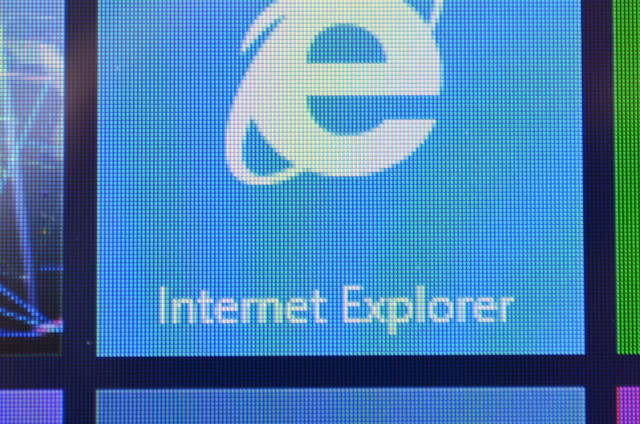
Aside from the disappointing resolution, the actual picture quality of the LED-backlit LCD panel is very good, producing vibrant yet accurate colors in a variety of tasks. In the VAIO Control Center application you can change the "display color mode" to a variety of settings, however I generally found the Off setting to produce the best color quality and temperature. With the mode set to Standard the display appeared to be tinted very slightly to the warm/yellow side of the spectrum, but personal preference may mean you'll choose to use this mode.
Perhaps the thing I was most impressed about the Vaio Tap 20's screen is the amazing viewing angles: there is very little color distortion or loss of contrast when viewing the display off-center, so a crowd of people around the unit would all get a good view of what you're displaying on the screen. It's not just horizontal angles that are good either; vertical viewing angles are superb as well, so placing the Tap 20 flat on a table is no problem at all.

For indoor use the brightness of the display is also perfectly adequate, with the maximum brightness setting allowing for easy use in a well-lit environment. Unfortunately if you take the unit outdoors you'll find the brightness to not be good enough, and combined with a glossy display coating the reflections are too aplenty to make it worth using outside. The good news is that there's very little chance you'll want to use the Tap 20 outside considering the battery life, so the display's performance in this realm isn't of a great concern.
On the rear of the device Sony has actually included a number of speakers (standard left/right ones at the bottom and a woofer at the top) that it claims have "excellent audio quality for full sound enjoyment". While they are definitely better than you'll find in laptops and smartphones, I wouldn't go as far to say they have "excellent" audio quality or a "full sound".

Music playback is tricky for most in-built speakers as the range they provide is simply not good enough, and once again the Vaio Tap 20's speakers prove this. Whether I was listening to the smooth vocals of Enya or the abrasive beats of LMFAO, mid-to-high range frequencies dominated the sound output, and although there was a good amount of bass for this system, it's not a patch on a dedicated external speaker system.
For videos the speakers perform better as there isn't often as much focus on a wide range of tones, but without using one of Sony's included audio enhancement settings it can sound a bit flat. Sony has actually included three different enhancement tools for audio: ClearAudio+, S-Force Front Surround 3D and Dolby Home Theater v4; each with a specially crafted purpose.

After listening to each effect carefully for both music and videos, I found Sony's own ClearAudio+ to be the best setting to leave it on, as it provides the most crisp audio experience in both music and movies. S-Force Front Surround 3D sounded a bit strained and lacked depth, while Dolby Home Theater sounded forced and murky, although the latter did amplify the sounds significantly (not that this should be an issue as the in-built speakers can go quite loud as it is).
Luckily through headphones the Vaio Tap 20 delivers clear and powerful audio without having to use any of the enhancement tools, packing a decent amount of punch as you would expect for a fully-fledged and decently powerful computer.
Performance
Sony has packed in Ultrabook hardware into the Vaio Tap 20, including an ultra-low-power (ULP) dual-core Intel Core i5-3317U processor at 1.70 GHz, 4 GB of RAM and a 500 GB, 5400 RPM hard drive. There's no dedicated graphics to be found in the Tap 20, instead relying on Intel's HD Graphics 4000 built-in to the Ivy Bridge CPU, and there's also no SSD for speedy transfers.
For general web browsing and Modern UI app usage, the processor in the Vaio Tap 20 is more than capable, humming along smoothly and quietly. I actually wrote a significant portion of this review on the Vaio Tap 20, and despite the fact it's not nearly as powerful as my desktop computer I usually use, I had no trouble or frustrations using the machine for basic tasks like this. Even having many tabs open in Chrome, using a significant portion of the RAM, didn't cause an issue for the Vaio Tap.

Borderlands 2 on the Vaio Tap 20... don't try this at home
Running a game was a completely different story on the Vaio Tap 20: I installed my copy of Borderlands 2, and even on the lowest possible settings (at native resolution) it was choppy and generally unplayable on Intel's integrated graphics chip. Lower-end games from the Windows Store such as Fruit Ninja, and also older games such as Grand Theft Auto: Vice City, were playable on the giant tablet, but this definitely isn't a gamer's all-in-one.
The main performance bottleneck in my usage of the PC was the hard drive speed, which isn't particularly fast and occasionally caused apps and files to open slowly. Sony has understandably opted to cut costs by including a hard drive as opposed to a solid state or hybrid drive, but it would be nice to see a faster drive in a higher end model, perhaps through a configuration option.
Note: Normally I would run PCMark 7 and 3DMark 11 on this machine to qualitatively test its performance, but neither benchmark would load or run correctly on this machine
Despite the generally acceptable performance for web browsing and other not too intensive tasks, you must be really keen on this particular form factor to consider it over other, faster all-in-ones for similar prices. Competitors from other companies such as Samsung, Lenovo, Asus, Acer and others will often include beefier desktop processors (including quad-core models), more RAM, more hard drive space and sometimes dedicated graphics in similar price brackets - although of course you can't pick up and use these machines away from a power point.
Software
As you might have guessed, Windows 8 is the software the Sony Vaio Tap 20 is pre-loaded with. Strangely Sony has opted to go just with standard 64-bit Windows 8, with the Pro version coming as an option for those territories that allow you to customize an order. This shouldn't be a problem for many people purchasing this all-in-one, as the features that specifically come with Pro are more geared towards enterprises and advanced users.

Rather than going through the specific features of Windows 8 once again, please check out our extensive coverage of the operating system here, as well as our detailed full review.
Naturally, apart from the actual operating system, Sony has bundled a bunch of bloatware applications on the Vaio Tap 20 from third-party software developers. This includes two free trial applications that will only allow use for 60 days: Microsoft Office 2010, and Trend Micro Titanium Maximum Security, which by all means is a good antivirus application, but it shouldn't really be bundled if it's just a free trial.

Other than that you get Adobe Photoshop Elements 10, Adobe Reader X, Norton Online Backup (which nagged me several times during testing) and a bunch of Sony-made applications. Some of these Vaio-specific applications are necessary for the operation of the machine, such as the Control Center which allows you to adjust the display and sound effects, but others are more frustrating than useful.

Please, show me more messages from 2006 about how support is ending for Windows 98
Vaio Update prompted me to install well over 700 MB of updates when I first booted the machine on top of standard Windows updates, and it annoyingly failed twice when I tried to download the updates, forcing me to download 500+ MB again. Then there's Vaio Care, which not only displayed irrelevant messages but also prompted me to perform unnecessary and supposedly performance-enhancing system "fixes". Vaio Care does have some decent features such as an a interactive troubleshooter and some advanced tools, but it's generally not worth the hassle of using.
On the more fun side of the bundled applications, Sony has included Family Paint, Fingertapps Organizer and PlayMemories Home. None of these are particularly compelling apps, and there's probably a better or preferred alternative available for the desktop or Modern UI.
Battery Life
Having to write up the battery life performance of an all-in-one PC feels remarkably strange, but Sony may be on to something here. They've included a 38 watt-hour (Wh) lithium-ion removable battery underneath the removable Vaio panel on the back of the tablet, which allows you to disconnect the machine, pick it up and use it in another room for around 2.5 hours if you believe the specifications sheet.
During my time with the device there were multiple times where I completely killed the battery, because it's not capable of that much usage. With brightness at about half and browsing the internet over Wi-Fi the Vaio Tap had just over 2 hours of charge in it, while pushing the brightness up to maximum reduced the life down to around an hour and half. This isn't a very long time, and falls short of Sony's estimates.

What struck me as a odd is that the battery in the Vaio Tap 20 has less capacity than current-day laptops and even some tablets. My Acer 15.6-inch notebook has a 54 Wh battery inside to power very similar ULP Intel hardware, and under similar testing conditions it lasts for around 6 hours. Knowing the battery has to power a giant 20-inch LCD panel, it's puzzling that Sony included a battery that's smaller than in an equivalent laptop.
Space isn't really a concern either, because the huge profile associated with the all-in-one style means that there's more than enough space to accommodate a larger battery. Just like with the issue carrying the device, it's as if Sony has made it possible to transport and use the Tap 20 away from a power point, without actually wanting you to do it. The Vaio Tap would be a much more robust and useful device could you use it on battery for longer, but Sony's engineers have (for some reason) restricted the size of the battery.

Battery life is even worse while gaming, with all 38 Wh being used in just 50 minutes while playing Borderlands 2. Following my usual battery life testing (720p movie playback, 75% brightness, airplane mode), the Tap 20 wasn't particularly impressive either, lasting just 95 minutes which is the lowest total I've recorded.
Accessories
Bundled with the unit I received for review was a Sony wireless keyboard, wireless mouse and a screen protector. The screen protector was actually installed on the unit out-of-the-box, and while it does seem like a tough bit of plastic that prevents scratches to the display, it unfortunately degrades the quality and sharpness of the display. I'd recommend not using the screen protector, as the glass protecting the screen seems tough enough as it is.

The included keyboard is a slim, island-style design including a numpad, and the decent travel on each of the keys makes it remarkably easy to start typing on. There's a number of handy extra keys on it as well, including ones that sleep the machine, open the web browser, and control the volume. Sony has also opted to include a function key, which is odd as there are only three function-key combinations. Nevertheless it's a decent keyboard to complement the touch functions of the device.
Sony's wireless mouse is quite compact and portable, and has an interesting thin oval design that doesn't support your entire hand when it's being used. Despite the size, it's still quite comfortable to use, although prolonged use can cause some discomfort to the base of the hand. Chances are this accessory you won't be using too often, as the touchscreen facilitates most navigation of Windows 8.

It should also be noted that the wireless keyboard and mouse are not Bluetooth, instead using some sort of other wireless protocol that prevents the peripherals from being used with other computers. By not using Bluetooth it does have one advantage, and that's quick and automatic pairing with Tap 20: there are no connect buttons on either device.
Conclusion
Let's start with the positives, shall we? The form factor Sony is bringing to the table with the Vaio Tap 20 is certainly interesting and the portability will definitely be useful in some circumstances. I could easily imagine a workplace environment where an employee would create a PowerPoint presentation on the Tap 20, before picking it up and bringing the entire unit into a meeting room to deliver said presentation. I could also imagine a home where people browse the web on the Tap 20 at a study desk, followed by some virtual air hockey in the living room with the Tap 20 laid flat.
The display, while not the highest resolution available, facilitates easy use by multiple people thanks to great viewing angles, and the general color quality is quite good. It also performs perfectly adequately for the light tasks the unit was intended for, and so long as you don't plan on doing any serious gaming there is little chance the Ivy Bridge processor will let you down in day-to-day usage.

The main problem with the Vaio Tap 20, though, is the overall execution of the form factor. All the ideas are there - the stand that allows virtually any angle of usage, the large touchscreen panel, the in-built battery that makes it portable - but somewhere down the line Sony has failed to refine them. The device is annoyingly heavy and reasonably thick, it's awkward to pick up and transport, and the short battery life is a real hindrance.
Sometimes it seems like Sony has simply slapped on the portability aspect as an afterthought, almost forgetting that it is without a doubt the major selling point of the system. They've got great ideas for how the system could function on a desk, and they've got some cool thoughts on using the device away from a desk, but the two haven't quite reached perfect cohesion in the first generation of hardware.
In its current state, the Sony Vaio Tap 20 is suited to a niche market specifically after a giant, portable touchscreen computer, but if you're looking for an all-in-one system that will mainly stay planted on your desk, there are plenty of better PCs out there (even from Sony themselves).

→ Sony Vaio Tap 20 official website
→ Follow me on Twitter
→ Unboxing the Vaio Tap 20
→ Sony Vaio Tap 20 video review















15 Comments - Add comment