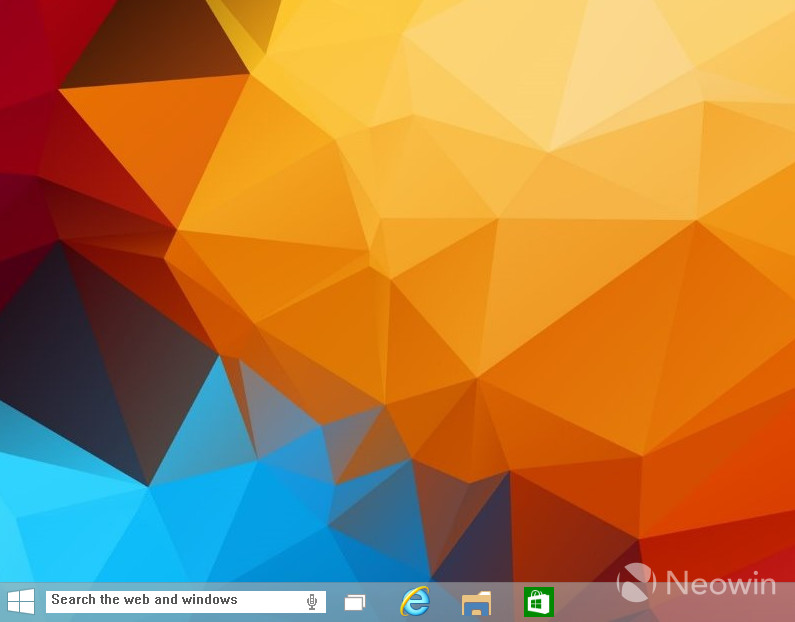
Last week Microsoft pushed out a new build of Windows 10, 9879, and now that we have had a few days to dig deep into its contents, we are starting to find all sorts of new features. If you are willing to play around with your registry, you can turn on a hidden search box in this version of Windows 10.
Before we go any further, if you don't know how to change values in your Registry, it's best to avoid tinkering with these types of attributes as you can brick your install of Windows. With that being said, if you are feeling comfortable and want to turn on this search box, here is how you can do it.
Follow these steps to turn on the hidden search box:
- Open regedit
- Go to HKEY_LOCAL_MACHINE\SOFTWARE\Microsoft\Windows\CurrentVersion\Search
- Inside the search key, create the new DWORD value named EnableSearchBox and set it to 1
- Restart your computer or simply Explorer Shell
Once you perform the steps above, you will see the new search box that makes it easy to search right from the taskbar. Unfortunately, you can't do much with it as seems to hang every time we click in the search area; you can also clearly see that there is an option for speech input as well.

It also appears like this will be a feature for the OS when it ships and is not an experiment. If you right click on the taskbar, you have the option to toggle this feature on/off which indicates that its functionality has been thought about for more than five minutes so far.
We will keep playing around with this feature to see if we can figure out how to make it operational or, if you can figure it out, make sure to send us a tip.
Via: WinAero




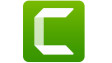

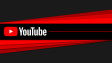








17 Comments - Add comment