Last week, Microsoft rolled out a new Windows 10 Insider Preview for PCs, making a big jump in the build number, from 11102 to 14251. Today, a new preview build is rolling out for PCs on the Fast ring, as the company continues the accelerated cadence that it promised in December.
Build 14257 is now available, and like other recent builds, it's light on new features as Microsoft continues to focus on structural improvements to the OS for now. Microsoft's Gabe Aul said today that users should expect "fewer big changes between builds as opposed to this time last year when builds were about 30 days apart".

However, the new build does include a wide range of bug fixes:
- The issue of periodic app crashes or other memory related app errors due to a memory management change has been resolved. If you were having issues launching the Git client for Windows, you should now be able to launch it in this build.
- The Connect button now shows up again in Action Center.
- F12 Developer Tools will now load correctly Microsoft Edge.
- We fixed an issue where suggested apps were being shown on the Start menu even though “Occasionally show suggestions in Start” was turned off under Settings > Personalization > Start.
- We fixed an issue where if you try to change the Lock screen picture with “Get fun facts, tips, tricks and more on your lock screen” turned on it will revert back to the default.
- We fixed an issue where the positions of desktop icons get jumbled up after switching DPI settings from 100% to 150% or 175%.
- We also fixed an issue where pasting files into a new .zip file (compressed folder) in File Explorer by either right-clicking or Control-V would not work. You should be able to paste tiles into new .zip files just fine now.
...but as you might expect, it also includes various known issues that you should be aware of before upgrading:
- If you choose “Reset This PC” under Settings > Update & Security > Recovery – your PC will be in an unusable state. There is no workaround if your PC gets into this state and you will need to reinstall Windows. This issue will be fixed in the next build. You can still rollback to the previous build if for some reason this build doesn’t work out for you. This bug also existed in Build 14251 so please avoid resetting your PC on these builds.
- You might see a WSClient.dll error dialog after logging in. We’re working on a fix for this but as a workaround, you can run the following in Command Prompt with administrative rights: schtasks /delete /TN “\Microsoft\Windows\WS\WSRefreshBannedAppsListTask” /F. This issue will be fixed in the next build.
- The front-facing camera is unusable on PCs with Intel RealSense resulting in being unable to use Windows Hello or any other apps that utilize the front-facing camera.
- After logging in to your PC, you may hit a UI issue in which Airplane Mode will incorrectly show as “on” even though your PC’s Wi-Fi is powered on. This is due to a timing issue between how the UI communicates and waits for the underlying platform to respond. The UI for Airplane Mode essentially does not wait long enough for the device’s physical radios to power on before reporting the current state. You can toggle the Airplane Mode on and off to get Airplane Mode back to showing the correct state.
Along with today's release, Microsoft is also celebrating the Lunar New Year by replacing its Ninja Cat mascot with a new Ninja Monkey, which you can see above.
Anyway, if you're upgrading to the new build today, be sure to let us know how you get on in the comments below.




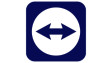












49 Comments - Add comment