
Only a week after Microsoft updated all supported versions of Windows on Patch Tuesday, the company has released a new cumulative update for PCs that are running the Windows 10 Anniversary Update. The new build number is 14393.1794, and as usual, it doesn't contain any new features.
For the first time, the Anniversary Update is now the third newest version of the OS, with the Fall Creators Update beginning to roll out yesterday. Because of this, there really shouldn't be a lot of users still on version 1607, especially since support is scheduled to be ended for it in five months.
Here's what got fixed today:
Addressed rare issue where fonts may be corrupted after the Out of Box Experience is completed. This issue occurs on images that have multiple language packs installed.
Addressed issue where downloading updates using express installation files may fail after installing OS Updates 14393.1670 through 14393.1770.
Addressed issue that causes an error when trying to access shares on a file server.
Addressed issue that prevents Windows Error Reporting from saving error reports in a temporary folder that is recreated with incorrect permissions. Instead, the temporary folder is inadvertently deleted.
Addressed issue where the MSMQ performance counter (MSMQ Queue) may not populate queue instances when the server hosts a clustered MSMQ role.
Addressed issue where restricting the RPC port of the Next Generation Credentials (Windows Hello) service causes the system to stop responding when logging on.
Addressed issue where Personal Identity Verification (PIV) smart card PINs are not cached on a per-application basis. This causes users to see the PIN prompt multiple times in a short time period. Normally, the PIN prompt onlys display once.
Improved M.2 NVMe SSD throughput when the queue size increases.
Addressed issue where running Event Tracing for Windows with Volsnap may result in error 0x50.
Addressed issue where using the Robocopy utility to copy a SharePoint document library, which is mounted as a drive letter, fails to copy files. However, in this scenario, Robocopy copies folders successfully.
Addressed issue where Miniports that make 64-bit DMA requests from a single 4 GB region may fail, preventing the system from booting.
Addressed issue where a disk losing communication with its S2D cluster may lead to a stale fault domain descriptor for the enclosure.
Addressed issue where, if an update to a pool config header occurs when it’s performing a read function, a stop error may occur in a Windows Server 2016 Storage Spaces Directory (S2D) deployment.
Addressed issue to allow UEFI-based customers to pre-stage UEFI-based Gen 2 VMs to run Windows Setup automatically.
Addressed issue that intermittently misdirects AD Authority requests to the wrong Identity Provider because of incorrect caching behavior. This can affect authentication features like Multi-Factor Authentication.
Added the ability for AAD Connect Health to report AD FS server health with correct fidelity (using verbose auditing) on mixed WS2012R2 and WS2016 AD FS farms.
Addressed issue where the PowerShell cmdlet that raises the farm behavior level fails with a timeout during the upgrade from the 2012 R2 AD FS farm to AD FS 2016. The failure occurs because there are many relying party trusts.
Addressed issue where adding user rights to an RMS template causes the Active Directory RMS management console (mmc.exe) to stop working with an unexpected exception.
Addressed issue where AD FS causes authentication failures by modifying the WCT parameter value while federating the requests to another Security Token Server (STS).
Updated the SPN and UPN uniqueness feature to work within the forest root tree and across other trees in the forest. The updated NTDSAI.DLL won't allow a subtree to add an SPN or a UPN as a duplicate across the entire forest.
Addressed issue where the language bar stays open after closing a RemoteApp application, which prevents sessions from being disconnected.
Addressed issue where the working directory of RemoteApps on Server 2016 is set to %windir%\System32 regardless of the application's directory.
Addressed issue where USBHUB.SYS randomly causes memory corruption that results in random system crashes that are extremely difficult to diagnose.
Addressed issue where the ServerSecurityDescriptor registry value doesn't migrate when you upgrade to Windows 10 1607. As a result, users might not be able to add a printer using the Citrix Print Manager service. Additionally, they might not be able to print to a client redirected printer, a Citrix universal print driver, or a network printer driver using the Citrix universal print driver.
Addressed issue where policies are not pushed for servers that have an updated Instance ID. This occurs when synchronizing the removal of the old server resources with the notifications about NICs (port profile changes) from the host.
Indeed, there are quite a few fixes, given that it's only been a week since the last update. There are still some known issues to be aware of though.
| Symptom | Workaround |
|---|---|
| Installing this update may cause applications based on the Microsoft JET Database Engine (Microsoft Access 2007 and older or non-Microsoft applications) to fail when creating or opening Microsoft Excel .xls files. The error message is, “Unexpected error from external database driver (1). (Microsoft JET Database Engine)". |
Download and install the Microsoft Access Database Engine 2010 Redistributable, and then modify the DB connection strings in Microsoft Excel to use ACE as a provider. Example: Change Provider=Microsoft.Jet.OLEDB.4.0 to Provider=Microsoft.ACE.OLEDB.12.0. Microsoft is working on a resolution and will provide an update in an upcoming release. |
| Universal Windows Platform (UWP) applications that use JavaScript and asm.js may stop working after installing KB4041688. |
Uninstall the application. Once this is complete, reinstall it. Microsoft is working on a resolution and will provide an update in an upcoming release. |
| Some users who have the text size for icons set to a larger size (using Display Settings in Control Panel) may have issues launching Internet Explorer. |
Reducing the text size for icons to a smaller value or using the Change the size of all items setting should alleviate this issue. Microsoft is working on a resolution and will provide an update in an upcoming release. |
You might recall that last week's update caused many users' PCs to crash. That doesn't seem to be an issue anymore, at least according to the release notes. You can manually download the update here.




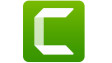
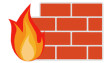










5 Comments - Add comment