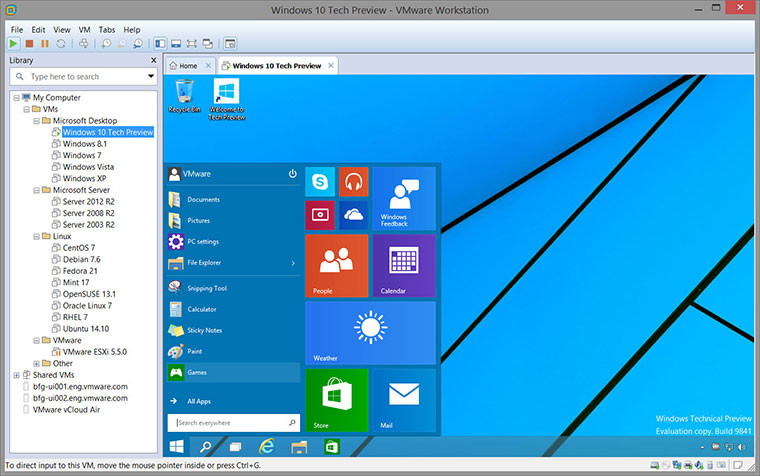
VMware Workstation provides a seamless way to access all of the virtual machines you need, regardless of where they are running. Remotely connect to virtual machines running on VMware vSphere, ESXi or another copy of VMware Workstation. Workstation’s web interface lets you access local and server hosted virtual machines from your PC, smart phone, tablet or any device with a modern browser. Run applications on multiple operating systems including Linux, Windows and more at the same time on the same PC without rebooting. Evaluate and test new operating systems, applications and patches in an isolated environment.
Take Your Productivity to the Next Level
- Run applications on multiple operating systems including Linux, Windows and more at the same time on the same PC without rebooting.
- Evaluate and test new operating systems, applications and patches in an isolated environment.
- Demonstrate complex software applications on a single laptop in a repeatable, reliable manner.
- Consolidate multiple computers running web servers, database servers, etc. onto a single machine.
- Build reference architectures for evaluation before deploying into production.
- Simply drag and drop to move your virtual machines from your PC to vSphere, or the cloud.
New Guest operating systems support in VMware Workstation Pro 15.0:
- Windows 10 1803
- Ubuntu 18.04
- Fedora 28
- RHEL 7.5
- CentOS 7.5
- Debian 9.5
- OpenSuse Leap 15.0
- FreeBSD 11.2
- ESXi 6.7
DirectX 10.1
- DirectX 10.1 is an incremental update over DirectX 10.0. It provides higher visual quality through the support of multi-sample anti-aliasing (MSAA). DirectX 10.1 also supports Shader Model 4.1 and Cubemap Array.
Hardware version 16
- DirectX 10.1 support
- Graphics memory up to 3GB
REST API - You can use Workstation RESTful API to automate common virtual machine tasks using standard JSON over HTTP or HTTPS. The following virtual machine operations are supported:
- Virtual machine inventory management
- Virtual machine power management
- Virtual machine clone
- Networking management
High DPI support - High DPI related features require that the operating system of the host and virtual machine be Windows 10 version 1703 or later.
- Host level high DPI support - The Workstation interface auto detects the host level DPI change and auto adjusts the layout to meet the new DPI.
- Guest DPI synch with host - When there is a DPI change on the host side, the guest operating system adjusts its DPI to match the host DPI. VMware Tools 10.3.2 is required for this feature.
Hosts and Clusters view when you connect to vCenter
- Workstation 15 Pro adds a new Hosts and Clusters view when you connect to remote vSphere. The inventory tree now shows a hierarchical arrangement of objects in two different views: Hosts and Clusters and VMs. You can easily toggle between these two views with a single click. This is a Windows host only feature.
vSphere 6.7 support
- Workstation 15 Pro provides seamless support for vSphere 6.7. You can connect to a remote ESXi 6.7 host or vCenter Server 6.7 from Workstation 15 Pro to manage the remote the virtual machines running on vSphere. You can also upload a local virtual machine to vSphere 6.7 or download a remote virtual machine running on vSphere 6.7 to the local desktop. You can also deploy a VMware VCSA 6.7 (vCenter Server Appliance) OVA package to run on Workstation 15 Pro.
USB Auto connect to virtual machine
- USB devices can automatically connect to a powered on virtual machine when you configure Workstation 15 Pro to remember the connection rule. This is a Windows host only feature.
SSH login to Linux virtual machine
- You can now access Linux virtual machines using SSH provided by Workstation 15 Pro. This feature requires that the operating system of the host be Windows 10 version 1803 or later.
Enhanced User Experience
Stretch guest display
- The stretch guest display feature is enabled for Linux guests and Windows guests earlier than Windows XP. You can use the Keep Aspect Ratio Stretch feature to stretch the virtual machine display while maintaining the user interface aspect ratio or you can use the Free Stretch feature to stretch the virtual machine display to fill the user interface. This is a Windows host only feature.
Open virtual machine directory
- You can now easily access the virtual machine directory from a Windows host by right-clicking the virtual machine in the Workstation Pro library and selecting Open VM directory. Linux Workstation Pro already supports this feature.
Linux host Wayland support
- Workstation 15 Pro can now run on a Linux host Wayland desktop. To install Workstation Pro on a Wayland desktop, you must use terminal mode installation.
- Performance improvements for virtual NVMe storage
Resolved Issues
- Virtual machines that directly use a physical disk might display a black screen . When a virtual machine directly uses a physical disk, after you power on the virtual machine, the virtual machine might display a black screen. This issue is resolved.
- Virtual machine might crash and display an error when powered on if the parallel port is mapped to a physical parallel port. When a virtual machine is using parallel port and the parallel port is mapped to host OS physical parallel port, after you power on the virtual machine, the virtual machine might crash with following error: VMware Workstation unrecoverable error: (vcpu-0). This issue is resolved.
- USB devices connected to a DELL Thunderbolt USB dock might not be able to connect to a virtual machine. When you connect a USB device to a USB dock, such as DELL Thunderbolt, the USB device might not be able to connect to the virtual machine. This issue is resolved.
- USB devices connected to some 3.1 xHCI controllers are not available for passthrough on Windows hosts. On Windows hosts, USB devices connected to some USB 3.1 controllers are not listed when you select VM > Removable Devices. Therefore, the device cannot pass through to the virtual machine. This issue is resolved.
- The Workstation Pro interface might crash when you use the Zoom utility on a Linux host. For some Linux hosts, for example Ubuntu 18.04, when you use the Zoom utility, the Workstation Pro interface might crash. This issue is resolved.
Known Issues
Mouse-clicking functionality might stop working in a virtual machine when certain third-party software is installed on the host. When you install certain software, such as WizMouse, on the host, the mouse-clicking functionality might stop working in virtual machines.
Workaround:
- Power off the virtual machine.
- Add the following entry to the .vmx file of the virtual machine: mks.win32.processWin32MouseInput = "TRUE"
- Power on the virtual machine.
Download: VMware Workstation Pro 15.0 | 512.0 MB (Shareware)
View: VMware Website | Workstation Release Notes
![]() Get alerted to all of our Software updates on Twitter at @NeowinSoftware
Get alerted to all of our Software updates on Twitter at @NeowinSoftware


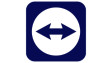














2 Comments - Add comment