It's been a while since I reviewed an Intel-powered Surface Pro. Frankly, I hadn't found the product to be particularly interesting since the Surface Pro 3, when it was redesigned to be bigger, thinner, and lighter than its predecessors. Recent generations really haven't interested me for the reason that's been shouted from the rooftops: they didn't have a USB Type-C port.
It's not like the lack of the port would be the end of the world, but I'm not sure how in today's day and age, I could ever recommend spending over a thousand dollars on a PC that doesn't have one. That all changes with the Surface Pro 7 though, so it's time to start taking this thing seriously again.
That's not the only change that Microsoft made though. It also includes Intel's new Ice Lake processors, which have Iris Plus Graphics, something that can be hugely beneficial on a device like this. That extra power can make the Surface Pro, well, that much more pro.
Specs
| CPU | Intel Core i5-1035G4 |
|---|---|
| GPU | Intel Iris Plus Graphics |
| Display | 12.3-inch PixelSense, 2736x1824, 267ppi, 3:2 |
| Body | 11.5x7.9x0.33in (292x201x8.5mm), 1.7lbs (775g) |
| RAM | 8GB LPDDR4x |
| Storage | 256GB SSD |
| Ports |
(1) USB 3.1 Type-C |
| Wireless |
Wi-Fi 6: 802.11ax compatible |
| Cameras, video, and audio |
Windows Hello face authentication camera (front-facing) |
| Battery | Up to 10.5 hours of typical device usage |
| Material | Signature unibody magnesium design with hidden perimeter venting |
| Color | Platinum |
| Price | $1,199 |
The above is the model that Microsoft sent me for review. It also comes with either a Core i3-1005G1 or a Core i7-1065G7, and we'll talk about the differences between those later. You can also get it in matte black, if you prefer.
Day one
Design
Not a lot has changed in the design of the Surface Pro over the last five generations. They've all been about 11.5x7.9x0.33 inches, and they've been exactly that over the last few generations. They've also historically weighed in at about 1.75 pounds. Microsoft did find a way to shave off some weight with the Pro 5 by removing the fan in the Core i5 models, which is why the Core i7 model has been slightly heavier ever since.
The Core i3 and i5 Surface Pro 7 weighs in at 1.7 pounds, the same as the Surface Pro X. Interestingly, the Pro X is much thinner, but it weighs the same because it's made out of aluminum instead of magnesium. I do believe that this is by design.

Another thing that changed was with the Surface Pro 6 when Microsoft introduced a black model, for the first time since the Surface Pro 2. Of course, the body was still made out of magnesium. The reason that there haven't been any major changes has been to maintain backward compatibility with peripherals that were made for older models. If you've got the Surface Pro 3 Docking Station (the one where it's actually a full dock that you slide the tablet into), you can still use that.
There's a chrome Microsoft logo on the kickstand, something that replaced the word 'Surface' in the Surface Pro 4. That's been the branding that Surface has used ever since.

As far as ports go, only one has changed. On the right side, you'll find the Surface Connect port in the same spot that it's always been, and the USB 3.1 Gen 1 Type-A port is also in the same spot. The new USB 3.1 Type-C port is where the Mini DisplayPort used to be, right down to the alignment with the border of the device.
Adding Thunderbolt 3 with its 40Gbps speed would outshine Microsoft's own Surface Connect port. I'm not disappointed by it, as I don't think that the lack of Thunderbolt 3 is a big deal. Most people wouldn't take advantage of it anyway, and if you will take advantage of Thunderbolt 3 - such as with an external GPU - you know what you need and you know that this isn't it.
What I appreciate the USB Type-C port for is charging though. When traveling, or going anywhere for that matter, I don't want to bring a special charger with me for my Surface. I'd specifically choose not to bring a Surface with me to events and trips because of this. Now, you can charge your phone and your laptop with the same charger.
Also on the right is a microSD card slot under the kickstand.

On the left side, there's a 3.5mm combo audio jack. This is not optimal placement for using as a laptop, which is kind of a pain. I get that it makes sense to put it here in a tablet, but I'd think it would make more sense to put it on the bottom and have tablet users just flip it over.

The top of the device is where you'll find the power button and volume rocker. This placement is also clearly designed for use as a tablet, although that makes more sense since if you're using it as a laptop, you're probably more used to adjusting the volume through software.

Finally, the bottom has pins to connect the Type Cover. These have not changed...ever. The only Surface tablets with different connectors are the Surface Go and the Surface Pro X.

The hinge can be set to any angle, and by the way, it's really smooth. When Microsoft shows its favorite demo with someone pushing it down with one finger, that's no joke. The physical design has barely changed through the last five iterations, but man has Microsoft mastered this design.
Display
The Surface Pro 7 has a 12.3-inch 2736x1824 screen, just like it has since the Pro 4. That gives it a 267ppi pixel density. It's a PixelSense display, which is sort of Microsoft's answer to Apple's Retina. Basically, the idea is that you can't see any pixelation on the screen when you're using it from an average viewing distance.

As always, Microsoft uses a 3:2 aspect ratio, rather than the more traditional 16:9. That means that you get a taller screen when using it as a laptop, but it also means that you get a wider and more natural screen when using it in portrait orientation as a tablet.
Microsoft makes excellent displays in its products, and that's one thing that's true across the board. The screen needs no calibration since the colors are always accurate, and it has an excellent viewing angle. You can look at the Pro 7 from any side and not see any noticeable color distortions.

Unfortunately, the bezels are still quite large. In 2019, it's almost comical. The size of the bezels hasn't been reduced since the Surface Pro 4 expanded the screen size from 12 inches to 12.3 inches in 2015. If you hate bezels, you might want to hold off until the Surface Pro 8. You just have to look across at the new ARM-powered Surface Pro X for a hint at what's to come. With this being the fifth iteration of the same design, you can expect that a big overhaul is on the way.
Also, however, the top bezel does include both a webcam and an IR camera for Windows Hello. Facial recognition is nice on a tablet, as I feel like I use so many of them that just slap a fingerprint sensor on the side.
Type Cover and Surface Pen
Microsoft only produced two new colors of its Type Cover and Surface Pen this year: Ice Blue and Poppy Red. Obviously, Microsoft sent me Poppy Red, which is definitely the prettier one. The good news is that if you hate the colors, you can use literally any other Surface Pro Type Cover that's ever been produced.

As I mentioned earlier, the connector has never changed. You can use the original Type Cover on this PC if you want. The actual cover part of it won't fit the screen, but it will work.
And the keyboard itself hasn't changed since the Surface Pro 4, which was when Microsoft introduced islanded keys. Before that, all of the keys were right next to each other making it easier to make mistakes. I actually went out on Surface Pro 4 launch day and bought a Type Cover for my Pro 3.

The Signature Type Cover has Alcantara fabric on it, but if you're looking to save a few bucks, you can get the black non-Alcantara model. Remember, both the Type Cover and the Surface Pen are sold separately.
The keyboard is about as good as it can get for something without an actual base on it, like a laptop. There haven't been any double-typing, or issues with sensitivity. In fact, this is a very comfortable keyboard to type on. The only downside is that it does rattle a little bit, although Microsoft has really improved on that over the years. It props up against the bottom bezel to make it more lappable, and to give you a more natural typing angle, but of course, that also means that there's a gap under the keyboard.

You'll need to buy both the Type Cover and the pen with the Surface Pro 7. If you don't buy a pen, then you're probably better off with a Surface Laptop. It's worth thinking about how you're going to use this before deciding on it, and we'll get into the 'Surface for everybody' angle that Microsoft is pushing later.
One other thing that I want to point out is that you can save money on the pen by buying a generic one. Just look on Amazon for an N-Trig pen. For example, this one is $33.74. You'll definitely get the best experience with a real Surface Pen, in terms of pressure sensitivity, latency (which is around just 20ms), and more, but if you're looking to offset the cost of the new PC, you can get something cheaper for now.
Performance and battery life
The Surface Pro 7 includes Intel's 10th-generation 'Ice Lake' processors, which are its first generation of products built on a 10nm process. Note that there's also Comet Lake, which is also called 10th-gen, but it's 14nm. Honestly, Ice Lake is better in just about every way, so it's nice that Microsoft passed on Comet Lake, at least for the products it announced in October.
Aside from being 10nm, Ice Lake also includes Intel's newest generation of Iris Plus Graphics, which is probably an even bigger improvement. It particularly makes a difference on a device like this, putting a lot more power into a smaller package. As I noted earlier, it makes the Surface Pro a bit more pro, allowing you to do more creative tasks with the additional GPU power.

There are three CPUs that you can get in a Pro 7: the Core i3-1005G1, Core i5-1035G4, and Core i7-1065G7. Note that the number next to the 'G' is for graphics power, and G1 doesn't have Iris Plus at all. But there's a meaningful performance bump from the Core i5 to the Core i7 in this device. It's also worth noting that in the Surface Laptop 3, Microsoft actually used the Core i5-1035G7 for its i5 offering, so you do still get more power out of the Laptop.
Microsoft sent me the Core i5 model, which I appreciated since this is the first device I've reviewed with the Core i5-1035G4. The only Ice Lake products that I've received so far included the Core i7-1065G7. It didn't disappoint, although I do want to reiterate that if you need the extra graphics power, go for the Core i7. I found that the i5 is great for Photoshop and other Adobe CC tasks, but if you really want to do video editing in Premiere Pro and things like that regularly, go higher end.
Battery life isn't great, although that's no surprise given the size of the device and the form factor. Doing regular work, it gets about five hours, and that will go down if you perform tasks that require more power. For example, I've been using this PC for about 3.5 hours writing this review on the middle 'Better Performance' part of the battery slider, and I'm down to 21%. Battery saver should kick on at any moment. Microsoft does claim up to 10.5 hours of use, although that's probably pretty specific to things like using Office and video playback.
For benchmarks, I used PCMark 8 and PCMark 10.
| PCMark 8: Home | PCMark 8: Creative |
| PCMark 8: Work | PCMark 10 |
If you want to compare this to something, check out my review of the Dell XPS 13 2-in-1, which was the first Ice Lake PC. That included a Core i7-1065G7, and each one of the four tests was ahead by about 400 points.
Conclusion
This is the first Intel-powered Surface Pro that I actually feel comfortable recommending. Honestly, both the Surface Pro 5 and Surface Pro 6 had outdated CPUs almost immediately. And of course, there was no USB Type-C.

My only issue with the Pro 7 is that it has large bezels and a design that's becoming dated. Last year, we were saying to wait for USB Type-C next year. This year, we're saying wait for next year's redesign. What will be the thing we're waiting for next year?
Microsoft is really pushing this idea that there's a Surface for everyone. After all, if you want the slimmer bezels, the larger screen, and the thinner chassis, there's the Surface Pro X. The Pro X is super-portable and super-sexy, but it can't run AMD64 apps. With 4G LTE, it's perfect for the road warrior. But if you want to be able to run AMD64 apps like Adobe Premiere Pro and a bunch of other Adobe CC apps, the Surface Pro 7 is for you.
Aside from some aesthetic complaints, this really is an excellent machine. Intel's Ice Lake processors are fantastic, especially with the extra punch they pack in the graphics department with Iris Plus. It really makes the use of the Surface Pro 7 a pleasant one.
The Pro 7 starts at $749, and that will get you a Core i3-1005G1, 4GB RAM, and a 128GB SSD. I wouldn't get that one, since the Core i3-1005G1 is a dual-core chip without Iris Plus Graphics. I'd recommend going for at least the model that Microsoft sent me, with a Core i5, 8GB RAM, and a 256GB SSD. It's actually $200 off right now for $999. You can check it out here.












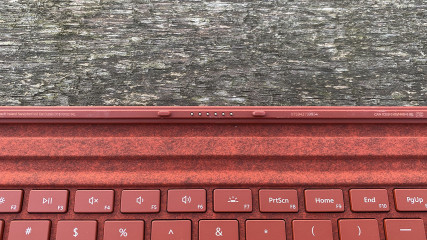



















20 Comments - Add comment