
Although Microsoft already has native support for Remote Desktop baked into Windows, their app forces the desktop on the client to resize all of the windows to "fit" on the device connecting to it, meaning when you come back to login on the desktop that you connected to remotely, all of the open apps will now be tiny windows on the screen, which is not great.
Fortunately, Google has a free Remote Desktop app that lets you connect to a PC from any supported Android or iOS device and even through the web browser. It does require you to have the Chrome browser installed because it is a web app extension.
- Install the Chrome Remote Desktop Extension on the computer you want to connect to remotely
- Then go to https://remotedesktop.google.com/access/ to add the computer
- You will be prompted to give the computer a name and (at least) a six digit PIN
Once you have completed the above steps you will need to install the client on the device you will use to connect to your desktop.
- Install the Chrome Remote Desktop app on the device you will use to connect to the remote PC.
Install for Android devices | Install for iOS devices - Once the app is installed, tap on the hamburger menu and ensure you are signed in to the same account that the remote desktop is signed into Chrome with, tap the account to switch to it
- A list of your remote PCs will appear
- Tap on the remote desktop you want to access and enter the PIN
When you connect, you will see the remote PC desktop in the orientation for your device, so portrait for a phone and tablet, you can switch to landscape view and pinch to zoom in or out to make it easier to control the remote PC. In addition, there is a top navigation bar that auto hides and lets you bring up a virtual keyboard, capture the mouse cursor as well as context menu options to send Ctrl-Alt-Del, resize the desktop to fit.
Gallery: Mobile device access
An added bonus is that this method to connect does not resize any opened windows on the PC, and it also does not lock your PC when a user is connected to it remotely, so anyone can watch along which also makes it perfect for remote assistance.
Remote Assistance
You can also opt to give someone a one-time access code to grant them access to provide Remote Assistance. However, this method only appears to be possible directly through the web browser at https://remotedesktop.google.com/support that lets you generate a code, or connect to a PC with a code.
Let us know what remote solution you use for your computers in the comments below!














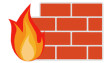












17 Comments - Add comment