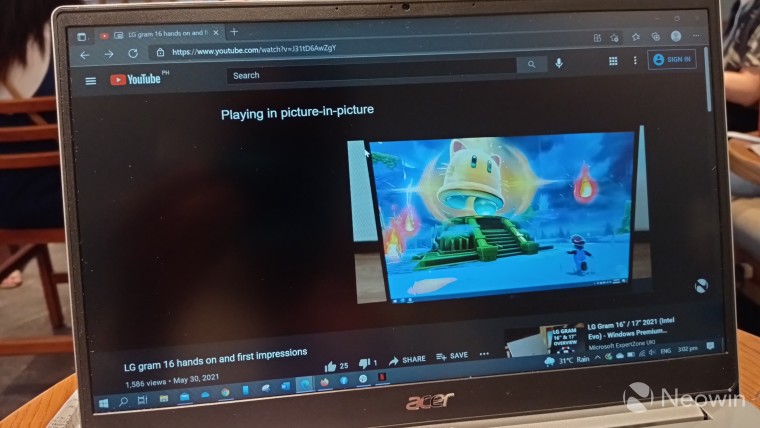
YouTube's picture-in-picture (PiP) mode was initially available to premium subscribers of the service before it became live for some Android users. Most recently, the feature also came to YouTube for iOS in the U.S., although it's available only to premium members for now before making its way to everyone soon.
Most major browsers have added support for PiP on Windows as well, expanding the feature's availability from mobile devices to desktops. It allows you to watch a video in a miniplayer that floats on top of other windows at the same time. This guide focuses on making YouTube videos pop out in Microsoft Edge, Google Chrome, and Firefox on Windows.
Microsoft Edge
- Play any YouTube video on Edge.
- Right-click the video twice.
- Select the "Picture in picture" option in the context menu.
- The video miniplayer should now pop out.
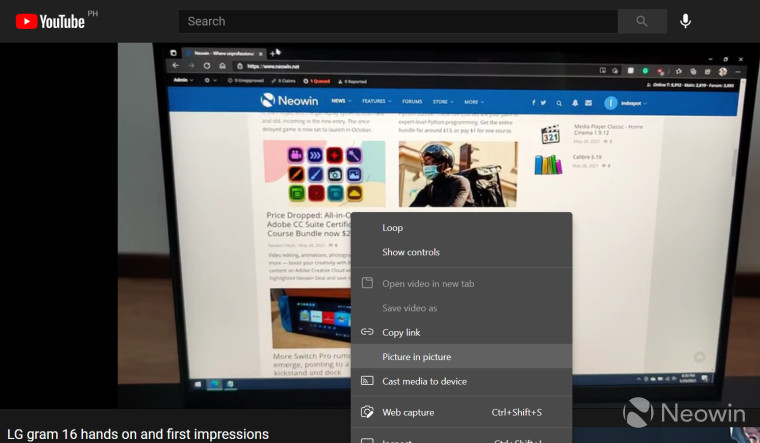
Google Chrome
- Play any YouTube video on Chrome.
- Right-click the video twice to display the context menu.
- Choose the PiP option.
- The popout miniplayer should now display.
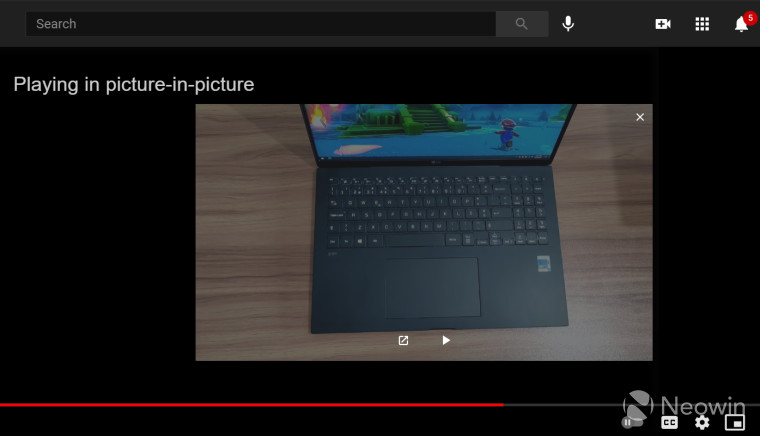
Firefox
- Play a video on YouTube.
- Hover your mouse over the video and click the Picture in Picture icon that sits on the right side.

- The popout video should now play in PiP mode.
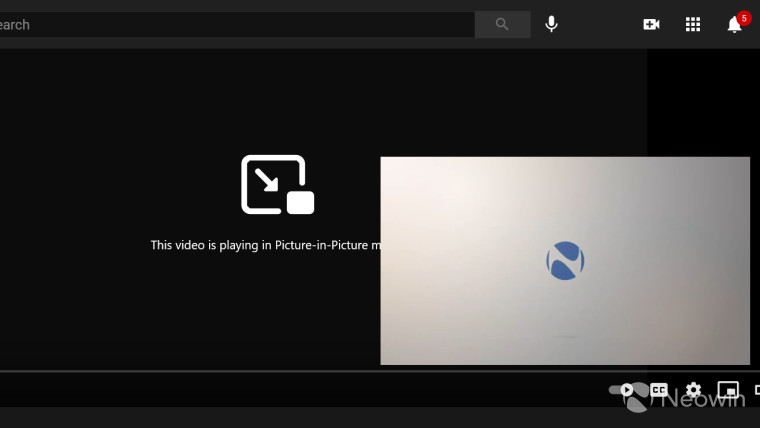
The feature is available for free without having to pay for YouTube Premium. By default, after turning on PiP mode, the video shrinks into a small miniplayer at the bottom right of your screen. As usual, you can resize the floating window by dragging from one of the sides, although there's a certain limit to how large you can expand the miniplayer in Chrome and Edge.
On the other hand, you can resize the popout window however you like it on Firefox until it occupies the entire screen. You can also drag it into any position you want as well as play and pause the video.
If you know of other methods to watch YouTube videos in PiP mode other than the ones mentioned above, lets us know in the comments below.
















8 Comments - Add comment