We are inching closer to the general release of Windows 11, which is almost three weeks away. Although we have already discussed some of the OS' main features, we dive into some of the smaller capabilities in more detail twice a week in our ongoing Closer Look series.
So far, we have taken a look at Search, Widgets, the Start menu, Snap Layouts and Snap Groups, the Taskbar, quick settings and notifications, Virtual Desktops, and power and battery settings in Windows 11. In light of some recent developments, we feel that it is only fitting that we discuss default app settings available in the OS.
For the purpose of this hands-on, we'll be taking a look at Windows 11 build 22000.184 that was released to the Beta Channel a week ago versus a publicly available and up-to-date Windows 10 (version 21H1 build 19043.1237). As usual, it is important to note that the OS is still under active development so it's possible that some of the features we talk about may change by the time of Windows 11's general availability.
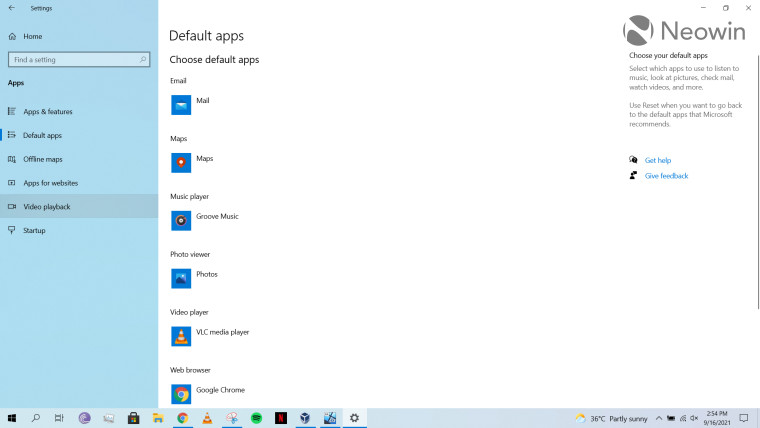
Before we analyze what's on offer in Windows 11, we will first take a look at similar capabilities present in Windows 10. Fortunately, the ability to set default apps in Windows 10 is fairly straightforward. You get categories like Email, Maps, Music player, Photo viewer, Video player, and Web browser, and you can click on any of them to choose your default app. When being displayed a list of possible apps to choose from, you also get a label with the text "Recommended for Windows 10" below Microsoft apps like Microsoft Edge, Groove Music, and more. Microsoft apps are shown at the top of the list but there isn't anything more blatant beyond that.
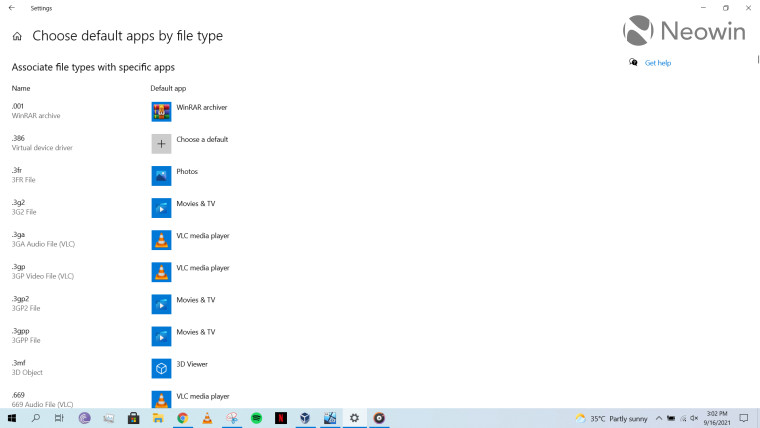
Of course, you can also choose default apps by file types and protocols, and have the ability to set defaults by app. It's quite a useful interface and utility, especially for power users who have a lot of software installed on their machine and want to customize how they want to open each of their files.
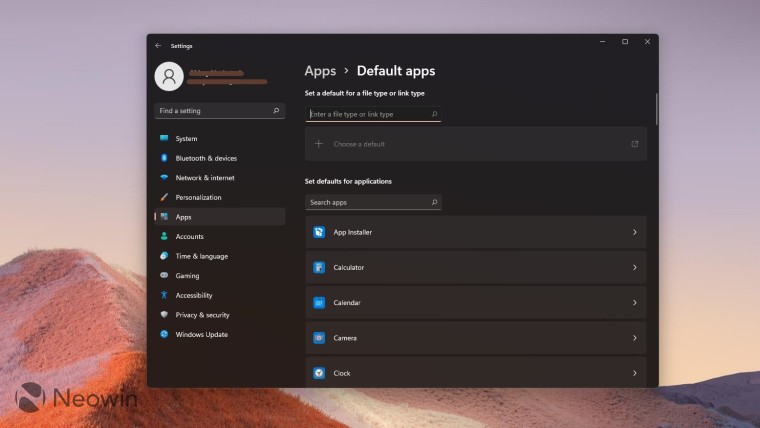
When we come over to Windows 11, the situation is completely different, and not in a good way. While Microsoft has added a couple of useful search bars that should make it easier to sift through file extensions and associations, the first thing you'll notice is that the company has completely done away with the productivity categories. Instead, that space has been taken up by the "set defaults by app" UI, through which you can click on specific apps and then choose their association.
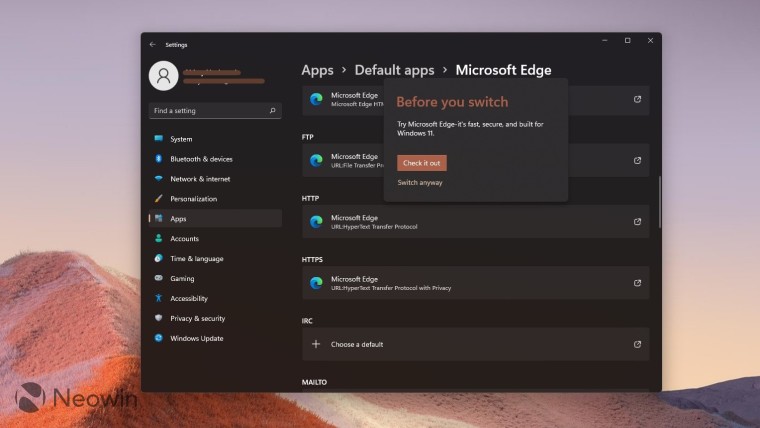
What this essentially means is that if you want to set Google Chrome (or any other browser, for that matter) as your default web browser, you will have to individually set it as the default for each and every extension and link, as can be seen above. In fact, when you attempt to switch a default app from a Microsoft-recommended one to another of your choice, Microsoft will show you a notification about how you're making the biggest mistake of your life (okay, I'm exaggerating that a bit).
There's not a lot else to say. Microsoft has added a couple of nifty search bars but stripped away the very useful ability that enables even laymen and people who are not tech-savvy to set their default app. This is strictly in contrast to Microsoft's boasts of accessibility in Windows 11. This UI and process is not accessible at all to someone who is not well-acquainted with tech. There's no other way to say it.
At best, this is a terrible design decision that has to be overturned at some point in time. And at worst, it's a very intentional move by Microsoft to promote its own default apps and make it difficult for people to set their own choice of apps as the defaults. I'm almost certain that it's the latter scenario given the fact that it strips away usability without offering a proper replacement.
This change does not only impact end-users, but app vendors as well. Now, they have to rely completely on the user to go and manually change the default app for each file association. There has been massive backlash on this decision from rival companies too. It has even led to Mozilla reverse-engineering Microsoft's own code for Edge in order to set Firefox as the default browser in Windows via a single click initiated by the user. Other developers are building tools that forces Windows to bypass default apps, especially when it comes to web browsers. I'm pretty sure that other Microsoft competitors will follow suit too unless Microsoft decides to either enhance its UI or plug this option entirely. If it does the latter, I can see rival firms taking it to court over antitrust issues.
All in all, there is nothing positive to say about the default apps settings in Windows 11. I won't mince words, it's absolutely terrible and counter-intuitive to human-centric design. I sincerely hope Microsoft rethinks the cost of what it's doing here. Moves like this erode public trust, as we have seen in the past with Windows updates and telemetry debacles in Windows 10.
Take a look at the section here or select from the links below to continue exploring Windows 11 in our ongoing "Closer Look" series:
- Closer Look: Search in Windows 11
- Closer Look: Widgets in Windows 11
- Closer Look: Start menu in Windows 11
- Closer Look: Snap Layouts and Snap Groups in Windows 11
- Closer Look: Taskbar in Windows 11
- Closer Look: Quick settings and notifications in Windows 11
- Closer Look: Virtual Desktops in Windows 11
- Closer Look: Power and battery settings in Windows 11

















32 Comments - Add comment