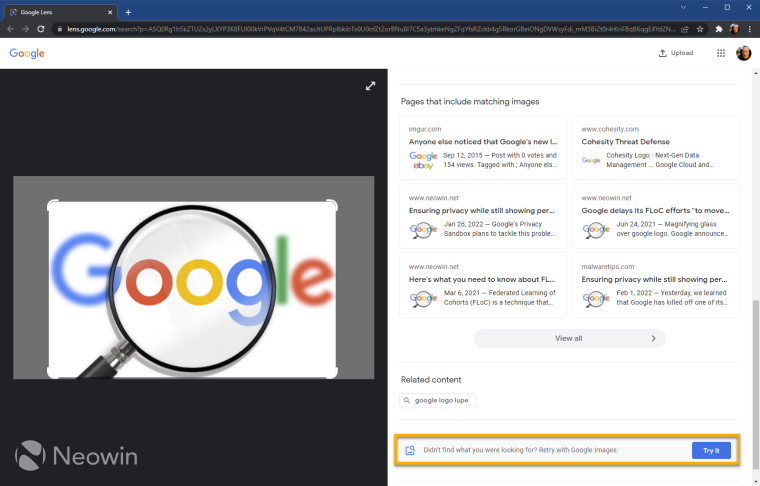
It appears that Google has decided to retire the "Search Google for this image" context menu feature in Chrome in favor of a new option to instead "Search image with Google Lens", and upon clicking on the option, the user is taken to the "https://lens.google.com" website where they can then decide to "Retry with Google Images." at the bottom right of the results page.
So all in all it is yet another feature that was changed to require extra steps, similar to how "reopen closed tab" was moved out of the Tab context menu. No one knows why this happens, and more people don't appreciate such changes.
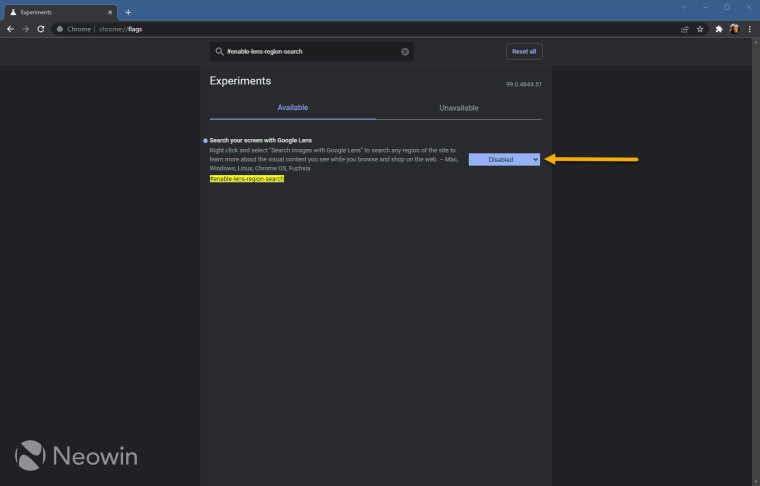
Previously, one could restore reverse image search by disabling the Lens feature by heading to chrome://flags, and setting #enable-lens-region-search to disabled but although the flag is still present, setting it to disabled does nothing, leading people to believe that the flag was left behind by accident when the switch was flipped to roll out the new Lens search option for everyone, presumably from Chrome v99, since it only started showing up for me this morning.
This is where we'll have to rely on a third party extension to restore one-click reverse image searching again. Go to the Chrome web store and install Search by image by Armin Sebastian. The publisher has disclosed "that it will not collect or use your data" which is a nice thing to know, Armin has also been commenting on reddit helping people to use the extension and its options, but for the most part, you're sorted. You will once again have the option to search for the image in your context menu.
However, by default, the extension searches by URL (top left image), so if you attempt to search an image that is on a private website that requires login, it will return the error message "The URL doesn't refer to an image or the image is not publicly accessible.", so we have to change some options in the extension to make it work like Google reverse image search does.
- Go to the extensions options
- On the left untick all but one search engine to use for image searches
- On the right change the Context menu "Search mode" option to "Select image"
- Lastly, change "Search all engines" to "From context menu"
It's important to note that if you do the above and have more than one search engine ticked, the above option will open a new tab for each search result on every search engine that is selected. In addition, changing the options above means that you will be uploading the image to the search engine(s) you chose, just like how the old Search Google for image option used to work.
There does not appear to be a way to completely disable the "Search image with Google Lens" option, so you will be stuck seeing this in your context menu.
Did this guide help you or did you find an alternative way? Let us know in the comments.




















8 Comments - Add comment