Computer Active has compiled a list of 50 tips to improve performance of both XP and Vista.
For most people using a computer means using Windows and over the years Microsoft's operating system has become easier to use.
However, there is always room for improvement, so in this feature we have compiled 50 of the finest tips for Windows XP and Vista. These can help to make Windows even better, easier to use and faster. Most don't even require you to install any extra software, so if you want to make your copy of XP or Vista better, it's possible to get started immediately.
-
Access My Documents from the Taskbar (XP and Vista)
Right-click an empty section of the Taskbar and select toolbars, then New Toolbar. Navigate to the My Documents (XP) or Documents (Vista) folder and click the OK or Select Folder button. In its default position to the far right of the Taskbar, the toolbar provides menu access to the entire contents of the folder.
-
Extra speed with Readyboost (Vista)
Plugging in a USB memory key is one of the easiest ways to speed up Vista. When the Autoplay menu appears, select 'Speed up my system', or right-click the drive in Computer and select Properties. Move to the Readyboost tab, tick 'Use this device' and use the slider to choose how much space should be given up. Not all USB memory keys are fast enough to provide this boost.
-
Save folders after a crash (XP)
If you have lots of folders open in Windows XP, when one of them crashes, they will all close. This can be avoided by using a hidden option. Open the Control Panel, then choose Folder Options. Move to the View tab and scroll down through the list of options until you get to one called 'Launch folder windows in a separate process'. Place a tick next to it, then click OK.
-
Disable Aero Glass (Vista)
Vista's Aero Glass transparency effects may look great, but they also drain a computer's processing power. To speed up a struggling computer, right-click the desktop and select Personalize. Click the link 'Window Color and Appearance' at the top of the screen and untick the 'Enable transparency' box before clicking OK.
-
Save memory (XP)
When you run programs, Windows XP stores files known as DLLs in memory. When you close the programs, it usually leaves them there for later use but this can slow down the computer. If you are fine editing the Windows Registry, this can be fixed – but make suitable backups first and take great care. Click Start, then Run, type regedit and press Enter.

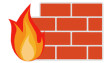












46 Comments - Add comment