.png)
The last time we saw a major revolution in email, it was back when Google unveiled its email platform that gave you gigabytes, not megabytes, of storage. Microsoft is hoping to change all of that today with the launch of Outlook.com.
Outlook.com is a new look at email, a ground up approach that was shaped with help from your feedback; Microsoft wanted to remove the noise from emailing and increasing your productivity. They aimed to remove barriers, make the workflow feel natural, responsive, and most of all, put what you need at your fingertips.
The output of that work is Outlook.com, a new email service from Microsoft that finally provides a domain that sounds professional and sports a new UI that changes the approach to the email. With new privacy enhancements, features, and a new UI, Microsoft is looking to change the game once again.
User Interface:

The first thing you will notice right away is the new interface. To no surprise, it brings Metro to the forefront of email. Microsoft says that the new UI has a “fierce reduction of clutter” and if you are thinking the new UI looks a lot like Outlook on your desktop, that was their intent.
In fact, Outlook, not surprisingly, was their motivation for the new layout. Seeing as over a billion people use Office products, the layout is familiar and comfortable. The UI removes a lot of the clutter you see in Microsoft’s own email products and Google’s as well. If you notice on the screenshots, the advertisements are minimal and on many of the screens, they are non-existent.
The UI is also adaptive and depends on what items you have selected; the options are available in the “command bar” adjust accordingly. The command bar resides at the top of the window and is context based. If you have an email selected, you will see a targeted set of options, and when you are in a conversation, unnecessary options are hidden to reduce the clutter on the screen.
Microsoft also analyzed what functions are used most often and created shortcuts that are, in some cases, inline to make quick actions. For example, deleting an email is one of the most common tasks when looking at email so Microsoft built in a quick-action item to make this process faster. The team also included a quick action item for marking an email as read/unread too.
Composing Email:

When it comes time to sit down and write an email, Microsoft has removed many of the distractions that are typically present when drafting up a fresh email or a response to an email you already received. You will notice above that there are no advertisements present, the navigation bar is tucked away neatly and all you are left with is your blank canvas to create your masterpiece. On my particular setup above, I did have open the messaging window, but that can easily be collapsed.
All of the standard options are still available such as plain text, HTML options, spell check and all of the other basic requirements; Microsoft simply cleaned up the interface to remove distractions and to give you the largest work-space possible.
Fighting SPAM:

The majority of email services on the web handle SPAM mail quite well but what about all of that “other” mail; Microsoft calls this graymail. We are talking about content that you may have accidently signed up for but at the time, did not realize it or those constant “daily deals” , and oh god, the “Farmville” notifications that flood our inboxes.
Microsoft has a couple of tools that can help you combat this with Outlook.com and we will highlight two of our favorite tools. The first is called “sweep”, which is exactly what the name sounds like. This tool allows you to automatically move messages in a controlled manor as seen in the image above.
The cool thing about this is that it takes the hassle out of removing redundant messages. For example, if you get ‘daily deal’ messages in your inbox, yesterdays deals are no longer relevant. You can use the sweep feature to only keep the latest email so you don’t have to manually remove the old messages, a fantastic time saving trick.
There are also built in tools to help you unsubscribe from newsletters or another annoying email. Outlook simplifies to unsubscribe process from the Command bar and makes it simple to either automatically block the newsletter, or unsubscribe with just a few clicks.
Attachments:

Outlook.com has a few key enhancements with attachments that will change the game for some of us, especially if you like to email photos or videos. The upper bound on email attachments is 300 MB but even better is that you can view slideshows, videos, and edit documents all from within Outlook.
When we say view a slideshow, we don’t mean looking at a small, scaled down photo, this is a true slideshow without having the need to download all the files locally first. The same goes for video too, you are able to watch them from your Outlook inbox.
While these changes are certainly evolutionary, once you get used to them, downloading attachments to view them feels archaic and certainly is a welcomed feature to the platform.
If you are wondering how much storage space Microsoft will give you, worry no more; Microsoft is offering unlimited storage for its email platform.
If you get sent an Excel, PowerPoint or Word file, you are given two options: You can download the file or open it using web apps. Either option only takes one click to initiate the action thanks to a well-designed interface, makes viewing the file fast and fluid.
Facebook, Twitter , SkyDrive and all the integration you could ever need:

Microsoft has all the social connectors you could think of (well, not that one) to make your email inbox as robust as possible. If you are friends with someone on Facebook or Follow them on Twitter, Outlook now pulls in their profile image and adds it to the emails that they send you; you can also share content directly from Outlook.com too.
The platform, not surprisingly, also has deep ties with SkyDrive which makes it easy to share large photosets as the files get loaded on to Skydrive first (free account when you sign up for Outlook gives you 7GB of storage) and then provisions the content to your email.
This is important for a couple of reasons, one, it allows you to blow past the 300 MB attachment limit set by Outlook but it also reduces the likelihood of an email bouncing because the attachment is too large for the recipients email.
Microsoft offers a ton of pluggins for Outlook, the full list includes the platforms above as well as LinkedIN, flickr, Google (for contacts) and Weibo.
Universal Address Book:

We have all been there, you have a million profiles, across a dozen networks and you desire a single, universal contact list; Outlook makes that happen.
If you link all of your accounts to Outlook.com, you will be rewarded with a single, universal, contact list. The best part? This list will sync across devices as you move around from Windows 8 and we predict, Windows Phone 8 too.
Customization:

Microsoft has added a few settings to Outlook to make it feel more personal. The options can be selected from the gear icon on the top right and allow you to change the color/theme of Outlook. The adjustments are very similar to what we see in Windows 8 and Windows Phone.
When you select a color it changes the command bar, the advertisement color text, highlight text, and link text. For the super obsessive, you’ll be able to make your Windows Phone, Windows 8 PC, and your email client match, cute.
Other customization options allow you to turn on/off the reading pane or alter where the pane is located; turning the reading pane on will instantly bring back memories of the Outlook desktop client.
Skype:

To no surprise here, Skype is being baked in to Outlook.com. The platform is not quite ready from primetime but once it goes live, you will be able to call up your friends or co-workers from within the client.
Even thought the product is not quite ready, for those that use Skype heavily, this feature will be crucial for making quick connections when reading an email.
Privacy:
Microsoft has taken a fresh approach with privacy when it comes to email. If you are uncomfortable with others reading your email, Outlook.com is taking a stand against that. Below is Microsoft’s privacy policy outlined and in short, they will not read your emails or attachments to serve you advertisements.
We believe that email shouldn’t force you to trade away your privacy. Email is personal. The contents of your messages and the files you’re attaching are all private information. This should belong to you and whoever you’re communicating with and you should be in control of how your personal data is being used. With Outlook.com, the contents of your personal conversations aren’t used to serve ads. We don’t read your messages or attachments to send you advertisements. Period.
Microsoft takes this a step further, when you are in conversation view, Microsoft will not serve you advertisements either. The advertisements along the right side are hidden as the company believes that email is personal and that it should not bombard you with advertisements while you are engaging in a conversation.
Extras:

Microsoft has included a lot of options that allow you to tweak nearly every aspect of the email experience. One of our favorite option is that if you are coming from Gmail or Yahoo and are accustomed to their keyboard shortcuts, Outlook lets you use their shortcuts instead of the ones they created.
The option panel is deep and robust and is worth tinkering with because if there is a feature you don’t like, or want to change, chances are there is a way to either turn it off or make the adjustment you desire.
Wrap-Up:
The new email service from Microsoft is not simply another rebranding; it really is a new email with new features and of course, a new UI. Microsoft has finally introduced a mature domain for all of us to use as our preferred email address and truly is listening to your feedback.
Microsoft has yet again re imagined another platform with unique features, solid cross-platform integration, and spam busting features that make Outlook.com a market leader. Of course, email is insanely personal, so finding the right platform for your needs is all about experimentation and customization, which makes Outlook worthy to be placed on your shortlist.
Give Outlook.com a spin and let us know what you think below. Do you like it, love it, or hate it? It certainly encompasses the Metro spirit, but does that spirit work for you?













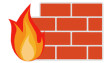












52 Comments - Add comment