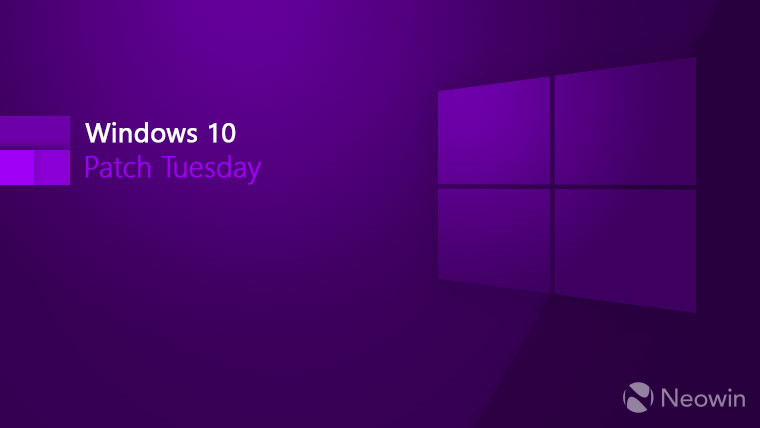
It's the second Tuesday of the month which means it's Patch Tuesday time again. This is also going to be the first Patch Tuesday of the new year 2022 and Microsoft is rolling out its monthly security update for January.
In the case of Windows 10, the updates, distributed under KB5009543 are coming to the latest versions 20H2, 21H1, and 21H2, bumping up the builds to 19042.1466, 19043.1466, and 19044.1466. You can find standalone links to download the new update on Microsoft Update Catalog at this link here.
The major highlight of the release is security updates for Windows 10 but aside from that, it also fixes an issue related to Japanese Input Method Editors (IME).
Here are the official release notes:
Updates a known issue that affects Japanese Input Method Editors (IME). Text you enter might appear out of order or the text cursor might move unexpectedly in apps that use the multibyte character set (MBCS).
Updates security for your Windows operating system.
And as is generally the case, the Redmond company has also listed the known issues in the update, which is always handy. Here are the symptoms and their respective workarounds:
| Symptom | Workaround |
|---|---|
|
Devices with Windows installations created from custom offline media or custom ISO image might have Microsoft Edge Legacy removed by this update, but not automatically replaced by the new Microsoft Edge. This issue is only encountered when custom offline media or ISO images are created by slipstreaming this update into the image without having first installed the standalone servicing stack update (SSU) released March 29, 2021 or later. Note Devices that connect directly to Windows Update to receive updates are not affected. This includes devices using Windows Update for Business. Any device connecting to Windows Update should always receive the latest versions of the SSU and latest cumulative update (LCU) without any extra steps. |
To avoid this issue, be sure to first slipstream the SSU released March 29, 2021 or later into the custom offline media or ISO image before slipstreaming the LCU. To do this with the combined SSU and LCU packages now used for Windows 10, version 20H2 and Windows 10, version 2004, you will need to extract the SSU from the combined package. Use the following steps to extract the using SSU:
If you have already encountered this issue by installing the OS using affected custom media, you can mitigate it by directly installing the new Microsoft Edge. If you need to broadly deploy the new Microsoft Edge for business, see Download and deploy Microsoft Edge for business. |
| After installing the June 21, 2021 (KB5003690) update, some devices cannot install new updates, such as the July 6, 2021 (KB5004945) or later updates. You will receive the error message, "PSFX_E_MATCHING_BINARY_MISSING". | For more information and a workaround, see KB5005322. |
| After installing this update, when connecting to devices in an untrusted domain using Remote Desktop, connections might fail to authenticate when using smart card authentication. You might receive the prompt, "Your credentials did not work. The credentials that were used to connect to [device name] did not work. Please enter new credentials." and "The login attempt failed" in red. |
This issue is resolved using Known Issue Rollback (KIR). Please note that it might take up to 24 hours for the resolution to propagate automatically to non-managed personal devices and non-managed business devices. Restarting your Windows device might help the resolution apply to your device faster. For enterprise-managed devices that have installed an affected update and encountered this issue, it can be resolved by installing and configuring a special Group Policy linked below. Note Devices need to be restarted after configuring the special Group Policy. For help, please see How to use Group Policy to deploy a Known Issue Rollback. For general information on using Group Policies, see Group Policy Overview. Group Policy installation files: Important Verify that you are using the correct Group Policy for your version of Windows. |
Some of the older Windows 10 versions have also received updates today which have been listed below with their respective release notes (KB) linked as well as links to download them at Microsoft's Update Catalog.
| Version | KB | Build | Download | Support |
|---|---|---|---|---|
| 1909 |
KB5009545 |
18363.2037 |
Update Catalog | Enterprise, Enterprise and Education, IoT Enterprise |
| 1809 |
KB5009557 |
17763.2452 |
Update Catalog | Long Term Servicing Channel (LTSC) |
| 1607 |
KB5009546 |
14393.4886 |
Update Catalog | |
| 1507 |
KB5009585 |
10240.19177 |
Update Catalog |
While not Windows 10, Microsoft has also released updates for Windows Server 2022 under KB5009555.
















10 Comments - Add comment