
Ever since Live Video began rolling out to Facebook users last December, it has been a fun way to catch up on friends live streaming whatever they are doing at any given point of the day, and as such, a friend or follower would get a notification if a live video stream has started, or has recently ended.
However, the feature isn't for everyone, and if you are bothered by the constant stream of notifications for live videos, here's how you can turn off those alerts.

 This guide disables the notifications from the webpage of Facebook, so head there and click on the small arrow next to the padlock icon (circled in the picture above).
This guide disables the notifications from the webpage of Facebook, so head there and click on the small arrow next to the padlock icon (circled in the picture above).
Then click on Settings (shown on right) from the dropdown menu.
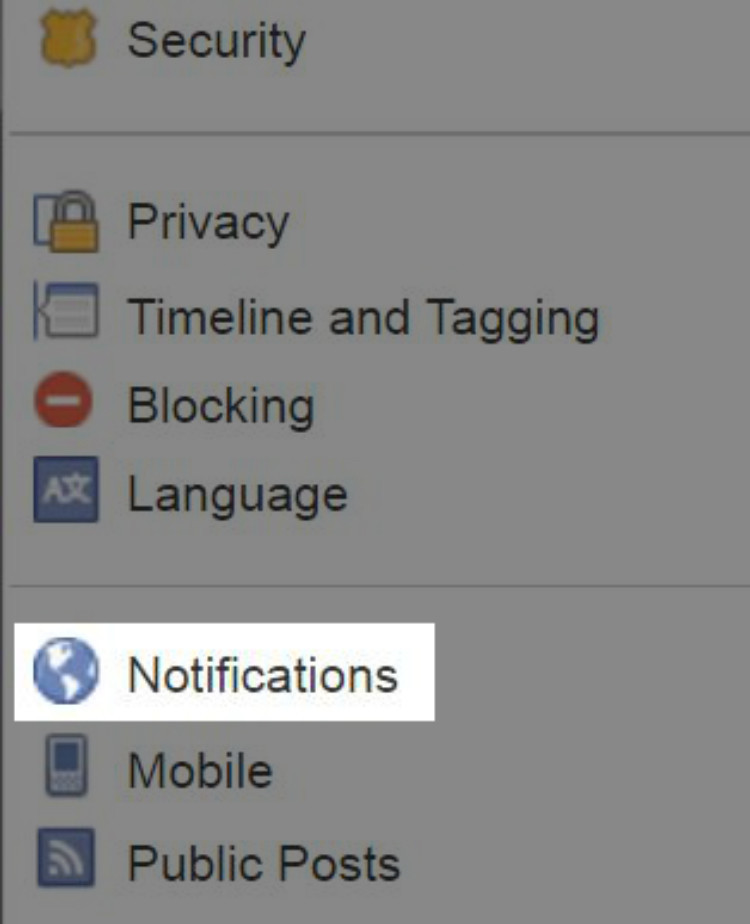
In the left menu of that page, click on Notifications (shown on the left).
You will be taken to a page where you can adjust Notifications for:
- On Facebook
- Email
- Desktop and Mobile
- Text message

Click "On Facebook"

At the bottom of the ‘What You Get Notified About’ section you will find Live Videos. Turn them all off!
Alternatively, you can click here to go directly to that page, then follow the instruction shown in the picture above. Live videos will continue to be shown in your News feed, but you won't be alerted to them anymore.
Source & Images: MetroUK
















15 Comments - Add comment