
On Friday, Microsoft finally released Windows 10 for phones build 10051 to almost the entire Lumia range of phones, but the build also came with known issues and bugs, some of which turned out to be very frustrating. One example was the SIM PIN freezing issue widely reported online and to Gabe Aul, the head of the Windows Insider program, on Twitter.
As many have discovered, anyone who has set a SIM PIN can't enter it without the phone freezing with the new Windows 10 for phones Technical Preview installed. There are different steps to resolve or work around this that are listed below. Some work on certain Lumias, while others do not.
If you haven't upgraded to Windows 10 for phones yet, and have a PIN for your SIM:
- Disable the SIM PIN by going to Settings > Cellular & SIM.
- Upgrade to Windows 10 for phones through the Insider app.
- OPTIONAL: Add a Phone password via All Settings > Personalization > Lock Screen > Advanced Settings > Password (ON).
If you have already upgraded to Windows 10 for phones and have the freezing issue (SIM PIN security):
- Reset your phone with the hardware buttons (vol down and power button) if your phone is frozen.
- Cancel the enter PIN prompt.
- Go to All Settings > System > Phone > (SIM section) and disable SIM security (this works some of the time).
- Reboot phone, and you should get cellular again.
- OPTIONAL: Add a Phone password via All Settings > Personalization > Lock Screen > Advanced Settings > Password (ON).
Optional method to try before the last step:
- If frozen at the PIN prompt, remove the SIM (while the phone is still on).
- Reinsert the SIM.
- This unfreezes the phone, but you will still not have cellular.
- You can also remove the SIM PIN using another phone if you have access to one.
Another optional workaround for cellular with SIM security (thanks Jarrichvdv):
- Go to All Settings > System > Phone > (SIM section) and disable SIM security (this works some of the time).
- Enter PIN
- Re-enable SIM Security immediately
- Enter PIN again
- You will have cellular (this method is required on each restart of your phone)
If you can't disable the SIM security with the above steps:
- Make a pot of coffee or tea and get comfy.
- Download and install the Windows Phone Recovery Tool.
- Ensure your phone is backed up (this is usually a default setting).
- Start the app and connect your Lumia with a USB cable and 'downgrade' to the available software shown in the app.
- Have fun setting up your Lumia again from scratch or backup.
- Disable SIM PIN (first step up above).
- Run the Windows Insider app again if you still want to upgrade to Windows 10 for phones (also see this optional Windows Phone 8.1 GDR 2 step).
If we missed a step or if there is an easier alternative method, let us know so we can adjust these steps. From discussions in our forum and online it seems there are a few different methods and results depending on your Lumia model.
Be sure to comment on your experience with Windows 10 for phones here if you haven't already, we also have a support thread for known issues in our forums, and of course, please share your experience with this SIM PIN issue.



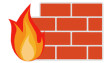












16 Comments - Add comment