
Telegram, the popular instant messenger, introduced a download manager earlier this year, so you can keep a track of everything you’ve downloaded from different channels, chats, and groups. The idea of having a download manager in Telegram was a massive relief to me, because frankly, downloads were getting lost too easily.
I wrote about the new download manager back in March but because it’s so well-hidden, haven’t really had a chance to use it much. This changed the other day when, on the Telegram desktop client, I noticed a little tab pop up in the lower left under the contacts letting me know that a download was in progress. I thought at this point, “Wait, didn’t Telegram add a download manager? Where is it!?” After a bit of digging, I managed to find it in both the desktop and mobile versions, so I will share the process of getting to the download manager now.
Telegram on desktop
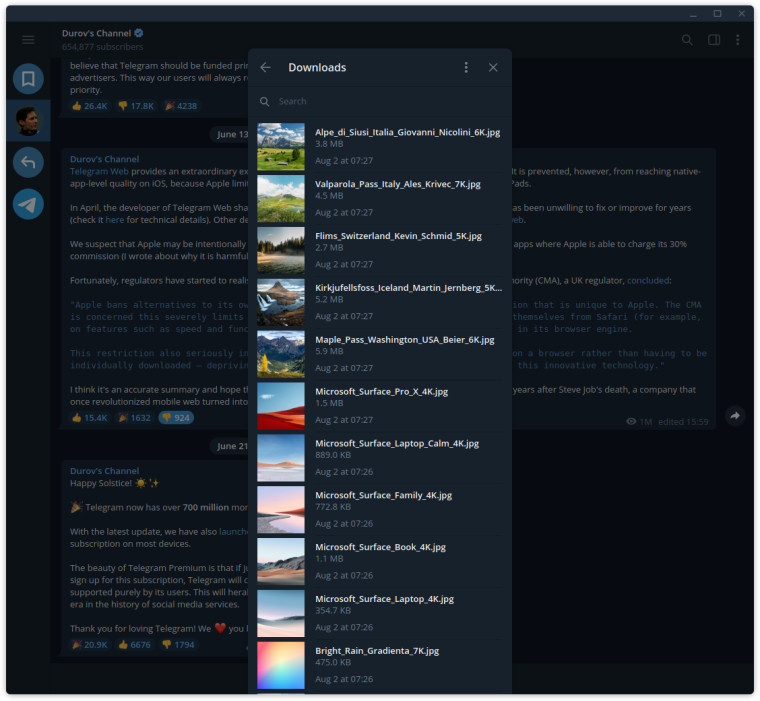
As I just mentioned, if you have an active download, a little tab will appear in the bottom left of the client letting you know there are downloads in progress and how much of the file has been downloaded. This is great, but it doesn’t hang around once the download is done. To open the actual manager, you need to hit the hamburger menu in the top left, press Settings > Advanced > Downloads. Here you will see a long list of your previous downloads with the option to search through them too.
From the download manager, you can press items to open them or right-click to access more options like Show in Folder. Hopefully, Telegram can make this guide redundant and place the download manager somewhere out in the open, rather than the deep, dark depths of the Telegram settings.
Telegram on mobile
 Next up is where to find the download manager on Android and iOS. Frustratingly, it is also buried on mobile and is not found in the settings menu. To open the download manager on mobile, go to the Telegram home screen and press the search button in the top-right. You should notice under the search box a bunch of tabs including Chat, Media, Links, Files, and the one we want: Downloads. From here, you can manage all the files you’ve downloaded through Telegram in one single place.
Next up is where to find the download manager on Android and iOS. Frustratingly, it is also buried on mobile and is not found in the settings menu. To open the download manager on mobile, go to the Telegram home screen and press the search button in the top-right. You should notice under the search box a bunch of tabs including Chat, Media, Links, Files, and the one we want: Downloads. From here, you can manage all the files you’ve downloaded through Telegram in one single place.
If you are downloading a file, a download button will appear next to the search button on the Telegram home screen. This gives you an easy way to get to the download manager, but this is only available while a file is downloading.
Conclusion
I really, really hope that Telegram makes this guide redundant and places the download manager in the hamburger menu on both desktop and mobile, so it sits alongside the Settings button. As Telegram adds new features at a blistering pace, it’s understandable that sometimes features aren’t best placed in the app, but they should definitely make the download manager more prominent.
_small.jpg)

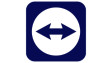














0 Comments - Add comment