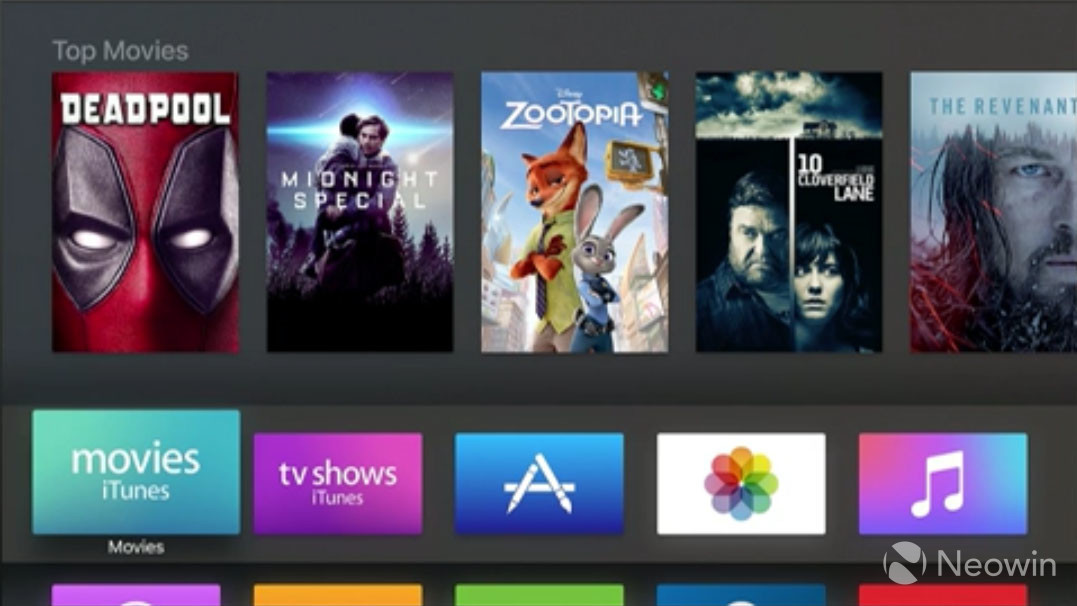
Apple held its WWDC keynote today, announcing iOS 10, macOS 10.12 Sierra (contrary to OS X 10.12 Sierra), watchOS 3, and tvOS 10. If you want to know more about what happened at the event, click here.
tvOS 10 seemed to be the one thing that Apple sort of brushed over, not showing off all that much. Luckily, it was the only beta that we installed that didn't require any extra steps.
As with the iOS 10 beta, there are two ways to install tvOS 10. Of course, don't expect it to be stable for the first couple iterations. We don't recommend installing it on your main box.
Prerequisites
- A Mac
- Xcode 8 beta
- Fourth generation Apple TV
- A USB Type-C cable or USB Type-C to USB Type-A adapter, depending on your Mac
- Apple Developer license, which costs $99/year
Prep
- Unplug your Apple TV.
- First, you'll have to plug your Apple TV into your Mac using either a USB Type-C cable or a USB Type-C to USB Type-A adapter, depending on your ports.
- Plug your Apple TV into a power source.
- Open Xcode (the version from the App Store or the beta will do at this point).
- Go to Window -> Devices, and then locate your Apple TV. You'll see the UDID.
- In Apple Developer, go to Account -> Certificates, Identifiers, & Profiles.
- Add your UDID. Note that many have reported being able to install the beta without performing the registration step, but it's better to be safe.
- In Apple Developer, go to Develop -> Downloads.
Installing the factory image (not recommended)
NOTE: This method is not recommended because unlike with iOS, there's only an option in iTunes to restore the Apple TV, rather than update it.
- Start by downloading the recovery image listed under downloads.
- If you've unplugged your Apple TV, plug it into your PC again using the steps above (power off, plug into Mac, power on).
- While holding Option, click "Restore Apple TV".
- Navigate to the file you downloaded and open it.
Installing the configuration profile (recommended)
As mentioned above, this was the only beta that didn't require any additional steps for us. This was because the tvOS 9.2.2 configuration profile was already installed. If you already have the profile, you should have an OTA waiting for you.
- Download the configuration profile.
- Download Apple Configurator 2.3 beta from the same list.
- Install Configurator, and use it to transfer and install the profile to your Apple TV.
- Unplug the Apple TV from power, and then from your Mac.
- Hook up the HDMI to your Apple TV again, and then plug it into power so it boots up normally.
NOTE: Make sure that your TV is powered down before you power up the Apple TV with HDMI connected. - Check for updates by going to Settings -> System -> Software Updates on the Apple TV.
You're all set with tvOS 10. It might be a bit buggy, but you can always restore it to factory settings through iTunes.





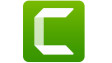










0 Comments - Add comment