
Two days ago, Windows Insiders were treated to a brand new build of Windows 10 Mobile Technical Preview, build 10080, and with it came some 'known bugs' that are all detailed here. Among them there was one that related to Cortana and the default region settings for your device, it is as follows:
If you are in a region where Cortana is enabled (US, China, UK, France, Italy, Germany, or Spain) and you have changed the default shipping language on your phone – please ensure that your region, language, and speech settings are restored to their default values before initiating the update. This is required in order to avoid a bug that will cause Cortana/Search to repeatedly crash.
Basically, anyone using a phone outside of the supported Cortana regions, but has changed it to a region that supports Cortana needs to rollback to the default region of the device first. This can be tricky, if like me, the phone was imported from Malaysia.

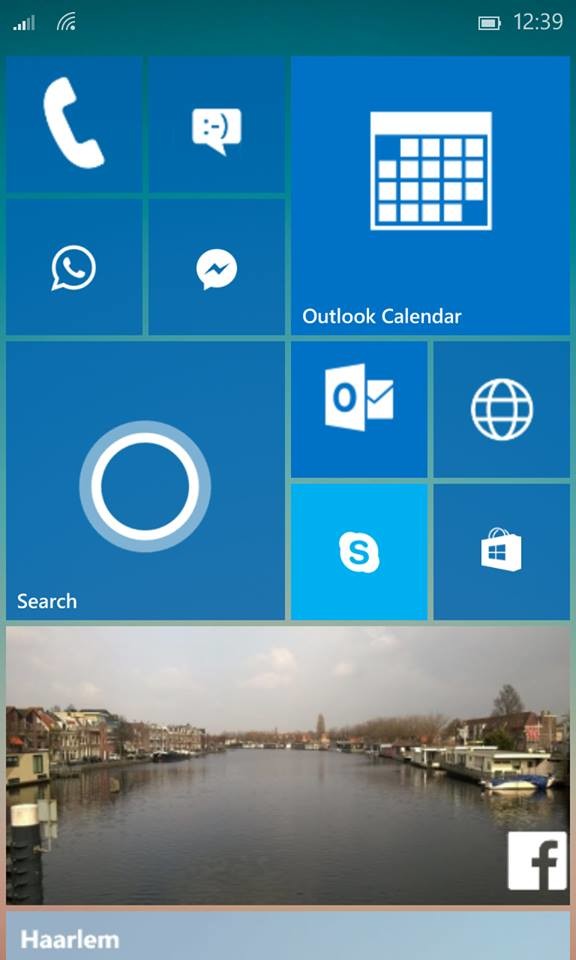
On the left: the default Cortana tile, on the right: the 'Search' app tile.
After upgrading to Windows 10 Mobile build 10080, you may find that the Cortana tile doesn't work, fails to launch and crashes as pointed out in the 'known bugs' post by Microsoft. To get around this, simply go to All apps and look for the 'Search' app and then pin it. It works exactly the same way as the Cortana tile did.
If however, you prefer not to upgrade to the Windows 10 Mobile Insider build, you can check out what's new in build 10080 here, and a video hands on here.
















16 Comments - Add comment