Scrivener is a program I have been following since its arrival on Windows, and it has appealed to me due to its design decisions. Therefore, when the Windows version of the program came out of public beta and began to be considered as a complete program, I was eager to give it a go. Actually describing Scrivener as anything apart from a suite of tools is difficult, since everything feels remarkably complete, even though the Windows version has only been available for a short time.
Therefore, I have done my best to review this program and bring Neowin readers a complete look at the application as well as my thoughts about it. Scrivener is aimed at writers; professionals and otherwise. Since the program contains many different features and options I have tried to give as complete a review of what is available in the 1.0.2 version for Windows, though more features and revisions could be added at a later date.
Interface
The Scrivener interface is compact and customizable, which is always a positive when dealing with writers. Nobody writes in the exact same manner, and therefore, the program is able to accommodate numerous writing styles. One thing that remains constant is the Binder on the left hand side of the application. This is the primary tool for navigating the actual content within your work, rather than the traditional location of this navigation along the top of the program. The buttons along the top are used for some purposes, such as compiling your work, opting for a full screen writing experience, and adding new folders to the Binder. In many ways the Main Toolbar exists only to complement the Binder, and if you find yourself agreeing with that, you will be pleased to know that Scrivener allows you to hide the Main Toolbar and use the application without it.

The UI looks at least reasonably native, though understandably for a program never originally built for the Windows operating systems it is not completely flawless. At the same time the full-screen editing experience manages to drown out any need to view the interface until you need to alter the piece of text you are working on. The manner in which you can influence the Scrivener interface is arguably its own biggest downfall at times. While you cannot comprehensively break it like you can with some pieces of software (eg. Foobar2000 when things are installed incorrectly), you can still leave yourself unable to find certain features.
Having used Scrivener since one of its early Windows betas to test it out as a word processing application, and out of an interest in seeing how writers work, I toyed with different settings. Along the bottom of the standard editing window, you can have a bar informing you of your word and character count, and this is enabled in the program by default. The problem stems from the nature of the shortcut to change this, though. The shortcut is Alt+Down, and since it is not a shortcut that is shared with other programs the chances of remembering it between uses of Scrivener are limited, assuming you do not use the program on a regular basis. If you use Scrivener on a regular basis, or you are someone who would benefit from the program itself I can see the UI becoming second nature to those who are prepared to work with it until they are understanding of it.
Scrivener is intended to be useful for many different people, and the interface reflects this as well due to some of the settings you can change with it. For example, Scrivener can be used for people transcribing a speech, or translators, in a manner that no other application can fully replicate on its own. This is due to the fact you can have a second item open within the same window. While this may seem to be of limited use to some people it could be ideal to a translator in particular. Windows 7 includes a function roughly similar to this in the form of Aero Snap, but the Scrivener implementation feels more local and less fixed, since open items can be resized as a user sees fit. An example of the effectiveness of this is shown below, using both implementations of the screen splitting:
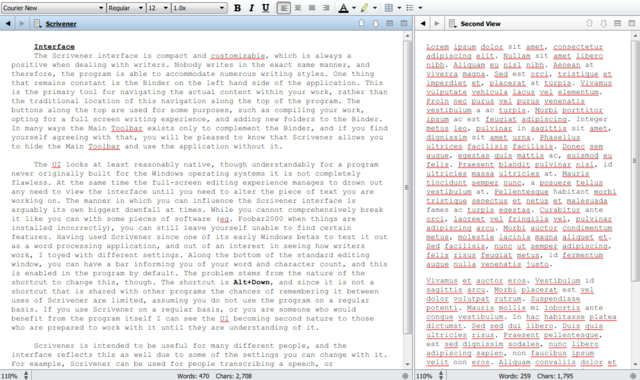
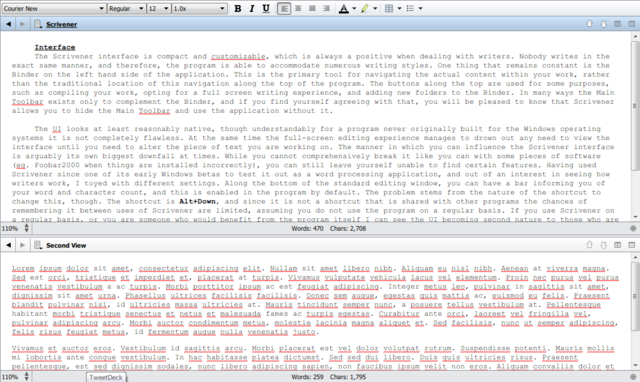
Due to the differing shortcuts for the program that I mentioned previously, it would be possible to come to the conclusion that Scrivener has a steep learning curve. This is not so, since the program itself is fantastically documented. An introductory tutorial video has been produced by the developers, and it provides a great introduction to Scrivener itself and the features it offers. On top of this, when creating a new project within Scrivener, it is possible to select a tutorial project, which again, will run new users through the basics of the program. Even if you are not the sort of person who uses the introductory options before diving into a program, it isn’t hard to get to grips with Scrivener. For the most part, everything about the program feels highly structured and logical. In fact, the only part of the program that springs to mind to me as being excessively difficult is the Options window.

While the window has definitely been condensed and made more neat, I do think that it still feels a little bit daunting for a newer user of the program. Everything is logically organized within the window, but even with the help option in the menu some options remain confusing. For example, the settings in the Editor tab do not give much of an explanation of what they accomplish. Some of the options here remain a little unclear, even with the preview coming in the form of a Friedrich Nietzsche quote. I believe the Options window is perhaps a little complex, though this is not a complaint that can be levelled only at Scrivener.
This can also be said about other programs, such as Microsoft Word. While I dislike comparing Scrivener to Word regularly since they are aimed at very different audiences, it is hard not to compare them since both have been used in the past to write novels, essays and academic papers, and most likely, other things as well. In my opinion, the Scrivener options window could be refined a little further with changes. Still, the program is already set up so well that delving into the Options menu may not even occur to some people.
Features
The most vitally important part of any program is its feature-set. While it is great to have a program that looks native, something that looks non-native will still win out if it offers more features. It just so happens that Scrivener is completely loaded with features, and there are likely plenty more apart from those which I have found via using the program for myself. Since Scrivener is targeted at both academics and authors, and audio or visual sources may be required for a user, Scrivener supports them. You can actually play an audio file via Scrivener, or even a video file as the two pictures below show:


For people who want to simply write, this may not be of particular use to them. For those who may require sources from more than just literature I can see this feature being a godsend. Since the screen can be divided into several panels at any one time, it means that you can have a video or audio playing right below, above, or to the right of your current work, depending on your current preference. Scrivener’s ability to pack features like these in means that it fits many niches, and should be able to serve virtually any purpose, even if it was never fully intended to do so. I have never really used these features myself, but they were able to play back video and audio content when I put them to the test for this review. The playback of the video was extremely smooth, though this could be to do with the fact it is the sample video included with Windows 7.
Scrivener’s main features over other writing software, when it comes to the task of just writing, are its several different interfaces. While the traditional editor is where mot of your time should be spent with the application, Scrivener also has a card based layout and the ‘Scrivenings’ mode, which allows you to see the entire text in one continuous stream. This is a highly appealing option for people wanting to check for formatting errors or continuity errors in their story. Creating a new folder within the overall Binder leave another view usable, listing different pieces of text in order, and allowing for them to be arranged within that folder. This may be of more use to those with academic needs as opposed to those who are writing for their own entertainment.

The card based layout is unique, and is intended to ape a corkboard in the idea development process, since it allows you to arrange and structure ideas until they make sense and flow well with your own creative vision. This is one of the key methods in which Scrivener wins out against Microsoft Word for some purposes. If you are writing a story in Word, and you decide to change a few things, add a scene or two, or perhaps tweak how a plot develops, you have to manually go through what could be a very long document, find the points, edit them and then double check the rest of the story. With Scrivener being more well divided, you can simply slip another card or two onto the virtual corkboard and shuffle it around the other cards until it reaches a point you are happy with. Even the card appearance can be tweaked to an extent, assuming you are prepared to delve into the options surrounding it.
The corkboard structure may not work for everyone, but this is acknowledged with the fact you can use the program without ever having to see it. I do not write stories so I cannot say how it would help for this, but I can imagine it would be highly beneficial depending on the type of story. For this review I used only three individual documents within Scrivener, all three of which were already structured in my mind.
Had I wanted, I could have broken the information further down, with a different piece of text for each area the program was being reviewed under. While the corkboard structure may not work for everyone, it cannot be replicated within other writing software. If the concept even slightly piques your interest, then Scrivener is worth trying since it could be highly beneficial when structuring longer texts for whatever reason you may have.
While not necessarily a feature in itself, Scrivener’s formatting options must be highlighted as well. Since the program’s interface can be customized to fit an individual’s personal desires, so too can the font and formatting style used for the creative writing process. By default the program uses a serif font, but using the menus and settings in the formatting bar, it is possible to leave your writing in a format you like. Personally speaking I find myself using Courier New, but Scrivener handles every font that you could hope for admirably. Yes, even Wingdings and Comic Sans. Problems may arise when using an unusual font, or one that does not contain glyphs that you have put into your text.
Functionality
Scrivener’s functionality is fantastic for writers, since it manages to add plenty of features without making a user feel daunted by the sheer number of options they are handed. For example, tucked neatly into the ‘Tools’ menu is an option called ‘Name Generator’. It does exactly what is expected of such a feature, offering name generation for those who are crafting a fictional world.

Since the beta, this Name Generator window in Scrivener has been overhauled and redesigned, making it feel a lot more welcoming. The options for importing names that could appear in the future has been made more visible as well, inviting those who are prepared to take the time to hunt down information to do so. In the future, perhaps, these lists could eventually be linked back by the development team, since this would help give a community of users and Scrivener experts the ability to add to the program in a variety of different ways.
The name generator could be dismissed as unnecessary but it could be very helpful for someone writing a fictitious story set in an existing country. Some things are missed in it; for example, the patronyms used within Eastern European countries. This is relatively minor in most cases, though for those writing a story set in an Eastern European country it may be worth the effort to track down some examples of patronyms. If you are using Scrivener for formal writing (eg. Academic papers) the generator may not be extremely helpful, though it is great to have such a powerful feature within a program.

This window is the ‘Compile’ window, and should be taken note of among novelists in particular. Among the many options in this window are options to export documents as PDF files, or for print, so that you could actually type an entire manuscript in Scrivener before giving it to an editor and/or publisher in the future. It is also possible to compile the text as a eBook, meaning you could go from writing to publishing your book online in a matter of hours thanks to services like Amazon’s CreateSpace. This is a fantastic possibility, and it opens up many avenues for would-be writers who have been unsuccessful in getting published.
If I was to be moving into fiction, Scrivener would be my program of choice. Even if I was not, the Compile feature is powerful enough to make anything more professional, including printed documents and PDFs, regardless of whether you want to create an eBook or not. The window is one of the most well designed parts of the whole Scrivener interface, I believe, since all the required options are visible but not overly so. It’s simple, powerful, and above all else, it gets the job done efficiently. The speed at which this review was compiled at is genuinely impressive, taking roughly the same time as it does to save a document within other applications.
Performance and Usability
Scrivener’s performance is smooth, though it is obviously difficult to really define a program’s overall performance across all computer due to the sheer number of different parts and operating systems that are available to an end user. Each person’s experience with Scrivener could be very different, but from my own experience and following the Windows betas of the program I have not witnessed any issue with the overall Scrivener environment, even from its earliest moments on Windows. Almost impossibly, Scrivener is one of the lightest processes I have witnessed on my computer; when this part of the review was written, Scrivener was consuming only 28,000K of RAM, assuming the Windows Task Manager is reporting correctly.
By comparison, TweetDeck occupies around 110,000K of RAM. The result of this is that Scrivener never feels bogged down and it should not strain a modern computer, or even an older machine that is not already dragged down by viruses and malware. The Linux version may be different since it is a recompiled Windows build, but since I do not use Linux I cannot say with any certainty. The Mac OS X version may enjoy smoother operation at the moment, since it is the original platform and therefore has had more time to mature as a program, but I cannot verify this since I do not own a Macintosh.
Scrivener’s performance as a word processor is very good since it manages to cover all the main features in a word processor. While the more experienced Office users may find some issues with Scrivener’s lack of editing features, using the program for most purposes is possible. Scrivener may not pack the same number of editing features into the program itself, but for most people all they need to do is change font and some other display settings. In this case, you could easily use Scrivener for the job. Granted, doing so would be doing the program’s original intentions a disservice, but the option is there if you, for example, did not have a word processor or were not prepared to download a free alternative, but had access to Scrivener. The low memory consumption leaves the program feeling sprightly, rather than a burden on your system’s performance.
The only slowdown I have noticed with Scrivener has been with a large number of fonts installed on my computer. At one point I was something of a collector of fonts, and therefore I have more fonts than most people installed. When attempting to change fonts using the formatting bar along the top of the editing window, I noticed the program grinding to a halt for around twenty seconds. This can be circumvented by using the F4 shortcut to open up an additional window in Scrivener for changing the fonts and other settings relating to them. In my experience this window has been faster to change everything about your display settings than the formatting bar though it does not show some of the same options. For example, a 13pt font cannot be selected via the pop-up window, so it is a matter of having to return to the formatting bar to change his setting, after changing anything else.
When it comes to usability, everything in Scrivener is within reach and it is rare that you will need to delve deep into the program to find a setting. This is a blessing for everyone, regardless of skill or knowledge of a computer, since having everything you need close at hand is much faster than rooting through settings you never needed and never will need again.
Verdict
Scrivener takes a series of fantastic ideas and sews them together into an excellent package, without sacrificing usability for the ‘common man’. Whether you are a professional writer, a budding writer in the industry, a journalist, a university student, or even a professor, the program covers such a wide base of different jobs so well it is hard to truly nail down the demographic that it is aimed for. While many features will not be of use, depending on your use of the software, having them there is always a good thing. For the price, Scrivener is a program that is hard to argue with. It sits at a price-point lower than other professional-grade programs, such as Final Draft.
The manner in which the developers have chosen to share their program cannot be one which gains them much profit, but it does reflect upon how they approach their work. Their website goes as far as listing alternative programs across all three operating systems, despite the fact they receive no gain from this. In doing this, the Literature and Latte team have to be respected for their approach to the community of budding writers as well as other potential users of the program. In doing so as well, the retail price for the program seems reasonable enough. After all, the developers don’t try to make you think their program is the only offering on the market to do what it does.
I would say that, while other programs do exist for the same purpose, none of them feel quite as polished as Scrivener, nor do they incorporate their features quite as well. I am not saying Scrivener is flawless, but I do think it is the most well rounded program of its kind that I have used. For a program to achieve this despite only recently coming to Windows, where this review was conducted, is highly impressive.
In many ways, I would consider this a competitor for the hardest review I have written for Neowin. I would not say this due to the fact it was software and I have not written software reviews before, but because I feel it is difficult to really do a program that offers so much functionality true justice. I highly recommend taking Scrivener for a test-drive for yourself with the thirty-day free trial. This entire review was written with Scrivener, and it has definitely made structuring my thoughts and opinions a lot easier to do.

Closing Information
Scrivener Website: Literature and Latte
Official Twitter: @ScrivenerApp
Trial: Literature and Latte
Buy Now: eSellerate
Thanks again to the Scrivener developers for kindly providing Neowin with a code for reviewing the program.














5 Comments - Add comment