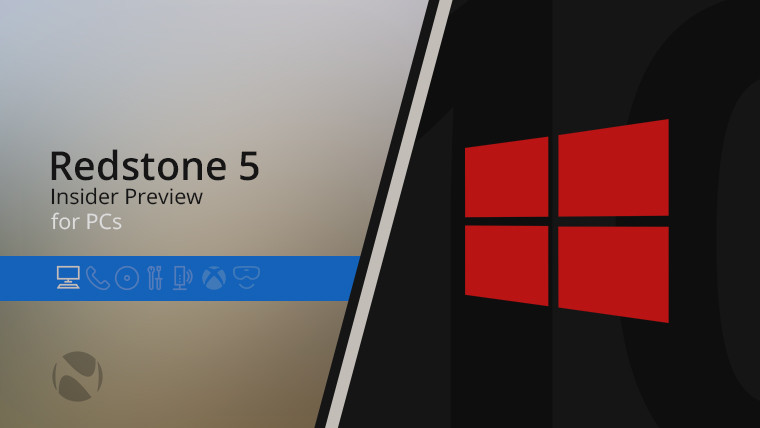
Today, Microsoft released another Windows 10 build for Insiders on the Fast ring, bringing the build number to 17682. Once again, it's a preview from the Redstone 5 development branch, which is for the next feature update to Windows 10, slated to arrive this fall. It's still pretty early for Skip Ahead builds of the update after that.
Most of what's new today includes improvements to features that we've seen in previous builds, like Sets. For one thing, Microsoft is making it more obvious that you can launch apps in a new tab.
Here's the full changelog:
Sets Improvements
We’ve heard your feedback and have been hard at work updating the new tab page to make it more obvious you can launch apps. When you click the plus button in a Sets window, you will now see apps included in your frequent destinations list. You’ll also find that we’ve integrated the all apps list into this page so you can browse your apps, rather than just using the search box – apps that support Sets will launch into a tab when clicked. If you have News Feed selected, simply click the “Apps” link next to “News Feed” to switch to the all apps list.
Managing your wireless projection experience
One of the things we’ve heard from you is that it’s hard to know when you’re wirelessly projecting and how to disconnect if your session especially if started from file explorer or from an app. In today’s build, just like remote desktop you’ll see a control banner at the top of your screen when you’re in a session. The banner keeps you informed of the state of your connection, allows you to quick disconnect or reconnect to the same sink and allows you to tune the connection based on what you are doing. This tuning is done via the settings gear, which optimizes the screen to screen latency based on one of the three scenarios:
- Game mode minimizes the screen to screen latency to make gaming over a wireless connection possible.
- Video mode increases the screen to screen latency to ensure the video on the big screen plays back smoothly and without glitching.
- Productivity modes strikes a good balance between game mode and video mode where the screen to screen latency is responsive enough that typing feels natural, while ensuring videos don’t glitch too often.
By default, all connections start off in productivity mode. Stay tuned to this space as even more functionality is coming to the banner! Can’t wait to hear what you think of banner. Let us know via the Feedback Hub!
Microsoft Edge improvements for web developers
Web Authentication preview: Microsoft Edge now includes unprefixed support for the new Web Authentication API (a.k.a. WebAuthN). This evolves our previous support for the WebAuthN specification to enable the updated version of the API by default.
Web Authentication provides an open, scalable, and interoperable solution to facilitate authentication, which replaces passwords with stronger hardware-bound credentials. The implementation in Microsoft Edge allows users to use Windows Hello (via PIN or biometrics) and external authenticators like FIDO2 Security Keys or FIDO U2F Security Keys, to securely authenticate to websites. We’ll have more to share about Web Authentication in Microsoft Edge soon!
RSAT is now available on demand!
What does that mean? You no longer have to manually download RSAT every time you upgrade! Just go to “Manage optional features” in Settings (the fastest way there is to search for that) and click “Add a feature” – you’ll now see all of the RSAT components listed. Pick the ones you want, and the next time you upgrade Windows will automatically ensure all those components persist the upgrade (just like any of our other on-demand features, like speech resources or OpenSSH). Thanks to everyone who logged feedback asking for this! We’d love for you to try this out on today’s build and let us know what you think.
Note: The “Add an optional feature” page will take a long time to load the features the first time you go to the page. Some Insiders may find they have issues installing these features in this build, we’re investigating. If you do encounter installations issues, deleting this registry key may resolve them: HKEY_LOCAL_MACHINE\SOFTWARE\Microsoft\Windows\CurrentVersion\Policies\Servicing\LocalSourcePath.
Post-upgrade setup
You may see this window showing after you upgrade. Don’t worry – all your stuff is still there! We know some of you bought and setup your devices a long time ago – the features available in Windows have changed since then, so we’re giving you an opportunity to go through the setup questions you may have missed to ensure your device has the best setup possible. Click “Let’s Go” to go through those setup questions or click “Skip for now” if you want to go straight to your desktop. The conditions for showing this page are cloud programmable and may change over time.
What's interesting about the Post-upgrade setup feature is that while it's explained as Windows 10 having new features since it first launched, some of the features have been there since day one. For example, Windows Hello was one of the hero features of the Windows 10 launch, and OneDrive backup has been there since before Windows 10, although Files On-Demand are somewhat new.
While this build is somewhat light on features, the ones that exist are worth checking out after installing it.






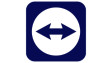














10 Comments - Add comment