
Image Credit: domina2zn
The Windows 8 Developer preview offers the first official look at Windows 8 for the general public. This early build was designed to give a high level look at the new Metro UI and because of that, it omitted some simple features like the ability to change the background. While we fully expect that these features will be available in the RTM, some eager users have already figured out how to change the background in the developer preview.
Neowin has already covered how to revert back to the standard start menu and how to change the background on x64 installs. The tutorial that we originally posted has now been updated to support x86 (32-bit) Windows 8 installs.
Seeing Metro UI with several different backgrounds provides a new perspective of the UI. There have been several backgrounds released including blue, black and purple.
The process for the tutorial got kicked off in our forums where Panda X began digging around to determine how to properly change the background. You can download the entire tutorial from DeviantArt.com
Tutorial: How to get started with customizing the Metro Start Screen | Panda X
- Download a hex editor. I chose HxD (https://mh-nexus.de/en/hxd/)
- Navigate to C:\Windows\System32\
- In the Ribbon click File > Open Command Prompt > Open Command Promt as Administrator
-
Type the following in CMD;
takeown /f uxtheme.dll
icacls uxtheme.dll /grant Administrators:F - Copy uxtheme.dll to the deskop.
- Open your hex editor and open uxtheme.dll
- Go to the hex location as shown in 'Metro Customization - Hex Table.txt' by hitting Ctrl+G (Might be different in your program)
- Make sure your hex editor is set to OVERWRITE and NOT insert.
- Replace the colors as shown in 'Metro Customization - Hex Table.txt' with your own. The format is Red, Green, Blue, Alpha (RGBA). For a solid/opaque image leave the last byte as FF (example: FF0000FF would be solid red)
- Save.
- In system32 rename uxtheme.dll to uxtheme.dll.old
- Place copy the uxtheme.dll from your desktop to system32.
- Reboot.
The tutorial contains the text above, images and the all important HEX for both x64 and x86 table. It should be noted that changing the background is not a straight forward process and users should proceed with caution.
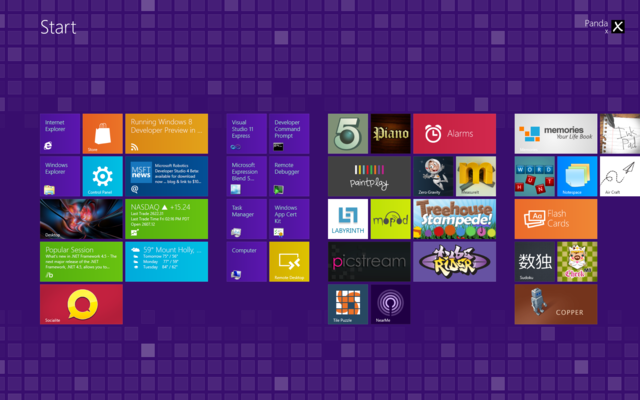
Image Credit: Panda X














18 Comments - Add comment