
Microsoft has released a major update to its Windows Terminal application. The console app is still in beta, so the new version number is 0.3, but there's a whole lot that's new.
One key feature is that you can drag the title bar around the screen, something that apparently wasn't possible previously. There's also a better dropdown button layout, where the dropdown arrow and the new tab button are now to the right of tabs, rather on the far right. The minimize, maximize, and close buttons are also now the same color as the rest of the title bar; this is all more in line with the rest of the apps that provide a tabbed experience, like Edge.
There are new accessibility features, mainly features that were added to the Windows Console back in Windows 10 version 1703. Things like Narrator can now navigate and read Windows Terminals UI controls.
You'll find new options for background images, as you can now add one on an Acrylic background. You can even add an animated GIF as a background image.

There are a few other new features as well:
New Selection and Key Bindings
Selection
When using your mouse to click and drag to select text within the Terminal, you are now able to drag your mouse outside the Terminal window to continue selecting text above/below. Additionally, you can now select sections of text by double or triple clicking. The delimiters for double clicking are set in your profiles.json using the “wordDelimiters” property. Triple clicking will select the whole line!
Key Bindings
OEM keys ({}_+-=|/?:”;’) are now available for mapping within key bindings! Additionally, you are now able to have key bindings for copying, copying text without newline characters, pasting, and duplicating a tab! These are set in the profiles.json settings file within the “keybindings” property and are made default as of this release.
👉 Note: If you have previously installed the Terminal before this release, these key bindings will only appear by default once you delete your profiles.json and allow it to regenerate. You can save your original profiles.json elsewhere and copy over your customizations or just add these key bindings manually. We are aware this is not an ideal experience and are working to improve this.
Azure Cloud Shell Connector
You can now connect to the Azure Cloud Shell within the Terminal! Azure Cloud Shell is a browser-based command-line experience hosted in the cloud that gives you access to your files and projects stored within Azure. With this connector, you can add the Azure Cloud Shell as a profile and directly connect to Azure files through the Windows Terminal on your desktop. For details on how to use this new feature, check out Pankaj Bhojwani’s post!
Updated About Section
The About section now includes links to documents you may find useful. These links route to pages on GitHub which provide information on how to get started customizing the Terminal, how to use the Terminal, and what features have been updated with each release.
If you want to check out the Windows Terminal, you can find it in the Microsoft Store here.



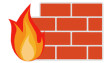












13 Comments - Add comment