
VMware Player is the easiest way to run multiple operating systems at the same time on your computer.
With its user-friendly interface, VMware Player makes it effortless for anyone to try out Windows 10, Chrome OS or the latest Linux releases, or to create virtual "sandboxes" to test pre-release software in. VMware Player can also be used to run a virtual copy of an old PC so that you can recycle the old machines you have under your desk or stored in the closet.
- Run multiple operating systems simultaneously on a single computer
- Experience the benefits of preconfigured products without any installation or configuration hassles
- Share data between host computer and virtual machine
- Run 32- and 64-bit virtual machines
- Use 3rd-party pre-configured virtual machines and images
- Share data between the host computer and virtual machine
- Broad host and guest operating system support
- Support for USB 2.0 devices
- Gain easy access to virtual machines via an intuitive home page interface
Changes in VMware Workstation Player 17.0.1:
-
This release resolves CVE-2023-20854. For more information on this vulnerability and its impact on VMware products, see VMSA-2023-0003.
-
This release contains bug fixes.
Resolved Issues
- Unable to connect USB devices to a virtual machine. After you create a virtual machine, you cannot connect a USB device to the virtual machine. The issue occurs because the default value of the usb.restrictions.defaultAllow option is configured to FALSE in the VMX configuration file when the virtual machine is created.
- A host machine with Intel HD 4600 GPU might crash when you use a 3D-enabled virtual machine. When you power on a 3D-enabled virtual machine on a host with Intel HD 4600 GPU, the host machine might crash.
Known Issues
- On a Windows 11 host machine, you cannot ping the IPv6 address successfully from a Windows 11 guest machine with the Wireless Bridge mode enabled
- When a virtual machine is connected through the Wireless Bridge mode, any IPv6 address outside the host machine is unreachable. The IPv6 address is reachable when connected through Wired mode. In Wireless mode, you can only ping the host IPv6 address successfully.
Workaround
- When you use Wireless Bridge mode, manually set the NDP neighbor address at both ends using NetShell.
- For example, netsh interface ipv6 set neighbors “Interface-name”
- Use the Wired mode for IPv6 or enable the IPv6 support in NAT mode.
Download: VMware Workstation Player 17.0.1 | 577.0 MB (Free for personal use)
View: VMware Player Website
![]() Get alerted to all of our Software updates on Twitter at @NeowinSoftware
Get alerted to all of our Software updates on Twitter at @NeowinSoftware

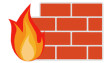














1 Comment - Add comment