Tech Ed NZ 2010 is in full swing and during all the hustle and bustle, Neowin was able to take an exclusive hands on look at a prototype Windows Phone 7 device running the Windows Phone operating system.
Microsoft was at a loss when the original iPhone was released, it’s Windows Mobile platform was years behind at best, and needed to do huge amounts of catching up to be competitive. A few new versions of the iPhone were released, as well as Google’s Android Mobile OS, and Microsoft was left in the dust.
Then, earlier this year, Microsoft announced it’s successor to the Windows Mobile platform – still based on Windows CE, but entirely incompatible with the previous platform. The Redmond software company is reportedly pouring almost a billion dollars into the platform and plans to “make it succeed.”
Enter Windows Phone 7, a new, unique phone experience.
First Impressions:
Even on the prototype device, the OS really stands out among the crowd. It’s bold and bright, boasting a user interface that’s unique among the smartphone crowd. As soon as you pick the device up and start using it (keeping in mind it’s prototype hardware) the device feels fast, responsive, and ready to do whatever you throw at it.

The platform has come a long way since its initial release, being much more responsive and has new UI features which help the experience overall. It seems the little things count. Icons which are reactive to events, efficiency of screen use, and subtle notifications are good examples.
On picking up the phone for the first time, I wasn’t confused by where anything was, and could navigate around easily. The most apparent thing wasn’t any feature of user interface though, it was the sheer speed of the device.

It woke up, wasn’t groggy or slow, and screamed along when anything was being done.
The next thing I immediately noticed was how simple, clean, and effective the home screen was. Tiles are used instead of widgets, and the majority of them perform some sort of animation which grabs your attention.
The tiles on the home screen lead to hubs or applications which give a richer experience, with the tiles being an overview of what’s inside. When you open a hub, you’re presented with a beautiful, clean panoramic mode, which makes use of hints (such as oversized text or arrows) to let you know there’s more information if you just swipe across.
Contacts
Windows Phone 7 is centered around people, being able to find information about them in a central location without hunting and seeking, and moving away from the “one app for each task” mindset.
The OS is designed in a manner that there’s no need to go directly to a “Facebook” application to do certain actions, then jump somewhere else to do another task. You can just open the people hub and it’s all in one place.

From here, you can write on their wall, make comments on posts such as their status or photos, or even initialize an email. It’s all aggregated into one, central location, technically eradicating the need for a separate app for Facebook or Windows Live.
Obviously, if you’ve got a large group of people as friends on Facebook, it’s likely that a large group of them aren’t actually friends, but more of acquaintances – and you likely don’t want these in your people list – unfortunately, at this stage, there’s no way to pick and choose (or even specify that you don’t want Facebook contacts without logging out completely).
On first use of the people hub, there was one service that’s obviously missing – Twitter – Microsoft is being relatively tight lipped about it, but be assured, Windows Phone 7 will be getting Twitter sometime after launch.
Email & Account Integration
Windows Phone will take almost any account you throw at it (except Twitter), including Windows Live, Gmail, Exchange, Yahoo! and any IMAP or POP3 enabled account.

The email integration is clean and attractive, but is lacking threaded messaging which is disappointing. Each email is represented individually and it’s not clear if Microsoft will change this in the future.
Other reviews have mentioned that they’re disappointed that there’s no “unified inbox” and while this is a disappointment, it’s not necessary. As a phone user, I prefer my accounts to be separate; I’m not sure I actually want my personal email account and work one in a unified place. That said, it could be handy.
On a side note, the first thing that’s requested when WP7 starts up is a Windows Live account. This isn’t necessary, but not having an account would severely limit WP7’s potential, as it’s designed to be always online and connected.
Messaging
The SMS application is brilliant, has excellent message threading, and integrated MMS viewing. It doesn’t have an obvious way to define who the message is from (i.e yourself or the other person) such as alternating colours, but uses a subtler method.

To define who the message is from, the speech bubbles point to the top (towards their name), indicating the other party, or point to the bottom to show it’s from you.
Maps
As an Android user, I’m used to Google Maps and it’s general look and feel. Bing Maps is a game changer and offers a smooth user experience which really fits in with the entire Windows Phone 7 look and feel.
As with other map applications, GPS is available, though we were unable to test it during the review as it was performed inside.
As you zoom in and the maps load, they don’t load in random chunks like other maps applications, but instead fade in gradually. Soon, when you’ve almost reached the zoom limit, you’ll end up in “street view” mode automatically, showing a satellite view of the area. This is better explained in video:
Office Integration
The Microsoft Office portion of the platform has stayed relatively the same since the device was launched, with various UI tweaks around the place. Microsoft Word, Powerpoint, Excel and Onenote are the products offered here, as well as heavy Sharepoint collaboration integration
Onenote features cloud synchronization, which is automatic and fast. In a demonstration at Tech Ed, a Onenote document was edited and synched within minutes and was viewable from a desktop PC using the web version of Onenote.
Just to point out though, you can create documents in each application except Powerpoint. The Powerpoint application is only for viewing presentations – which it does well – the presentations retain all custom animations and transitions.
Browser
Unfortunately we didn’t get any pictures of the browser, but there are two features worth noting:
First up are browser tabs. Tabs in Windows Phone fit in with the entire experience and are easy to use.
The second of these being the ability to pin a website to the home screen, and even offering a little screenshot of the page, which is handy.
Frustratingly, flash and Silverlight won’t be available at launch, but will be added at a later date. Flash we’re OK with, but we’re a little bit lost as to why Silverlight isn’t supported, yet it’s used so widely throughout the entire OS. It doesn’t make sense, and you’d think it’d be critical to have this in the launch product.
In addition to this, I couldn’t figure out why there was no Youtube application. Considering HTML5 video doesn’t work, nor flash or Silverlight, it seems there’s no way to stream video at all. We’re hoping this gets fixed in time for release. It seems like there’s no way to watch any online video at all.
On the bright side, no phone browser comes close to the smoothness of the integrated browser, and it can only get better.
3rd Party Apps
Up until Tech Ed, there hasn’t been a large buzz around apps, but we’ve played with a few (more to come), and we’re impressed. These are apps that have been developed over the last six months and are looking mighty impressive.
Keith Patton has created a game called “AlphaJax” which looks (put bluntly) damn good.

The game -- which is cloud based and similar to Scrabble -- allows players to compete using matchmaking that works over a number of mediums which includes Twitter, Facebook, and Email.

The game has push notifications, which notify you on the home screen when something new happens, and allows a large, ongoing game.
Even more impressive, there are plans to have a WP7 version as well as a desktop version. So even if your friends can’t afford a shiny new WP7 device when they come out, they won’t be missing out.
For more pictures, see the gallery at the bottom of this post.
OEM Access
It’s already well known that OEM’s won’t be allowed to do much with the OS itself, but it’s now known that Windows Phone 7 OEM’s will be allowed to create applications and install them on the home screen by default. A great demonstration of this was the Telstra application that was shown off at Tech Ed Australia.
Marketplace
There isn’t too much information out there on how this works, but, Microsoft has been opening up about what will and won’t be allowed into the market.
A few facts about the marketplace:
- Windows Phone 7 will use a similar format to Android in declaring what information the application plans on accessing and whether or not this is agreed with upon installing the application.
- Applications that don’t contain porn or hate speech and adhere to Microsoft’s very strict, specific guidelines, will be approved. If they’re not, the company will be very open about why.
- An example of an application being turned down would be something that didn’t declare that it uses the Geolocation API, but actually does.
- In addition to this, applications that are too slow to start, or are very sluggish to run, will also be turned down from the Market.
- Microsoft doesn’t mind people imitating its functionality, as long as the application is within the guidelines. This means applications such as Google Voice are welcome.
- Side-loading of applications is not possible unless you’re a developer. Other than that, everything must be installed through the marketplace.
A huge feature that is revolutionary to the market is the “Trial API” which was shown off at Tech Ed this week. When installing a “trial app”, the entire application is downloaded – the full version – but will run in a locked down trial mode unless the Marketplace knows that the user has purchased it. Developers are able to leverage this to offer access to some features, but not others, and to push the user to buy the full version.
The application guidelines are available now on the Microsoft website.
Camera & Photos
The camera application is brilliant. It reserves a small amount of space on the screen to view the previous photo taken, and is snappy and efficient. Once you’ve taken your photo you can swipe back to the previous one in one fluid motion, then back to the live camera. No lag, no problems.
The pictures hub, accessible from the home screen is the area of the phone that houses photos from your library, as well as what's happening on social networks around you. The application automatically picks a photo from your photos for the panoramic wallpaper, and this changes from time to time.
The Facebook integration seems quite cool here, but it suffers from the same problem mentioned earlier -- it isn't possible to turn it off. The photos could be from anyone, many of us have people in their friends list who you don't really know, and these are bound to show up from time to time.
Other interesting things
Search is huge throughout the entire OS, but is actually contextual throughout each app. So if you’re on the home screen, you’ll be searching Bing, complete with the image of the day. If you’re on the email application, you’ll be searching your emails. If you’re in the people app, you’re searching your friends.

The language scattered throughout the phone is less technical than it used to be. With previous versions of Windows Mobile, sometimes the language was heavy jargon. Windows Phone tries to simplify this by using slightly more informal language such as after the phone is first started and you’ve logged in, it simply says “All done, Enjoy!” In addition to this, terms such as “Synchronizing” are substituted for “Syncing.”
On screen keyboard is a huge focus with Windows Phone 7. If you’ve ever used a smartphone that doesn’t have a slide out keyboard, you probably understand the frustration that can be caused by not being able to hit the right key. It seems Microsoft has nailed this, and has a keyboard that’s not only easy to use, but also efficiently figures out when you’ve made a mistake and offers what’s usually the right word to fix it.
Zune hub is looking very sharp and cool, but there’s not a lot to talk about here yet. It’s got a nifty new mini player when the hub isn’t open and the phone is playing music so you can see what’s playing and access basic controls. But, other than this, it’ll be hard to give a definitive word on the experience until it can be paired with the desktop too.
Finally, Microsoft will be making it harder for ROM cooking sites to hack their platform. Each device comes equipped with a unique certificate, and will not work without it loaded. If the certificates don’t match, as far as we know, the device will not be functional.
Wrap Up
Windows Phone 7 is a solid product, and it’s not even out yet. The developer/prototype devices are obviously not the ones that the platform will hit on its final release, but we were impressed with how quick and stable the whole thing ran even at this stage.
A few areas are worrying, with the lack of Twitter, Flash, Silverlight and HTML5 video at launch, it’s not clear what Microsoft’s game plan is here. As a heavy user of Youtube & Twitter on Android, it seems hard to imagine life without it. There’s potential that Microsoft might be intending on using the Zune hub as a way to manage video, but it’s not clear yet.
As of writing, there were no Xbox Live arcade games we could try (or even gawk at) which was extremely disappointing, though the gaming platform looks promising.
Strict Marketplace rules may cause developers to lose interest in the platform as it could be “too hard” to create something easily, and the lack of multitasking could be frustrating, but in our experience during the hands on, it wasn’t as frustrating as some made out.
As previously mentioned, the small things count, and are surprisingly important. The animations on the home screen tiles add a great deal to the experience --the emoticons that change based on the new messages waiting in messaging (or, that change to a sad face if it doesn’t send), the Xbox Live avatar on the home screen – these things all amount to an immersive, interactive, and intuitive experience, where the phone really feels like it’s yours.
As a dedicated Android user, I can say now that if the production devices are quality, I'm seriously considering moving over from Android and selling my HTC Legend. The platform is solid and I've fallen in love with it.


















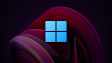








198 Comments - Add comment