Today's launch of the Mango software update for owners of Windows Phone 7-based smartphones is a major event as Microsoft has packed a ton of new additions and improvements into the big patch. But the problem with this kind of update is that it sometimes takes days or even weeks for wireless phone carriers to send such a major patch to all smartphone owners. In this age of instant gratification, we can understand that some of you that have WP7-based phones want your Mango update and you want it right now.
The fan site WPCentral.com claims it has figured out a way to get the Mango update instantly, or at least faster than waiting for the automatic update from your wireless network. It does involve hooking up your phone to your favorite PC and using Microsoft's Zune software. After you hook up your smartphone to the PC and start running the Zune software, head to the software's update section in the Settings tab. If the software tells you that an update is not available, just click on any of the buttons above or below Update.
Here's where it gets tricky. You then hit the Update button again and after one or two second, you then totally take your PC off the Internet. That means pulling out your Ethernet cable from your network card or router or disabling your WiFi signal. If you wait 30 seconds, the Zune software should then say that a new update is now available to download. You then reconnect your PC to the Internet and start downloading the first update. After that update is installed it may or may not show that a second update is available. If so, proceed. If not, disconnect the PC from the Internet again and wait another 30 seconds before the Zune software tells you to grab the second update. Finally the Zune software should show that the third and final Mango update is ready but if not you can repeat the previous steps.
Steps to force a Mango update on phones for which Mango has started rolling out:
- Connect your Windows Phone to a PC and launch the Zune software
- Click on Phone > Settings > Update. Allow the software to tell you whether an update is available. If so, skip this guide. If not continue to the next step.
- Time to force the update. Click another button (any of the options above or below the word Update). Then click the Update button again, and this time disconnect your computer from the internet after 1-2 seconds. Do this by pulling out the Ethernet cable, disabling Wi-Fi, etc. If it says your phone is already up to date, you didn't disconnect quickly enough and need to try this step again.
- Wait 30 seconds or so and Zune should display a notification that an update is available. This is 7392, the first Mango pre-update.
- Now reconnect to the internet and continue with the update process through the Zune software.
- After 7392 is fully installed, you may receive a notification that another update is available. If so, install it now. If not, proceed to the next step.
- If the second update isn't popping up on its own, repeat steps 3-5, causing the 7403 update to appear.
- Install 7403, brave reader. Speeding right along, isn't it? ;)
- Mango time! At this point, Zune should automatically start installing the last update, 7720, aka Mango. If it doesn't happen automatically, force it like we did in previous steps.
- This last step is very important! Celebrate your phone’s new found Mango status by purchasing a mango smoothie at your nearest Smoothie King, Jamba Juice, Baskin Robbins, or similar establishment.
Many users have reported success with this method, but as always, proceed at your own risk.
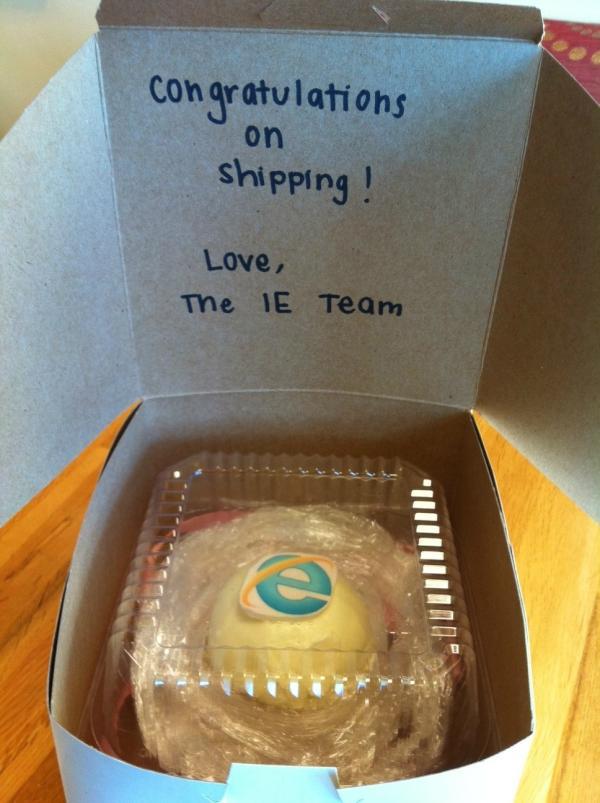














53 Comments - Add comment