You may remember an article a few weeks ago, in which we created a design for a hypothetical Nokia Windows RT tablet, and asked whether or not you would buy it. There was a lot of interesting discussion surrounding that article, and some great points raised by many of our members.
This time around, we’re doing something similar, but rather than focusing on the hardware side of things, we’ve had a go at visualising what Windows Phone 8 might look like when it arrives later this year. As with the Nokia tablet, we’ve tried to keep our vision of the new OS realistic, rather than simply assembling a wishlist of implausible, fanciful features for the sake of feeding fanboy hunger.
There are twelve slides in total, though this is by no means a complete guide to the entire OS. We’ve highlighted a few areas in which changes would perhaps be most keenly noticed, but you won’t see every single menu or screen detailed here. If you find the images in the article too small, check out the larger versions in the gallery at the bottom. In addition to the info in each slide, there are a few explanatory notes below each slide too.
Remember, the theme here is evolution, not revolution, as Windows Phone moves closer to Windows 8/RT. So, don’t expect reinvention of the wheel here – but what we hope you’ll find is a plausible vision of how the new mobile OS might be refreshed and improved upon. Please also remember that the designs here are based largely on guesswork and extrapolation, except where some details about WP8 have already been publicly confirmed. So if you think these designs are great, try not to be too disappointed if the real thing falls short; and if you think these designs suck, well, maybe the real Windows Phone 8 can still meet or exceed your expectations.
One last thing: it’s not essential that you read the footnotes – there’s a lot of info in this article, and you’ll be forgiven for skimming through some of the text. If nothing else, be sure to read the info on each slide, to put the ideas into some context. The footnotes just extend that context and add a bit more detail, but they’re not essential to understanding the concepts.
ANYWAY, enough rambling. Presenting… a vision of what Windows Phone 8 might look like:

The Start Screen remains the central hub of the Windows Phone experience. The new Start Screen moves closer to its Windows 8 sibling, with a more colourful range of tiles, and the ability to add, name and edit groups of apps and tiles. The Windows 8 macro view of the Start Screen is also carried over here, with a pinch-to-zoom-out feature, or Jump Lists to quickly jump to a section without having to scroll repeatedly, and without having to zoom out to the macro view. Jump Lists are a feature on all Metro-style apps, menus and screens that include multiple pivots, making this a universal OS feature.

There’s now much more flexibility in how Live Tiles can be displayed, including half-sized, single, dual, stacked and larger sizes available. This flexibility, and the ability to enable apps to resize tiles automatically as needed (for example to display a breaking news alert), is why these are now known as ‘Organic Live Tiles’. Different-sized tiles can display different amounts of information; for example, a half-tile might simply be a link, while a full tile includes a counter, a double tile includes a latest update, and a quad tile includes weather and stock information. The flexibility allows the user to put as much or as little information as they want or need front and centre on their Start Screen.
Because users can easily control the level of information they want to see on their Organic Live Tiles, grouping these tiles together creates Mini Hubs of the exact glance-and-go information that the user needs, dramatically reducing the amount of time spent digging around in apps.
Organic Live Tiles can also be found in Hubs – for example, a media app scrolling through TV shows that you’ve paused but haven’t yet finished watching, in the Music + video Hub.
Another universal OS feature is that the horizontal bar of menu items from Windows Phone 7.5 is now stacked vertically at the bottom-right of the screen in Metro-style apps. To bring up more details including labels for these options, simply swipe up from the bottom-right of the screen to bring up the options overlay (see separate slide). These buttons change depending on the content of the app, menu or screen being displayed.

A major criticism of Windows Phone 7.5 was its limited capacity for user customisation. Windows Phone 8 brings many more options to personalise each device, including tile transparency, custom colour options across the OS, background wallpaper, and a more comprehensive range of user-definable settings. Themes can also be downloaded via windowsphone.com, such as promotional themes for blockbuster movies (including the obligatory dedicated app), or branded UIs from major international brands. Manufacturers and carriers can also add their customisations to the interface in the same way before sale.
The multitasking view is similar to that of Mango but with added features. The carousel of open apps remains, but apps can now be forcibly closed. Where enabled, the tiles showing screen previews are interactive – for example, media controls for an open music player, or buttons for a running stopwatch app. The OS also gets its first advanced task manager – complete with nannying “are you sure you want to do this?” warnings – for power users.
Also in the multitasking view are the option to close all open apps, go to the phone settings screens, or view most recently opened apps, and a summary of voice and messaging notification totals, along with a short cut to the Start Apps List.

The Wireless Hub gives direct, unified access to managing all aspects of the device’s wireless communications, via a button on the Start Screen. Wi-Fi, Bluetooth, NFC, phone radios and FM radio settings can all be managed from here, with historical performance data, saved networks and the ability to set up the device as a wireless hotspot, among the many features of the Hub.
Windows Phone 8 gets one step closer to Apple’s Siri with Tellme voice search. In addition to the operating system’s extensive voice interaction features – activated by tapping and holding the Windows hardware button at any time – preceding any voice command with ‘Tellme’ will enable a voice search, using conversational language, rather than a clumsy set of predefined commands.
‘Tellme, what will the weather be like this week in London?’ first brings up an answers page, that uses Bing search data to try to provide an immediate and direct answer to the question. Additionally (and in case the ‘answer’ provided is in some way insufficient), Tellme provides web results to help you continue your search (also accessible using voice commands, up to a point). If there is an app on your device that may provide more information for your search, Tellme will highlight any such apps in the results, and will suggest apps to download from the Windows Store if you have no such apps installed on your handset.

Bing’s search features on Windows Phone 7.5 are often criticised as being too limited, but the new Bing for Windows Phone 8 offers far more options to customise searches and find what you need more quickly.
As in Mango, tapping the Search hardware key opens the native Bing Search app. The Search screen is much like on WP7.5, with a search box, image of the day, and buttons to alternative search options, such as Music or Visual searches, with the addition of a Search Settings button. Bing Search now encompasses far more categories than before, including the option to search through the device and its apps for search terms, and to perform advanced searches too.
The new categories are available by pivoting left and right through the results, or by simply tapping on the current category name, and using the Jump List to quickly access those results. Sub-categories help to focus searches even faster, offering more relevant results with less time wasted on trawling through pages of results.
Searches can be saved and accessed on other devices via the cloud, shared via social media, or shared between devices via NFC.

Windows Phone has had the “I’m a WP7!” app for some time, but with Windows Phone 8, Microsoft hopes to instil a sense of community and the ‘premium’ impression that the user is a member of a club (arguably a significant factor in Apple’s success) in introducing the My Windows Phone Hub.
The functions of this Hub are two-fold: on the one hand, it acts as the main centre for device and app settings on the device; and on the other, it provides Windows Phone OS information, carrier notifications, platform-exclusive content and promotions, free ringtones and wallpapers, and the kind of tips and tricks that the company is fond of sharing via its regular emails to customers. In the slide above, there is news of the Windows Phone 8.1 update being available to update over the air, 3 messages waiting from the network operator, and a how-to guide for getting started with Xbox games on the device for n00bs. By positioning this content alongside device settings, the aim is for the Hub to be a very visible part of the Windows Phone experience for customers.
The Hub is also the point from where the user can log out of the phone (for example, if swapping a work/business handset), or switch to the guest user log-in (for example, if lending the phone to someone for a short time). The My Windows Phone Hub is accessible via the dedicated button on the Start Screen, so the ability to log out is easy to locate, rather than being buried in layers of menus.
The log-in screen features a slowly animating background, along with tiles featuring saved users and the guest log-in option, along with an emergency call button. Tap on a user name, and enter the Microsoft Account password to log in, or choose to log in with a thumbprint or facial recognition scan (if the hardware supports those options). If you’ve forgotten your password, a mini-app will open on the log-in screen, allowing you to follow the steps towards password recovery.
The picture password feature from Windows 8 is coming in a later update (there’s always something…).

Toast notifications display much as in Windows Phone 7.5, albeit in a larger area, to accommodate both the clock and network coverage indicator. Swipe the notification away to the right to dismiss it with no further action; tap the notification to go to the relevant app or screen; push and hold the notification to bring up a quick-access list of predefined tasks that you’re likely to want to complete.
In the example above, an invitation to join a game offers the option to join the game immediately, send a ‘decline’ notice to the other player, send a message to the other player, review the other player’s gamer stats to inform the decision of whether or not to accept, and to go to the Notifications Hub to review all other device notifications. Notifications options may either immediately complete a task, or quickly direct the user to the correct screen in the appropriate app (rather than having to find and open an app and then find the right screen manually).
The Notifications Hub is accessible by swiping downwards from the clock and dragging the Hub onto the screen. It features a default view of all notifications sent across the entire device, including voice and video calls (cellular, Skype, Tango etc), social activity (Facebook and Twitter alerts), game invitations, network operator messages, emails and device events such as app crashes. These can be viewed by category by pivoting left and right between screens, or by using the Jump List to jump directly to the desired notifications.
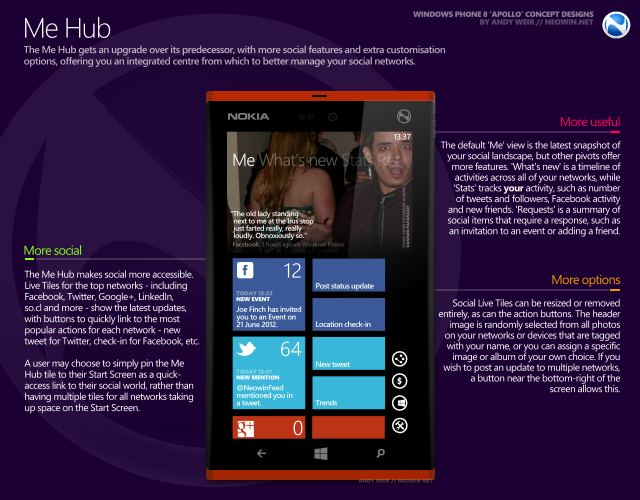
The Me Hub becomes a true social centre in Windows Phone 8, featuring Organic Live Tiles that themselves feature quick access to the most common tasks for each social network, in addition to notifications of the most recent updates.
As in its predecessor, the Hub pulls in an image from the user’s connected albums – this can either be a user-defined selection or a random image every time the Hub is opened. The user’s most recent social updates cycle at the top of the screen. The ‘What’s New’ pivot in this Hub features a timeline of the most recent activities on your connected networks. ‘Stats’ offers a summary of the user’s activity on connected networks, including graphs and breakdowns of data for the last year.
With multiple networks supported – including Facebook, Twitter, Skype, Google+, LinkedIn, so.cl, myspace and more – users can connect their entire social world here, being able to easily and quickly digest the latest updates without having to go in and out of multiple apps. These tiles can all be customised or removed entirely, or added to the Start Screen. Some users may prefer to simply pin the ‘Me’ tile to the Start Screen, and use the Me Hub for a complete social overview, rather than having so many social tiles on the Start Screen.

In a move that will surprise no-one, Windows Phone 8 officially waves goodbye to Zune and says hello to Xbox Music and Xbox Video, offering download, streaming and purchase options for millions of songs, podcasts, audiobooks, TV shows, movies and music videos.
In addition to providing access to these native services, the Music + video Hub connects the user to all media apps and content on the device. On the default ‘Launch’ view, featured content dominates the screen, with links below to the sub-Hubs for Music, Video, Podcasts and Radio. Below that, there are quick-links to enable instant play of all music on the device, on shuffle, and a link to radio stations that have been saved as favourites. Finally, the most recent content accessed is included here – in this case, the user has paused Star Trek (possibly on another device), and it’s ready to resume playback. Users can pause media on one device and resume playback on another, and can also purchase media or line up a playlist on one device and play it on another.
Users can pivot to the Store landing page, Music Apps, and Music + video History screens. Content from native services such as Xbox Music and Xbox Video is showcased alongside that of third party services, such as Netflix, Hulu, Spotify and BBC iPlayer.
Universal media controls continue to be available during playback, by pushing on the hardware volume buttons. The drop-down now features quick-access links to edit the handset’s alert tones and ringtones, and to apply predefined tone profiles. During playback, a Live Tile is included in the drop-down, featuring details of what the user is listening to, basic media controls, and a ‘kill’ button to end media playback and terminate the app.
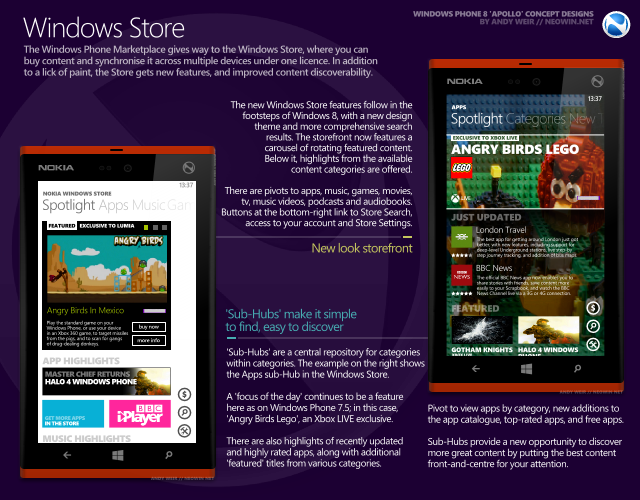
Windows Store is the replacement for Windows Phone Marketplace, but it will still be familiar to those who have used earlier Windows Phone handsets. A storefront ‘Spotlight’ includes a new carousel of featured content, while highlights of top apps, music, games, movies, TV shows, music videos, podcasts and audiobooks also feature. Pivots to more detailed overviews for each of these categories are available by swiping left and right, or using the Jump Lists.
Tags highlighting special features or information are applied to content, such as the ‘EXCLUSIVE TO LUMIA’, ‘EXCLUSIVE TO XBOX LIVE’ and ‘WITH KINECT’ tags in the examples above for Angry Birds In Mexico and Angry Birds Lego. Man, folks sure do love Angry Birds.
Categories also have sub-Hubs, in which top content is more comprehensively showcased. Content is featured in sub-categories such as ‘new’, ‘free’, ‘top-rated’ and ‘most downloaded’. When searching in the store, results can be sorted by factors such as cost, rating, date added, date last updated and name.
Content purchased can be downloaded and installed on up to three devices concurrently, including Windows Phone 8 handsets, Windows RT devices, Windows 8 PCs and, where available, Xbox 360 consoles.

The Xbox Games Hub gets an overhaul bringing it in line with the Windows Store layout. In addition to a carousel of featured content, there are links to the main Xbox Games Store, promotions, and links to other content, such as a new Need For Speed title or mobile games with Xbox Kinect features enabled, in the example above.
All games – not just Xbox LIVE titles – are purchased through the Xbox Games Store. The Hub also includes the list of expected features, such as avatar editing, access to historic gamer data, and the user’s collection of games and related apps.
The options overlay, seen above in use in the Xbox Games Hub, is a universal OS feature, available in all Metro-style apps, as well as menus and screens in the OS. Wherever there are buttons present at the bottom right of the screen, swipe up from that corner to bring up the options overlay, to get more information about the available options.

Scrapbook is a place for your stuff to gather while you get it all in order. It builds on some of the groundwork established by OneNote, and allows you to pull in content from across your device and across the web, and either file it somewhere relevant with other related content, or just keep it handy, knowing that you’ll need it soon.
Scrapbook is baked into the OS with support extending across all Metro-style apps, menus and screens. Any content – such as images, videos and files – can be plucked and deposited into a Scrapbook via an OS menu option. Notes and tags can be composed to act as reminders.
Scrapbooks can also be shared across devices via SkyDrive, and shared with friends via the Scrapbook app. Messages can be sent to other users that are sharing a Scrapbook, including handwritten notes, called ‘Scribbles’.
The ability to apply Scrapbook’s ‘Pin Mode’ across the OS, to be able to gather content with even greater ease, is a further example of how deeply engrained in the OS these features are. When in Pin Mode, items can be dragged and pinned to the yellow bar on the right edge of the screen; content can be cut out of web pages, images, e-books or e-magazines by tracing a cut-out with your finger, while audio clips can be created and pinned with similar ease. Pinned items can then be dragged into a Scrapbook, resized, tagged, shared, edited or just saved for later.
Scrapbooks can be created, edited and deleted as needed, as can the content within them. They can act as temporary repositories for short-term projects, or a long-term chest in which to keep treasured memories or grow a collection of content with friends.
A student, for example, might have a couple of Scrapbooks dedicated to school projects, another Scrapbook sharing music links on Xbox Music with friends, another with details being collected from various sources about buying his first car, and a final one for stuff related to his girlfriend – a sweet IM that she sent him on Skype, a link to ‘their’ song, video of them dancing at a house party, a Scribble conversation between the two of them, and photos of her wearing nothing but whipped cream.
Scrapbooks are constantly evolving with stuff being deleted and added to on an ongoing basis. It doesn’t replace the ‘file explorer’ concept, but it does help people to digest the enormous volumes of content and noise that they are confronted with every day in a more meaningful way, retaining only the content that matters most, storing it in a way that feels familiar (like stacking groups of content on a desk, or grouping clusters of content into ring binders or folders, to organise real-world content), and in a way that is most logical to the user.
Scrapbook is built on the Windows Phone philosophy of Putting People First, helping users to glance and go for information, or to achieve tasks more quickly and efficiently, offering an authentically digital experience, but in ways that make the most sense to the user.
- - - - -
So, that’s what we’ve come up with. Now, it’s over to you – let’s hear your thoughts on these concepts, and on whether or not they get you enthused about what Windows Phone 8 might have to offer.



























96 Comments - Add comment