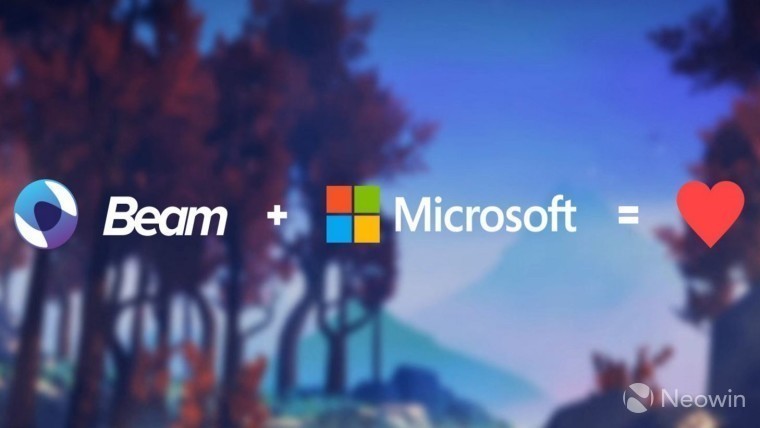
A couple of weeks ago, Microsoft announced that built-in Beam streaming would be coming to a Windows 10 Insider Preview that week, and to Xbox Insiders soon. Today is the day that the feature is live, assuming that you're on the Alpha ring of the Xbox Insider Preview.
In fact, you won't even have to download a new Xbox One build to get it. You should be on build 15031, which was released yesterday. In order to get started, complete the following steps:
- Navigate to https://beam.pro in your browser, and select the Windows icon next to REGISTER to sign in with your Microsoft account (this will create a Beam account and link it to your Gamertag).
- On your Xbox One, launch a game.
- While the game is running, launch the Guide and navigate to the Broadcast tab (located above the Settings tab).
- Select “Broadcast your game”.
- Accept the Terms of Service, and you will be directed to the Broadcast Controls page. From here you can configure numerous settings, including microphone, camera, camera position, and chat. You can also change the title of your broadcast.
- Once you’ve configured your broadcast, select “Start broadcast” to broadcast to Beam. You can verify your broadcast is live by navigating to the web address on the Broadcast tab in the Guide (ie. beam.pro/BroHammersley).
Instead of doing the steps from this guide, however, you also have the option of completing the 'Beam Me Up' Quest in the Insider Hub. Remember, if you become inactive with Surveys and Quests, you can get booted from the Alpha ring, so it might make more sense to get started that way.
There are also some known issues to be aware of:
Turning on the Camera before starting a broadcast may cause the broadcast to fail and need to be restarted.
In your live broadcast on https://beam.pro, you may sometimes encounter static followed by an error when stopping and starting your broadcast
Workaround: Reload the web page.Sometimes selecting Accept on the Terms and Conditions can take a long time.
Pausing and resuming a broadcast sometimes causes the audio and video to become out of sync.
Sometimes opening and closing the Broadcast tab in the Guide can cause an error.
Workaround: Hard reset the console (hold down the power button on the front of the console for 5 seconds until it fully powers down, then power it back on).You may be unable to broadcast certain games.
As you can see, none of the known issues are too serious, other than it not working with certain games. Since this has been a feature that users have been awaiting for some time, these issues probably won't hold back too many people from testing it.

















5 Comments - Add comment