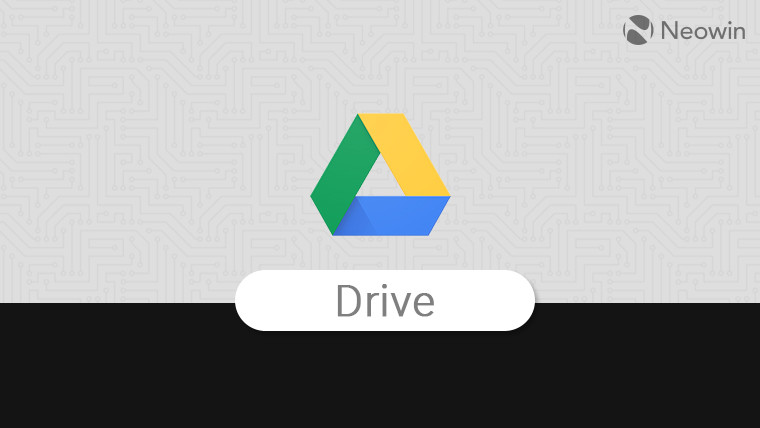
Google has finally provided the much needed update for those who lost their Google Drive files late last month due to a bug in the Drive desktop app.
The company has updated the support page confirming that it is rolling out fixes for users to address the issue. According to the company, a sync issue with version 84 of the desktop app caused some file changes to not sync on the Drive.
We have identified the issue impacting a small subset of Drive for desktop users on version 84, which only affected local file changes that had yet to be synced to Drive. This issue did not impact any file changes that had already synced and were visible on the Drive mobile app or within the Drive UI on the web.
Google notes that users need to download and install the latest version of Drive app for desktop (version 85.0.13.0 or higher). Once done, you need to click on the Drive app in the taskbar tray and open the app. From there you can press shift and click on settings, and then click on Recover from backups.
Google says that this will kick start a background process that will recover the lost files and Drive will notify once the recovery is completed. The recovery process will also create a "new folder on your desktop with the unsynced files named Google Drive Recovery." The company further notes that users facing issues with the recovery tool can submit feedback through the Drive desktop app using “#DFD84” hashtag.
Google has also posted a command line method for both Windows and Mac users who have "have a backup of the Drive for desktop account directory in another location or would like to restore files to a specific location."
Lastly, Google has also posted details for those who might have disconnected the account or uninstalled the app. Earlier, Google had suggested users not to make any changes to the Google Drive accounts on the support page.
We are working on a solution to make files available to users and expect the solution to be available in the next few days. In the meantime:
- Do not click “Disconnect account” within Drive for desktop
- Do not delete or move the app data folder:
- Windows: %USERPROFILE%\AppData\Local\Google\DriveFS
- macOS: ~/Library/Application Support/Google/DriveFS
However, if you are one of those who have uninstalled the app or disconnected the account then you will need to use Windows Backup or macOS Time Machine to restore your system back to the point when Drive cache was still available. Once restored, you can follow the command line method to restore the missing data.
















2 Comments - Add comment