
One thing quite a few Windows enthusiasts and fans like more than Windows itself is tweaking and modding the OS and its components if they are not quite onboard with it. The aesthetics and the placement of the Start menu on Windows 11 have generally been a point of contention among such enthusiasts.
A bit of good news is that the company may be looking at redesigning the Start menu soon. Regardless, if you intend to have more options to tweak the Windows 11 Start menu, you can try out this Windhawk mod that allows users to customize it.
This mod is dubbed Windows 11 Start Menu Styler and you can do some cool tweaking to the Start menu like removing certain undesired items. You need Windhawk version 1.4 or newer for this mod to work.
The developer of the mod has explained how it works. They write:
The settings have two sections: control styles and resource variables. Control
styles allow to override styles, such as size and color, for the target
elements. Resource variables allow to override predefined variables.
In terms of what a user can do, this mod allows the ability to remove the Search box, the Recommended section, the User profile button, and also the Power button. It also allows users to move pinned app lists.
The list of things users can do as of now is given below:
- Remove the search box
- Move pinned app lists
- Remove the Recommended section
- Remove the user profile button
- Move the power button
Detailed instructions on how to configure and modify the above are available on this page on the app's GitHub repo.
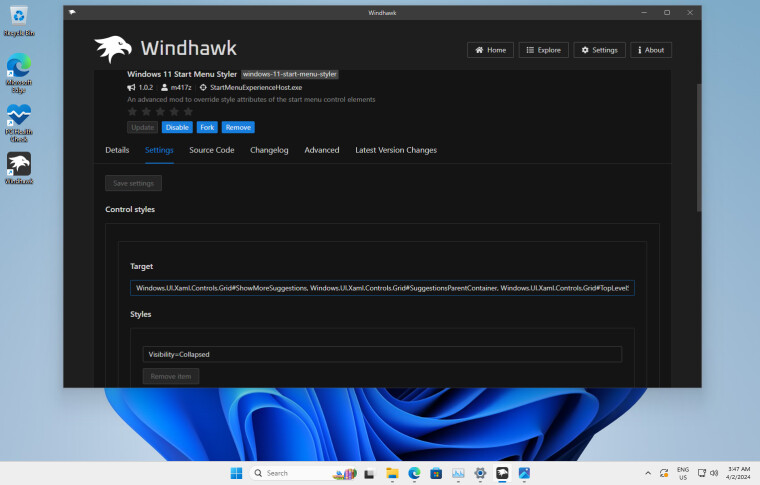
For example, if you wish to remove the Recommended Section, you can place the following in the Target box:
Windows.UI.Xaml.Controls.Grid#ShowMoreSuggestions, Windows.UI.Xaml.Controls.Grid#SuggestionsParentContainer, Windows.UI.Xaml.Controls.Grid#TopLevelSuggestionsListHeader
After this, a user needs to enter "Visibility=Collapsed" in the Styles box in order to hide the Recommended section. You can view the necessary modifications in the image above.

















15 Comments - Add comment