
Those using Word for the Web (Word Online) received several new features to try today. In addition to the "Separate pages" view, Microsoft unveiled new paragraph options, a "beloved feature" coming from the Word for Windows app.
Paragraph options in Microsoft Word allow you to control the look and flow of your document, ensuring there are no lonely lines at the beginning or end of a page. Also, you can set the file to keep a single or two paragraphs together on the same page.
Those capabilities have previously been available only on desktop apps, but now you access them from any modern device with access to Word for the Web.
You can customize paragraph settings in Word for the Web by right-clicking the paragraph you want to modify and selecting "Paragraph options." Alternatively, type "Paragraph options" in the search box or head Home > Paragraph > Paragraph options. Afterwards, Word for the Web will present you with three options:
- Keep with next ensures related elements—a picture and its caption, for example—stay on the same page.
- Window\Orphan control modifies your document to prevent lonely lines of text at the top or bottom of a page.
- Keep lines together will maintain related content across multiple paragraphs on one page for better flow.
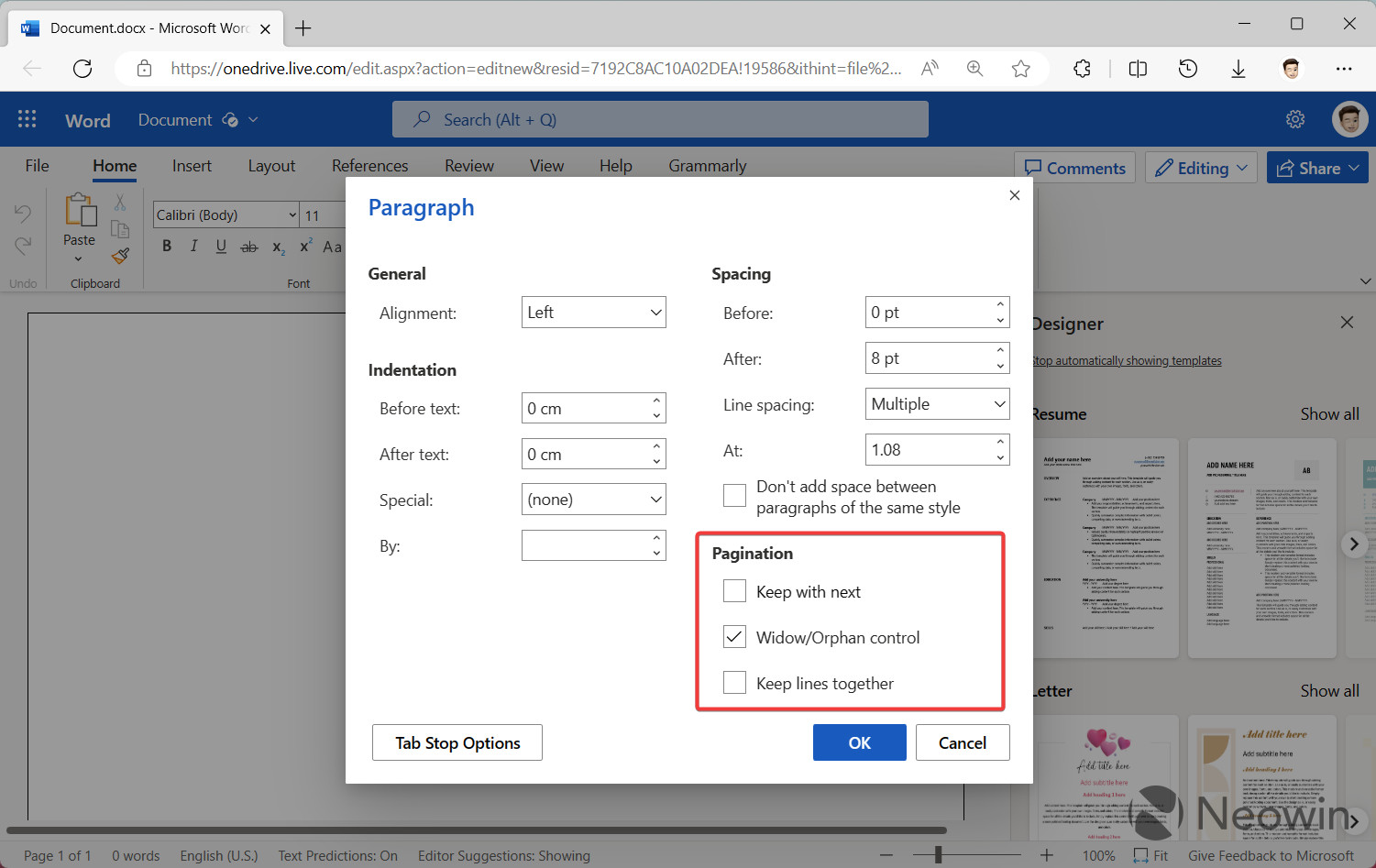
Here are a few examples of how you can use paragraph options in Word for the Web:
Not only can you keep a single paragraph together, but you can also keep multiple paragraphs together, too! Let’s say your document has an image and a caption and you want to ensure they are always on the same page. This can easily be accomplished by selecting the Keep with next check box.
Formatting is critical to delivering quality content, especially when you’re working on documents such as a school paper, a quarterly business report, or a company profile. You want to avoid having the first line of a paragraph at the bottom of a page or the last line at the top of the next page. Both can negatively impact the effectiveness and readability of your content. To avoid widow and orphan lines, you can select the Widow/Orphan control check box.
Let’s say you’re writing a detailed blog post about your most recent trip to Italy. Perhaps there are paragraphs you’d rather keep on a single page to allow the content to flow better. To prevent a paragraph from being separated across a page break, you can select the Keep lines together check box.
You can find more information in the official Microsoft 365 Insider blog.
















0 Comments - Add comment