
Anybody with a Raspberry Pi computer can now download a new version of Raspberry Pi OS which features a new lock screen, improved auto login options, a new printer application, Linux 6.12, and better touchscreen handling. Existing users can update with two very simple commands in the terminal while those looking to do a fresh install should use the Raspberry Pi Imager tool.
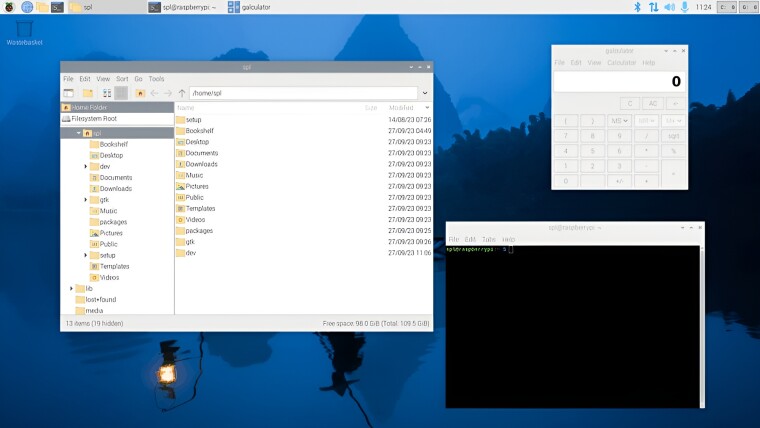
The most notable new feature in this update is the inclusion of a modified version of swaylock, a minimalist lock screen. Swaylock isn’t very helpful by default, it just shows a white screen with no instructions about what to do, so Raspberry Pi modified it for its OS. It now features a custom front end that explains the screen is locked and that you need to type your password to unlock. It also features a nice background.
You can also lock the device now by pressing Ctrl-Alt-L or pressing shut down in the main menu then pressing lock screen. The lock screen features a box to type your password, then you just hit enter to get back into the system.
If you’re someone who likes to have your system auto login on boot, there is a bit of a security issue related to the lock screen. If you lock your screen but have auto login enabled, a user could come along and get access using TTY switches. These let you press Ctrl-Alt-F1-7 to switch to a console. In this update of Raspberry Pi OS, there’s now an option to disable console auto login from the Raspberry Pi Configuration and raspi-config settings.
To give you a better printing experience, the old system-config-printer application, which was untidy and quirky, has been replaced by a modified GNOME Printers application that is now standalone. The company has also changed a few of the design elements of this app, compared to the GNOME version, to make it better.
Finally, the touchscreen support has been somewhat improved. Wayland’s touchscreen support lacked double-click support so Rapsberry Pi added mouse emulation which made taps act like mouse clicks but disabled gestures. Some users noticed this and wanted to be able to use gestures so the option to switch between the two modes has been added via a new menu in the ‘Touchscreen’ section of the context-sensitive menu in Screen Configuration. Raspberry Pi is hoping that touchscreen support will be improved in Wayland in upcoming releases.
If you have Raspberry Pi OS already installed and want to do an upgrade, use the following two commands separately:
sudo apt updatesudo apt full-upgrade
Again, if you want to do a clean install, you can use the Raspberry Pi Imager tool to write the operating system to removable storage.