Windows 11 is scheduled to release around the end of this year, with many hints pointing towards an October time frame. However, for those eager to get their hands on the operating system ahead of its general rollout, Microsoft has released several builds in its Windows Insider channels.
Although the OS is still under active development, we have started taking a closer look at some of its features and capabilities, and how they compare to those present in Windows 10. In the past week or so, we have talked about Windows Search and Widgets in Windows 11 in detail, and today, we'll be taking a look at a rather iconic component, namely the Start menu.
As usual, it is important to note that since these are pre-release builds, the features that we talk about haven't been finalized yet, and may change leading to the general launch in a few weeks. That said, it is still worth it to dive into the aesthetics and the user experience, and speculate about how Microsoft can further enhance it. For the purpose of this hands-on, we'll be taking a look at Windows 11 build 22000.160 released just a few days ago versus a publicly available and up-to-date Windows 10 (version 21H1 build 19043.1165).

Before we take a look at the Windows 11 Start menu, it is important to refresh your memory a bit about the one present in Windows 10, especially if you don't use it much. It can be launched using the Windows logo on the taskbar or by pressing the Windows key on your keyboard. It shows all your apps on the left pane while Live Tiles of pinned apps are shown on the right. Depending upon developer support, these tiles refresh to show you updated information. The tiles can be categorized into groups (see "Productivity and "Explore" groups), and can also be further combined into folders (see "Play" folder), in which similar apps can be stored in a single tile.
The sidebar on the left contains buttons for your PC account, Documents, Pictures, Settings, and Power. It's fairly simple to use and understand in most use-cases.
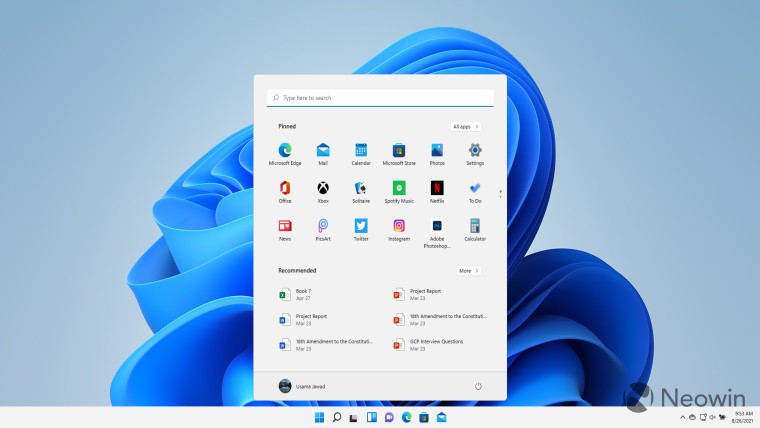
You'll immediately notice two major changes in the Start menu present in Windows 11. First, the Start menu is now closer to the center of the screen rather than left-aligned, because this is the default experience that Microsoft has been pushing with Windows 11. However, you can quickly rectify this and have it left-aligned if you are so inclined by heading over to Settings > Personalization > Taskbar. The second, and arguably more, significant change you'll notice is that the company has done away with Live Tiles completely. These have now been replaced with a scrollable list of pinned apps, as can be seen in the screenshot above. The apps cannot be grouped at all, but you can unpin them, move them to the top, or change their location.
While the company hasn't made it clear yet about why Live Tiles were removed, it was likely because of low usage and dwindling developer support. Given that Microsoft has been actively pushing the Live Tiles UI since the Windows 8 and Windows phone days, this is a significant shift in strategy from the company. While I barely use the Start menu, let alone Live Tiles, this change does not impact me, but fans of Live Tiles will likely be miffed.
You'll also notice that the Start menu hovers slightly over the taskbar rather than being adjacent to it, which is a common design trend we have noticed in other Closer Look pieces too.
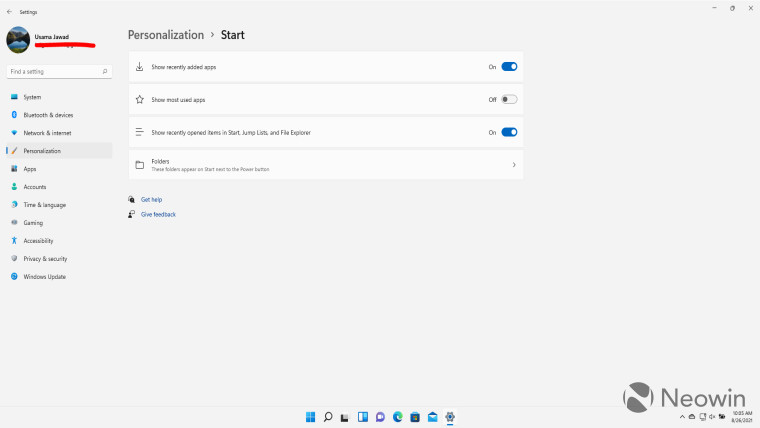
If you're an avid user of the Start menu in Windows 10, you'll probably wonder where the sidebar options went in Windows 11. You'll notice that only the PC account and Power buttons are shown in the bottom pane by default. However, if you head over to Settings > Personalization > Start (screenshot above), you'll notice that Microsoft has made the Start menu quite configurable in Windows 11.
Depending upon your preferences, you can choose to hide the recently added and most used apps in the top half of the Start menu as well as the files being shown in the "Recommended" section in the bottom half. Similarly, you can now pin more buttons next to the Power button, including Settings, File Explorer, Document, Downloads, Music, Pictures, Videos, Network, and Personal folder. This makes the Start menu considerably more powerful for its power users.
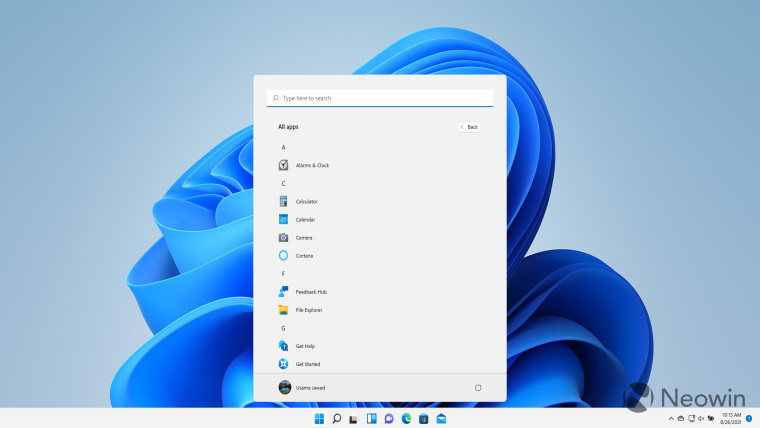
Provided that you're showing apps and File Explorer items on the Start menu, you can click on "All apps" (screenshot above) or "More" respectively to view the full list of apps and recommended files.
At this point, you'll also notice the search bar present in the various sections of the Windows 11 Start menu. This was not present in Windows 10. However, as we noted in our in-depth look at Windows Search, this is currently not dependent on Windows search. If you click on any of the search bar in the Start menu, it will default to Windows Search with a jittery animation. I'm pretty sure this is not the intended behavior and come the general release of Windows 11, we'll likely see independent search bars where, for example, the search bar at the top of "All apps" in the screenshot above will only filter through the apps rather than the entire OS.
Overall, I quite like the simplified look of the Start menu and the greater degree of control that users will have over it. I have never given a second glance at Live Tiles so their absence does not bother me at all either. I'll probably never used the pinned apps too since the only time I use the Start menu is when I press the Windows key to use the Windows Search.
That said, for Start menu power users, there are significant changes in store here. Provided that Microsoft fixes the Search integration, this will be a fairly new experience, especially for those accustomed to Live Tiles.
In the comments section below, let us know how you feel about the current status of the Start menu in Windows 11 and how you would like Microsoft to enhance it further. In the same vein, if you have feedback for Microsoft, consider reporting it to the company via Feedback Hub too.
Take a look at the section here or select from the links below to continue exploring Windows 11 in our ongoing "Closer Look" series:

















55 Comments - Add comment