Windows Backup
Windows Backup allows you to make copies of data files and also create a system image which includes your system settings, programs and files. In Windows 7, you can choose your custom location for the data backup and whether or not to include the system image during backup.
The Backup and Restore is located under System and Security in your Control Panel

You can also access it via the Action Center

Create a Backup
You can start creating a backup from the Backup and Restore center in the Control Panel

You can choose your preferred location where you want to create your backup

As you can see in the above screenshot, you can also select a network location to create your backup. On clicking Add Network Location, you can add your network path

Once you have chosen your location, you can now choose what to backup. You can either leave it to Windows' choice or you can choose your files

If you chose to select your own files (which I think anyone would prefer), you will be presented now to choose the files for backup

If for some reason you want to go with Windows' chosen files, here is what you get

You can see that the system image is included by default if Windows' option is chosen whereas it is available as a choice if we were to select it.
Not to mention that you can schedule your backups whenever you want to

Now you can start your backup process. The Backup and Restore center notifies you that backup is in progress

On clicking View Progress, you an have a look at the actual progress

Even Action Center notifies you about the backup

Once your backup process is over, your file is ready to be restored

The Backup and Restore center gives you more information about your backup

System Recovery Disc

It is worth to mention about creating a system recovery disc in Windows 7. You no longer need the installation disc to create a recovery disc.

Using the disc created above, you can now repair your Windows 7 installation

Don't forget to read our other Windows 7 overview articles. So far, we have published the following:
- Windows 7 beta quick review
- Windows 7: Explorer Search overview
- Windows 7: Superbar overview
- Windows 7: HomeGroup Overview
- Windows 7: BitLocker To Go & Biometric improvements overview
- Windows 7: Easy Connect
- Windows 7: Problem Steps Recorder
- Windows 7: Action Center Overview
- Windows 7: User Account Control (UAC) Overview
- Windows 7: Calibate Your Display
- Windows 7: Federated Search
- Windows 7: Device Stage
- Windows 7: Internet Explorer 8 Overview
Over the next few weeks we will be adding many more focus items on Windows 7 including Touch, Windows 7 networking and media enhancements. Stay tuned for the ultimate Windows 7 focus from Neowin.net.
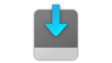
















19 Comments - Add comment