Running Windows 3.1 on MS VirtualPC
-
Recently Browsing 0 members
- No registered users viewing this page.
-
Posts
-

By escobar_ · Posted
Slowest transition ever. -

By TarasBuria · Posted
You will soon have fewer reasons to open Control Panel in Windows 11 by Taras Buria Good news: more Control Panel bits are making their way to the Settings app, giving you fewer reasons to use the legacy UI that Microsoft buried deep inside its operating system. This time, the company is migrating certain clock-related settings, giving them a more modern look in the Settings app. The upgraded Settings app now lets you enable additional clocks in the notification center and adjust AM/PM indicators. These features work the same as they do in the legacy Control Panel: you can enable up to two additional clocks for two extra time zones and name them as you wish. Thanks to the redesign, the UI for setting up additional clocks supports dark and light themes, bigger UI elements, and improved accessibility. The same goes for the AM/PM indicators: you can customize them in Settings > Time & Language > Language & Region > Regional Format. Other Control Panel bits that recently made their way to the Settings app include some keyboard settings. Microsoft has not confirmed any of those changes yet, so stand by for announcements in future preview builds. Speaking of preview builds, this week, Microsoft released a new Canary build with improved context menus, taskbar changes, new accessibility features, and more. Check out the full release notes here. -

By Copernic · Posted
Everything 1.4.1.1028 by Razvan Serea "Everything" is search engine that locates files and folders by filename instantly for Windows. Unlike Windows search "Everything" initially displays every file and folder on your computer (hence the name "Everything"). You type in a search filter to limit what files and folders are displayed. "Everything" only indexes file and folder names and generally takes a few seconds to build its database. A fresh install of Windows 10 (about 120,000 files) will take about 1 second to index. 1,000,000 files will take about 1 minute. "Everything" will run on Windows XP, Vista, Windows 7, Windows 8, Windows 10 and Windows 11. NTFS indexing requires the Everything service or running "Everything" as administrator. What is the Lite version of "Everything"? The Lite version of Everything is the same as the normal multilingual version of Everything, except it has some features removed: Removed ETP/FTP Server. Removed HTTP Server. Removed IPC. The Command line interface / ES will not work with the Lite version. The SDK will not work with the Lite version. Windows accessibility features and screen readers will not work with the Lite version. Everything 1.4.1.1028 changes: fixed a crash when getting help text from a context menu item that throws an exception. updated localization. "Everything" is Freeware. If you use "Everything" in a commercial environment and find it useful a donation would be appreciated. Download: Everything 1.4.1.1028 64-bit | Portable ~1.0 MB (Freeware) Download: Everything 1.4.1.1028 32-bit | Portable Download: Lite 32-bit | Lite 64-bit View: Everything Website | Screenshot Get alerted to all of our Software updates on Twitter at @NeowinSoftware -
By BrianZ · Posted
So you just don't like the statement? That's completely different than the statement not being true. And one doesn't have to be "full of hate" to acknowledge a cow is, in fact, a cow. -
By excalpius · Posted
They are trying to pretend there is demand for this crap. That it's for special, wealthy, niche customers only right now. You know, the Apple marketing model.
-
-
Recent Achievements
-
 BlakeBringer earned a badge
BlakeBringer earned a badge
Week One Done
-
 Helen Shafer earned a badge
Helen Shafer earned a badge
Week One Done
-
 emptyother earned a badge
emptyother earned a badge
First Post
-
Crunchy6 earned a badge
Week One Done
-
KynanSEIT earned a badge
One Month Later
-
-
Popular Contributors
-
Tell a friend









Recommended Posts