The market for devices that allow you to control your own data is hot right now. Sure, the available-anywhere cloud (aka: Internet) is an extremely convenient place to store your files, but for many people, the idea that a third party has access to your data and is responsible for its security just doesn't sit well. In other cases, there may be data that you don't want available on the Internet at all (just ask Jennifer Lawrence).
In the past, we've looked at various NAS devices that have their own custom-tailored operating systems. While we find these extremely convenient, many people lament the fact that they can't put a "real" operating system on the device. In addition, because the vendors opt for ease of use, power users are occasionally frustrated because they can't do everything they want.
Then there's the case where the NAS vendor is great at hardware but just can't seem to make the custom OS easy to use. That was definitely the case when I looked at the Thecus N7710-G, a device with 10Gb/sec speed, but a terrible user interface. So what did Thecus do to help remedy the situation? They released the W2810PRO, a product that uses Microsoft's Windows Storage Server 2012 R2 Essentials (just rolls off the tongue) as the OS.
For those who may not have heard, Essentials is the replacement for Windows Home Server, and is basically a slightly scaled-down version of Windows Server made specifically for OEMs to use on NAS devices. It's clear from the box that Thecus is hyping up the Microsoft relation, highlighting the features of the OS and the ease of connecting to Office 365 and Microsoft Azure. The color scheme even seems like something Microsoft would release.
So how does it stack up? Let's take a look.
Specifications
The Thecus W2810PRO sports some pretty good specs at a reasonable price. It's powered by the quad-core Intel Celeron N3160 processor and has 4GB of DDR3 RAM. While technically not upgradable, there's nothing stopping you from opening the box and putting in an 8GB memory stick. Unfortunately, there is only one slot in the device so you won't be able to obtain dual channel memory performance.
On the back of the device are two Gigabit Ethernet ports, two USB3 ports, the power connector, and a Kensington lock. What's a little more unique are the video options: You can connect the W2810PRO up to a display via either HDMI or DisplayPort. There's also an SPDIF connection if you want to connect the device up to an audio receiver to use as part of a media center.
The front of the device has a power button, a "quick copy" button, and a single USB3 port. There are two hot-swappable SATA drive bays that can be locked.
What's unique among NAS devices is that the W2810PRO has an embedded 60GB SSD drive that holds the operating system. This lets you replace all of your drives at once without having to worry about reinstalling the base OS and reconfiguring the device. It also means the NAS device boots up extremely quickly. The base install of Storage Server 2012 R2 Essentials takes up about half of the space, leaving you plenty of extra disk capacity.
| CPU | Intel Celeron N3160 Quad-Core Processor |
| Memory | 4GB DDR3 RAM |
| Disk Capacity | 16TB (8TB x 2) base, plus internal 60GB SSD drive |
| Network |
2 x Gigabit Ethernet |
| USB Ports | 2 x USB3 (back), 1 x USB3 (front) |
| Size (H/W/D) | 5.17 x 4.02 x 8.39 (in) / 146 x 102 x 213 (mm) |
| Weight | 3.88 pounds / 1.76 kg |
Without SATA drives, the W2810PRO costs roughly $400, including the Windows license.
Hardware Installation
While most NAS devices have a straight-forward installation process, using Windows Storage Server as the base OS complicates the installation slightly. The setup requires you to connect the Thecus W2810PRO to a video display using either HDMI or DP, then connect a keyboard and a mouse to the USB ports. After that, simply plug in an Ethernet cable and the power, and you're ready to go.
One of the biggest improvements from previous Thecus devices I've reviewed is that the drive bays are now completely tool-less. Simply put the drive in the sled, click the plastic sides into place, and slide it into the bay. There are holes on the bottom for screws if you want some extra protection, but I didn't find they were necessary.
Because the W2810PRO has an embedded SSD, you don't have to connect hard drives to the system beforehand and I actually recommend leaving them out during the initial install as I had some issues when I plugged the SATA drives in first. While I'm not 100% sure, I think it was due to the fact that they were formatted with data from another NAS device, and that may have been confusing the Windows installer.
Initial Setup
As noted above, initial setup of the Thecus W2810PRO requires not only a video display but also a keyboard and mouse. Previous Thecus devices, as well as those offered by Synology and QNAP, allow a headless configuration, which makes things much easier for users. This is one of the tradeoffs you have to accept when using Windows Storage Server as opposed to a custom-built OS.
Luckily, the initial setup literally consists of setting the date, time, and timezone, picking a complex administrator password, and waiting for roughly 20 minutes while Windows does its thing.
Having the base operating system installed is only the first part of the battle. Unlike other NAS devices that walk you through not only the initial setup but also setting up volumes to share on your network, the W2810PRO simply drops you at the familiar Windows Server login page. Even after logging in, you're greeted with Server Manager, the standard desktop, and no direction of what to do.
Luckily, Microsoft has made it pretty easy to create a network share, even if you do have to go through four separate wizards. Luckily, the first three are linked together, making the process a little confusing for a new user, but not impossible.
I won't go through the entire process here, as going into the details would be worthy of an article of its own, but will cover some of the more notable pieces. Starting the process is as easy as 1-2-3, as shown in the image above: Go to the "File and Storage Services" menu on the left, then click on "Storage Pools," followed by clicking the "New Virtual Disk Wizard."
After starting the Virtual Disk Wizard, you'll be notified that you can't do that until you have a Storage Pool and will be given a link to the new Wizard. Creating a pool is as simple as giving it a name (NeowinPublicPool in our case) and selecting the physical disks that make up the pool.
Now that you have your pool, you are dropped back into the virtual disk wizard. This is where the underlying architecture of your storage is created, including your storage layout (simple, mirroring, or parity), and how you want storage provisioned (fixed or thin provisioning). For a two-bay NAS, you'll select "Mirror" if you want to protect against a failed drive or simple if you want more storage space. Parity is, in essence, RAID-5, and not applicable with only two disks. For provisioning, it probably doesn't make sense to use thin provisioning but the option is there if you want.
Next, you're taken to the New Volume wizard. Here's where you select the size of the volume, assign a drive letter or folder, and setup some file system information. However, the option that's extremely useful and that isn't generally provided with other NAS solutions is data deduplication. By setting up deduplication, the operating system examines files and ensures that it only keeps one copy of a file. For an individual user, this isn't too big of a deal, but if you're in a small workgroup, it saves space if ten people each download the same install file, for example. In addition, there's an option to optimize the deduplication for a VDI infrastructure versus a basic file server. If you want more detail, Microsoft has made an easy-to-understand document available on their site.
You may think you're done now, but you're not. The final piece of the puzzle is to create one or more network shares. You can make multiple folders so that only certain users can access certain data, for example. Keep in mind that all shares on a volume share the same space so if you want to segregate it so that one person can't hog all of the storage, make separate volumes.
Configuration
There isn't much to talk about when it comes to configuration. If you can do it on Windows Server, you can do it on the Thecus W2810PRO. That's great when it comes to flexibility as you're not locked into whatever configurations that the operating system provides you like you are with the competition. On the other hand, those who want a plug-and-play-and-forget experience might not appreciate the fact that the device literally offers no hand-holding.
That said, Microsoft does include a Dashboard, and the icon is on the desktop. It helps run you through some basic server functions like adding users and setting up remote access, as well as connecting your server to Azure Backup, Intune, or Azure Active Directory.
A key differentiator between the Thecus W2810PRO and a typical appliance NAS is that, because it's running Windows, it can be used to backup your Windows and Mac clients using the "Set up Client Restore Service" feature. If your laptop hard drive were to fail, for example, you'd be able to purchase a new one (equal or greater in size) and restore the system back to where it was at the time of the last backup. Microsoft explains the procedure as well as the requirements on their website.
Also, because it's Windows running on an Intel processor, anything you can install on a Windows server can be installed and used here. The W2810PRO is more like a mini-server than it is a dedicated NAS device, but that makes it an interesting product in this space.
Performance
So far, as long as you know how to run Windows Server, there's a lot to like with the Thecus W2810PRO. So how does the device stack up from a performance perspective? Sadly, the results were a mixed bag.
Following my normal testing methodology, I created a 4GB RAM disk using OSFMount in order to eliminate my desktop's performance a bottleneck. I then used Robocopy to copy files to the W2810PRO and then back again.
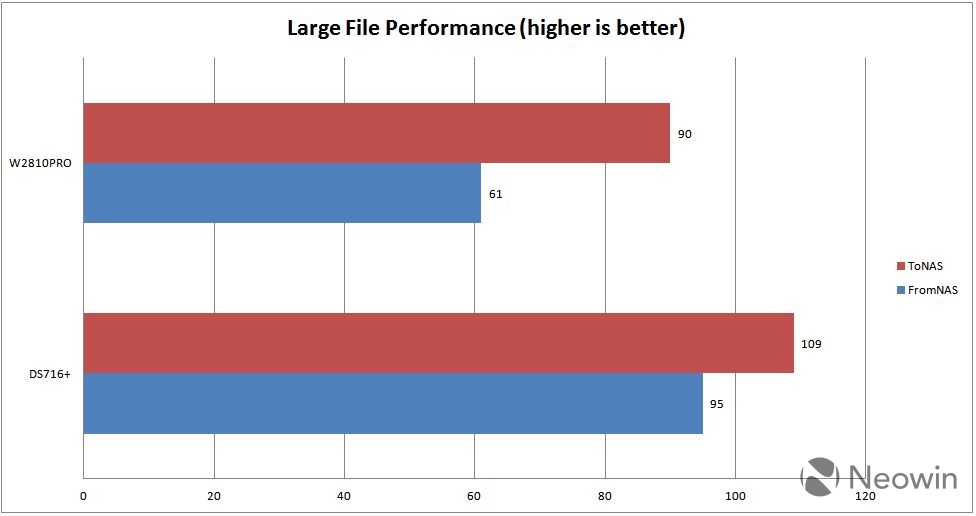
When copying a single 3.5GB file, to the W2810PRO, performance was acceptable although slightly below what I saw from the DS716+, another 2-bay NAS that I recently reviewed. Results were even worse when copying from the NAS, hitting only 61MB/sec, or 33% slower than the DS716+.

Next, I copied 326 MP3 files that totaled 2.87GB to see how the device handled hundreds of small files being copied, something that's always slower than a sustained large file copy. Here, the Thecus W2810PRO was 75% faster than the DS716+ when copying files to the device. However, the W2810PRO was 120% slower when copying the same files from the NAS to the RAM disk.
At first, I chalked this up to the deduplication that was enabled on the W2810PRO volume, so I turned the feature off and ran the tests again, but the performance was the same. After reading the TechNet site that describes how Microsoft has implemented the feature, I realized that deduplication is handled as a scheduled batch job instead of real time, which explains why there's no performance impact in real-time. While the performance was lower than I was expecting, it's nice to see that you can safely enable deduplication without any performance hit.
Applications
Unlike traditional NAS devices that have an app store with one-click installation, the Thecus W2810PRO is a different beast, allowing you to install any applications that you would normally install on a Windows server. This means if you want to run a webserver, database, or even BitTorrent, you can, but you have to do it all manually. The SSD OS drive has over 30GB free after the installation is complete, which gives you a lot of flexibility, and you can always install on a share as well.
It's also important to note that there are no native mobile apps that can be used to consume data from the Thecus W2810PRO. You'll be limited to whatever applications can be used to natively access SMB or NFS shares on a network. This can be considered a positive or a negative, depending on how you like to consume your data. As an example, if you want to use the W2810PRO as a DLNA server, you'll need to head over to Microsoft's site and download the "Media Pack" before you can stream to your Xbox One.
The W2810PRO does allow you to use RDP to access the server for remote management, so once the initial setup is complete, you can potentially remove the keyboard/monitor/mouse setup.
Conclusion
Every time I write a NAS review, there's invariably a few people who make the comment that they'd rather have a full fledged server and run their own operating system while others prefer the simplicity of a dedicated NAS appliance. If you're in the latter group, then stay away from the Thecus W2810PRO because it requires more management than a typical Synology, QNAP, or even the different Thecus models.
On the other hand, if you're a Windows admin (or want to learn more about Windows Server), and want the flexibility of being able to run whatever Windows applications you want on your server without the limitations of an appliance, the Thecus W2810PRO is a worthy contender for your attention. The performance is a bit below other two-bay NAS solutions, but the extra features such as deduplication can help make up for that. At under $400 with an included Windows Storage Server license, the price is extremely reasonable. In addition, the ability to backup laptops and desktops on your network automatically can be a great time saver.
Ultimately, it's a mixed bag, as the Thecus W2810PRO is unlike any other NAS device we have reviewed. It's obviously not for everyone, but if you're looking to manage a Windows server in your environment, I can safely say that the W2810PRO delivers.





















57 Comments - Add comment