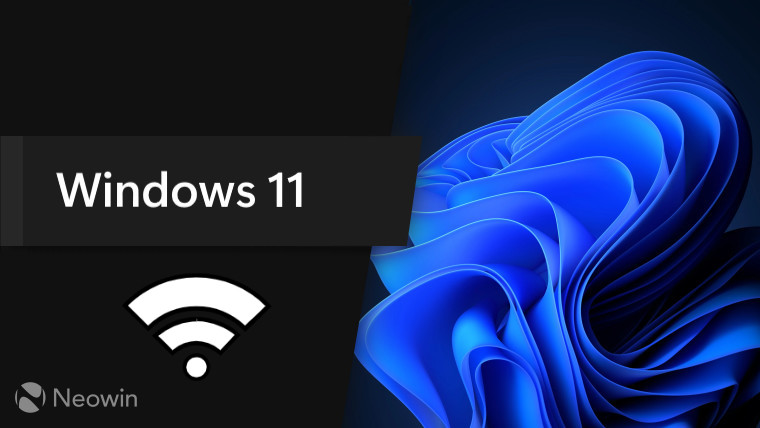
Microsoft, a few days back, published an update for its Printer issue fix. In case you don't quite recall, recent Windows updates, across almost all editions and versions, would automatically install the HP Smart app and rename printers. If you are one of those affected, you should download the latest version of the "Microsoft Printer Metadata Troubleshooter Tool".
Aside from the printer bug, Microsoft also confirmed Wi-Fi-related problems that were a consequence of a recent buggy Windows update. After the update was pushed, some universities began to publish advisories on how to remove the update when the issue was confirmed by their IT teams.
If you are wondering what kind of problems users were facing, the Wi-Fi icon would either disappear from the taskbar and turn off automatically or some of the networks in range would fail to connect with the classic "can't connect to this network" message. Microsoft temporarily addressed it via a known issue rollback.
Now with the latest Windows 11 Patch Tuesday update for versions 22H2 and 23H2 (KB5034123), Microsoft has noted the following change:
This update addresses a known issue that might affect some Wi-Fi adapters. They might not connect to some networks. This might occur after you install KB5032288 or KB5033375. This issue is more likely to occur if the Wi-Fi networks use 802.1x to authenticate. It is not likely that home networks will have this issue.
The company has also updated the issue log on its Windows health dashboard website with the resolution:
Resolution: This issue was resolved in updates released January 9, 2024 ( KB5034123) and later. We recommend you install the latest security update for your device. It contains important improvements and issue resolutions, including this one. If you install an update released January 9, 2024 ( KB5034123) or later, you do not need to use a Known Issue Rollback (KIR) or a special Group Policy to resolve this issue. If you are using an update released before January 9, 2024, and have this issue, you can resolve it by installing and configuring the special Group Policy listed below. The special Group Policy can be found in Computer Configuration -> Administrative Templates -> .
Aside from the update for Windows 11, Microsoft of course also released Patch Tuesday for Windows 10 under KB5034122.



















2 Comments - Add comment