System Mechanic is one of many applications that allow you to perform a variety of maintenance tasks on your Windows PC to keep it running healthily and as fast as possible. Currently at version 10.5 and self-proclaimed as the “most advanced approach to maximum PC performance”, today we’re putting the numerous claims of iolo technologies to the test to see just how much performance you can gain from using the software.
We were provided our copy of System Mechanic 10.5 by iolo themselves, and along with it we were provided a PDF that contained everything System Mechanic claims to do – a lot of which we will be tackling head-on later. System Mechanic currently retails for US$39.95 for a one-year service license, and this will of course play some part in how well the software rates.
Interface and Applications
There are three main areas to the System Mechanic interface: the dashboard, automated tasks and individual tools. The dashboard is the area that you’ll most likely be focussing on if you just want to perform a quick tune-up of your PC. When first launching the application, it scans your computer for potential problems and provides a health rating that is visualized using the meter. It also shows you exactly what is wrong with your system and provides an easy repair all solution.

For users wanting a more regular performance tune without having to launch System Mechanic directly, you can use the Automated Tasks section to select what you want to run automatically. While you can’t select exactly when you want to have these tasks run, System Mechanic says they will only launch the tasks when you aren’t using your computer – and in our week of testing this seemed to be the case; never did the software slow down our computer while we were using it.
While there are other tools to use such as the security centre (we’ll get to our issues with that in the testing below), it’s the Toolbox that will catch advanced users’ eyes. You can run the one-click PC TotalCare solution that combines a lot of the individual tools for handy and easy access, or you can browse through the Individual Tools.
Now System Mechanic includes a lot of tune-up and system report applications. In the Individual Tools area these are classified into eight separate categories, and we counted an incredible 33 individual applications included with the System Mechanic package. These range from junk removal tools, network diagnostics and disk defragmenters to security enhancers, system boosters and file shredders. There are too many to list here but thankfully the iolo website has this taken care of.
Due to the sheer number of applications included it does make it, at times, difficult to find the exact application you want if you are browsing through the list, and the sidebar layout is perhaps not the best method of assisting you – we would have preferred a more visual approach. The dashboard, on the other hand, makes it immediately obvious what could be an issue with your system and provides an easy method to fix it.
The interfaces of each application included with System Mechanic are all different but still look like part of the one package. They are not loaded separately to the System Mechanic dashboard application, but more load inside it. A lot of them involve a scan, followed by some presentation of what was found and then a solution to fix issues if they were found.
The Test
To test System Mechanic we will be performing two different types of tests on two different systems.
Our first system is an Intel Core 2 Quad “Yorkfield” system (at 2.83 GHz) with 4 GB of RAM, a half-filled 500 GB hard drive, AMD Radeon HD 4850 graphics and Windows 7 SP1 x64 installed. This is not a particularly new system by any means, but it still holds its own when it comes to most tasks (except gaming). The OS was installed around a year ago, so bloatware and unwanted programs have since manifested over that period.
With this system there were no identifiable slowdowns or issues that required immediate attention. The system was well-enough kept and, in most cases, was fast. We used System Mechanic to see if we could make the system faster through tackling the “9 causes of PC slowdown” that was provided to us by iolo in their PDF documentation, as well as running an automated quick tune using the dashboard. We provided the before and after results of the tests below; all after results were measured once all tests were concluded to prevent cumulative performance increases and provide a more rounded result.

Our second system is currently being used as a media server and player, and is slower. The system is running Windows 7 SP1 x86 and powered by an Intel Pentium Dual-Core “Allendale” CPU (at 2.0 GHz) with 1.5 GB of RAM, AMD on-board graphics and a 2 TB hard drive half-filled (most likely heavily fragmented).
The OS of this system was installed around a month ago and all unused/unwanted applications have been removed, but there are identifiable issues such as media playback performance issues and application/OS crashes. We used System Mechanic on this computer to see if it could identify and fix the issues we were having.
9 Causes of PC Slowdown
In the iolo documentation we received, there was a section saying:
After years of investigation and testing, iolo Labs researchers uncovered the nine key areas of a Windows PC that degrade over time—the issues that most significantly slow down your PC and diminish its performance.
System Mechanic is now the only available product that can resolve all nine root causes of PC slowdowns.
So with our first test system we’ll be tackling each of the nine areas.
Slow program access
The interdependent files that make up a program tend to drift apart and become scattered across the hard drive, impacting the speed at which programs can run.
System Mechanic’s Program Accelerator is the fix for this issue, which is an advanced disk defragmenter. Similar to how a disk defragmenter (DriveAccelerator in System Mechanic) places all used drive space close together, this application goes one step further and places all application files closer together on the disk for faster launching and more responsive applications.

Using the Program Accelerator you get some nice graphical representations of the location of drive sectors and the drive entropy at certain locations. System Mechanic told us that of the 303 GB of used space on our 500 GB hard drive, we had 181,272 misaligned files (that’s a lot!) and entropy (essentially the degree of randomness) levels of 69.23%. After the three and a half hour process of correcting this, this was brought down to just 0.07%.
This resulted in minor performance improvements across a variety of applications. To launch Opera 11.50 with cached 4 tabs, the time taken to open was reduced from 5 seconds to 3 (a 40% decrease in launch times), Photoshop CS5 went from 9 to 8 seconds (11% decrease) and music notation editor Sibelius 6 saw a decrease to a 23 second load time from 25 (8% decrease). Some of these numbers fit inside a margin of error, so we’re not entirely sure whether the Program Accelerator actually did anything huge to improve speed, but it did effectively defragment our drive.
Decline in RAM
When memory is low, everything on your computer suffers. Programs frequently lock up and the PC gets progressively slower throughout the day.
Our system had 4 GB of RAM with around 1.26 GB used at boot. The Memory Mechanic program, which aims to reclaim memory, reclaimed 4% of the available RAM (166 MB) from somewhere, and future boot RAM levels sat at 1.25 GB instead of 1.26 GB. This is not a huge gain at all, but perhaps if you used the program during a heavy RAM load you could re-gain some RAM
Slow boot times
Many programs automatically start when your PC starts: Some are required, but many are not and create needless bottlenecks that slow down your PC.
The solution here is Startup Optimizer, which prevents unnecessary applications from launching at boot. Now obviously you could simply open msconfig and uncheck items yourself, as we did with this system beforehand, but the Startup Optimizer seemed to find one issue with our startup and corrected it.
Our boot times to log-on dropped from 49 seconds to 47 (4% decrease), but the greater improvement was to a usable desktop – as in when our anti-virus and background applications had loaded. Before running Startup Optimizer we measured this time to be 1m36s, but the application improved this to 1m12s, or a 25% decrease in start to a usable desktop – a welcome improvement and one of the better results System Mechanic gave us.
Redundant programs
With certain programs, having redundant ones installed overloads background functioning and leads to system conflicts that make your system unstable and slow.
We were a bit disappointed with the CRUDD Remover, which attempts to rid your system of unwanted applications. The application only appears to identify applications it knows, as while we did remove one unwanted application it was rather useless. When going into the Windows Control Panel and using the program uninstaller, we found around 5 applications that we hadn’t used in over 3 months, and subsequently uninstalled them.
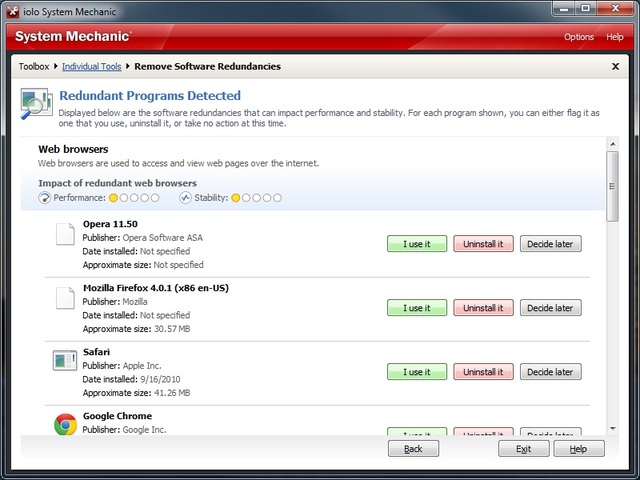
It would have been great if the CRUDD Remover application performed the manual task that we did with the Control Panel, but automatically and with more information, but it did not, and we were left disappointed.
Slow web speeds
A significant influence on web speed is a set of Windows settings related to network and internet connections – and these are often not set to their optimal values.
Now the connection we have here at the Neowin Australia office is not particularly fast at all, only managing around 3 Mbit/s downstream and 0.5 Mbit/s upstream usually. We thought we had tried everything to improve this, so System Mechanic’s NetBooster application would either do nothing or find something we hadn’t discovered.
Fortunately it was the latter. It did something (which it didn’t specify or even tell us about) which caused our downstream speeds to improve from 3.18 Mbps to 3.32 Mbps (average of five tests at speedtest.net). This was a surprising 4.4% increase in our network transfer speeds and was completely unexpected; all other aspects of our net connection including upstream and ping remained unaltered.
Registry errors and corruption
The registry is one of the most important components of your PC, and when it becomes corrupted, the overall condition of your computer declines.
While we had no apparent problems with our test system’s registry, according to System Mechanic’s Registry Tuner it had a whopping 1,091 errors, all of which were corrected via a simple press of a button. Now for some reason this broke the association of .docx files with Microsoft Word, but this was easily corrected. We didn’t notice any actual improvements to our system due to the registry fix, but we’ll take the 1,000+ fixes as a good sign
Bloated registry
After cleaning the registry, old keys are deleted and leave gaps, causing the registry to become large and fragmented and eat up vital system memory.
Again we didn’t think that our registry was causing any issues whatsoever, but we let the Registry Compactor do its work at startup, correcting the 3% fragmentation of our registry. This didn’t seem to affect any performance directly, but who knows what it actually might have done to improve our system


Fragmented hard drive
Your PC stores portions of the files in different locations on the hard drive. As this fragmentation increases, gathering the scattered pieces takes more time.
The DriveAccelerator program does a basic defragmentation of the hard drive, but we suggest using the Program Accelerator to do a more thorough analysis and correction of the hard drive’s file fragmentation before running this. DriveAccelerator found just 0.77% fragmentation after the Program Accelerator had done its work, and promptly corrected this in a couple of minutes.
Defragmentation is an important part of keeping the hard drives of your system healthy and improving the longevity of the drive. Using the two aforementioned applications together will do a drastically better job of defragmenting than the Windows-included Disk Defragmenter, which we ran before using these applications and found no fragmentation – contradictory to what System Mechanic told us and corrected.
System clutter
With regular PC usage, junk files quickly accumulate: drive space is wasted and your PC's processing load is needlessly overburdened.
The PC Cleanup tool is a fantastic application that removes all the junk that you have in places such as Windows’ temporary files storage, the recycle bin, browser caches and more. Just before we installed System Mechanic we cleared 15 GB of useless files from the Recycle Bin, but PC Cleanup found a further 2.16 GB of useless files and removed them. More free space on our hard drive is always welcome.
Automatic anaylsis and thoughts
Now that we have completed fixing all the steps we ran an automatic analysis from the System Mechanic dashboard, which found a further few issues such as 24 security vulnerabilities and patched them.

Did the system feel faster to us? Sort of, would be the best way to describe it. After using the system for a day following the tune we experienced less (actually zero) hangs with our system and responsiveness and internet speeds seemed to have been improved. However the difference was minimal and would largely go unnoticed; the most useful fixes would have been with defragmentation, internet speed boosts and boot time improvements.
Fixing Pre-determined Issues
Now that we’ve been through the fixing the nine causes of PC slowdown, we can move on to seeing if System Mechanic can identify and correct the issues we have been having with our second, slower test system.
The issues we have identified with this system include occasional low-frame-rate playback of HD 720p content (despite having a system that should cope with this), unusual CPU usage spikes with little explanation, over 10% CPU idle usage, poor local network performance at times and infrequent system crashes. We are hoping System Mechanic can rectify some of these problems.
We tried using the System Mechanic dashboard analyse and fix first; the analysis takes around six minutes to complete a thorough check the first time and after that you can choose to perform light or heavy scans depending on how much time you have to wait. The analysis found several security issues, only 50 registry problems (probably due to few programs ever being installed) and lots (11 GB) of clutter plus some network issues. So far it looks promising.

After a mandatory system restart, it seems as though some of the issues we experienced have been corrected. CPU idle usage is down to near 0% and CPU usage spikes don’t seem to occur as often. After a day it appeared as though the system crashing had disappeared, which was a welcome bonus for a machine that should be on at all times. However System Mechanic did not improve local network performance except for slightly improving responsiveness and pings, and video performance was likely a GPU issue so it didn’t fix anything there.
We also ran several other recommended applications on the system: Designated Drivers scanned all our devices and found a couple of drivers that needed updating, installed them and we were updated; Memory Mechanic freed around 150 MB of RAM, which when on only 1.5 GB is much needed.
Finally, we ran a deep analysis of the system and System Mechanic found a further five issues, including a fragmented hard drive (not surprising). We fixed all of these issues, which took an incredibly long time due to the disk defragmentation, and disk seek speeds in XBMC did improve from the occasional 1-2 second delay to no delay at all, more welcome changes.
Issues with System Mechanic
System Mechanic did end up fixing some of the issues with our systems while also improving the performance, but during our testing we did find some issues with what System Mechanic detected and fixed.
One of these was with the security features of System Mechanic in the Internet Security section. For one, it completely failed to recognize ESET Smart Security as the anti-virus program our system was running, instead thinking we were running Microsoft Security Essentials (our previous anti-virus). Of course Smart Security disables the Windows Firewall and replaces it with its own improved version, so System Mechanic noticed a “critical error” that the firewall was disabled, and enabling it caused all sorts of conflicts.

We also noticed that after we ran the Energy Booster to rid our system of unnecessary background applications, that when we told it to disable unnecessary services, it disabled the Windows Aero service, which we would class as necessary. This was fixed with a restart but was annoying.
The last thing we noticed was that after fixing our registry issues, file associations with Microsoft Office 2010 were removed and Office needed to be configured again when we launched an application. We’re not sure why this happened and we couldn’t repeat the issue on another machine but it was, again, annoying for a program that claims to fix everything.
Conclusion
Currently for US$40, System Mechanic definitely gives you a lot of value, coming loaded with more than 30 PC optimization and health tools, automated fixing services and a very handy dashboard that displays your PCs health and fixes for issues.
Generally we had good success using the tools provided, with System Mechanic improving performance on our system with no identifiable issues and fixing some of the issues we had identified in our second system. Applications such as the Program Accelerator, PC Cleanup, NetBooster and Startup Optimizer were particularly good. Of course there were some regressions when using some of the tools and some analysis issues, but an average user should not experience these regularly.
For an advanced Windows user with a good grasp on the OS we wouldn’t recommend System Mechanic as a lot of the fixes you could do manually, but if you are experiencing inexplicable system issues or are just looking for some performance improvements on a slow system, give System Mechanic a try. And if you need a robust and varied set of PC health tools, $40 can’t buy you a better set than System Mechanic.

We tested System Mechanic v10.5.1 (defenitions 3.0.88.0) on two aforementioned test systems over the space of five days. Our results may not represent those of others, as results can vary drastically between systems.
Giveaway!
Iolo were also nice enough to give us ten System Mechanic 10.5 licenses, valued at US$39.95, for ten lucky readers here at Neowin. Simply like this review on Facebook or tweet it to your followers, then comment here for your chance to win one. In 48 hours we’ll announce the winners, you'll send us an email and we'll send you the license.
Update: Competiton is now closed; thank you to all who entered, the winners are listed below. Ten numbers between (and including) 1 and 71 were generated randomly, and the correspoding comment poster was chosen.
- Mohitster
- Beyon_Godlike
- TheNay
- Roadrunna
- leland
- sundance1
- Huntz
- Marshall
- weedonald
- vhick
If you were one of the lucky ones, please send me (Scorpus) a PM within 24 hours to claim your System Mechanic license. If after 24 hours there are still uncliamed licenses, we will draw again to give away the remaining licenses.


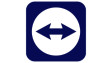














82 Comments - Add comment