
Back in October when Microsoft announced the Creators Update, a video showed themes in the Windows Store. While the company never formally announced the feature, the first set of themes is now available.
The new themes will change your wallpaper, accent color, and sounds. The following screenshot is from the 'Dogs in Winter' theme. You can see that the wallpaper has been added, and the accent color has been changed to orange.

Unfortunately, getting a theme on your Windows 10 PC is not as simple as installing it from the Store and running it. First of all, you'll need to be on build 14951 or higher, so this is only for Fast and Slow ring users.
Next, you need to download at least one of the following themes from the Windows Store, all of which are free (via MSPU):
Once downloaded, open up the File Explorer and go to Program Files\WindowsApps. Navigate to the folder with a similar name to the theme that you just downloaded. Open the folder inside of it called Theme, and then launch the .themepack file that you see.
While you can't install these on a standard Production ring PC, if you have it set so that your settings will sync, installing it on an Insider PC will bring the same wallpapers, colors, and sounds over to all of your devices.





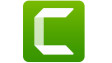










25 Comments - Add comment