
Microsoft has pushed the February Insider update of Office 2016 for Office 365 to the "Slow audience" today. To install it now, open an app and click File > Account > Update Options > Update Now. After you update, you should be running Version 1702 (Build 7870.2013).
There are a few changes in this release, which are listed below.
- A quick start to your research: PowerPoint QuickStarter gives you research ideas and design suggestions for a presentation on a subject of your choosing. Just choose the QuickStarter template from File > New, and specify the subject you want to study.

- Set things straight: On devices that have touch screens, you can use the Ruler on the Draw tab of the ribbon to draw straight lines or to align a set of objects. The Ruler pivots to any position you want: horizontal, vertical, or anything in between: it has a degrees setting so that you can set it at a precise angle, if necessary. (We're rolling out this feature gradually, so if you don't see the Ruler button on the Draw tab right away, don't worry. It's coming soon.) Hear more about the ruler from Emily on the PowerPoint team:
- Enhanced digital writing assistant: With additional intelligent services built-in, Editor is better able to recognize your words in context and offer the right spelling suggestions. Look for these improvements in Word and Outlook.
- Easier background removal: In Word, Excel, PowerPoint, and Outlook, we've made it easier to remove and edit the background of a picture. You no longer have to draw a rectangle around the foreground of your picture; instead, the app will automatically detect the general background areas. In addition, the pencil for marking areas to keep or remove can now draw free-form lines, rather than being limited to straight lines.
- Move pages from side to side: In Word, navigate pages in Print Layout view by sliding them side-to-side like a stack of paper. To try it, click View > Side to Side.
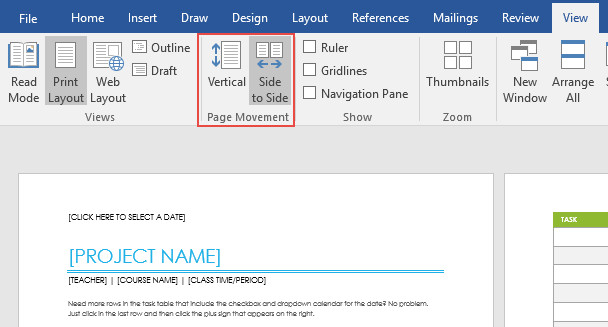
- From Visio to PowerPoint in a few clicks: Take snippets of a Visio drawing and export them as slides to PowerPoint. To get started, open a diagram and click View > Slide Snippets Pane. In the pane, click Add to snip portions of your diagram and Export to send your slide snippets to a new PowerPoint slide deck.
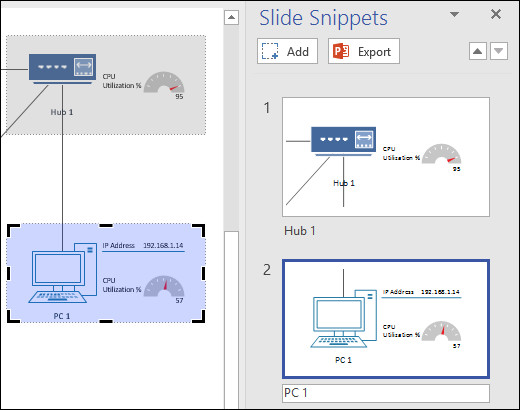
Additional resources
If you aren't already an Office Insider and want to get in on the action, you can enroll online, or open any Office app and go to File -> Account -> Office Insider. As well as Office 2016 for Office 365, there are also programs for Mac, Windows Mobile, Android, and iOS but not all offer the more stable Slow ring.
Source: Microsoft

















5 Comments - Add comment