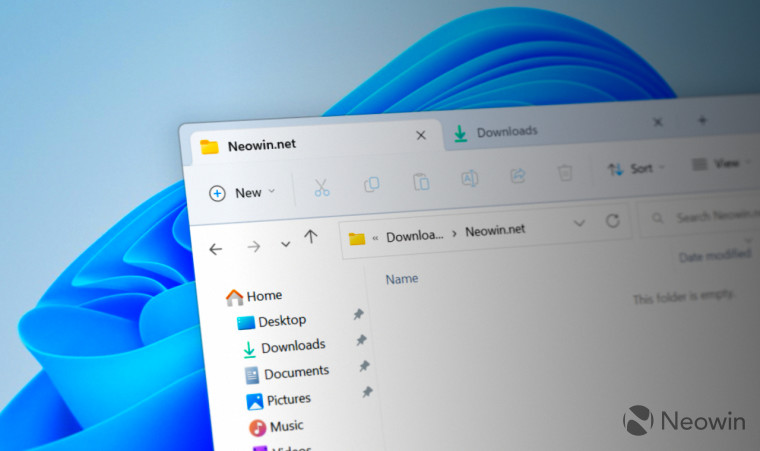
Microsoft announced tabs for File Explorer in Windows 11 earlier this year, but it took the company a while to release the first public preview. Tabbed File Explorer is currently available to some insiders in build 25136 from the Dev channel, and no software trickery is required to access it. Less lucky insiders need to utilize the popular Vivetool app to enable the long-promised tabs. Limited feature rollout is the unfortunate reality of the Windows Insider program.
Be a @windowsinsider tester in the Dev Channel > Get told your Dev Channel experience may differ from that of others 🤷♂️ #build25136 #Windows11 https://t.co/fQc3IhjZim pic.twitter.com/3wNbqi0fGg
— Steven Parker (@aSteveParker) June 9, 2022
How to turn on tabs in File Explorer in Windows 11 build 25136?
Before enabling Tabbed File Explorer, you need to update your computer to Windows 11 build 25136 from the Dev channel. Earlier preview builds also had a hidden config responsible for enabling tabs, but it no longer works.
Important: Proceed at your own risk. Enabling hidden features that Microsoft is not ready to ship can cause instabilities and bugs. Also, we do not recommend installing builds from the Dev channel on your primary machine.
- Download Vivetool from its repository on Github using this link. Extract files wherever convenient, for example, on the drive C.
- Press Win + R and type cmd, then press Ctrl + Shift + Enter. This command will launch Command Prompt as Administrator.
- Type CD with the path to the Vivetool's folder and press Enter. For example, CD C:\Vivetool.
- Type vivetool addconfig 37634385 2 and press Enter.
- Restart your computer to apply the changes.
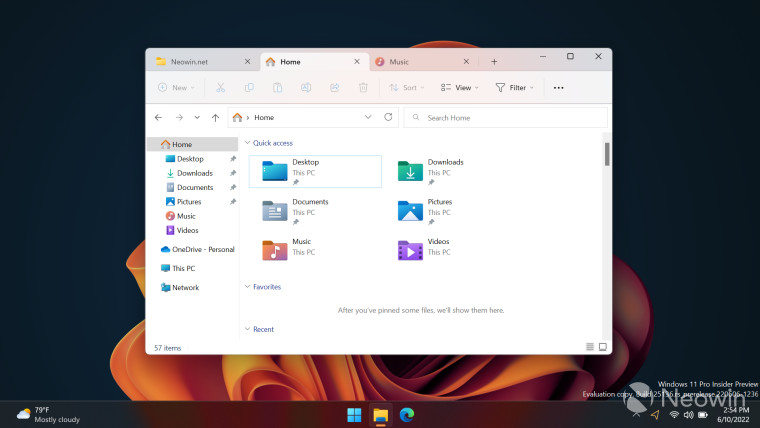
Once your computer boots back, launch File Explorer to check out its tabbed interface. Note that you might not get the redesigned navigation pane after enabling the config.
If you want to disable Tabbed File Explorer in Windows 11 25136, repeat the steps above and use the delconfig 37634385 command on step 4.







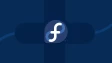

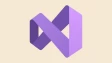
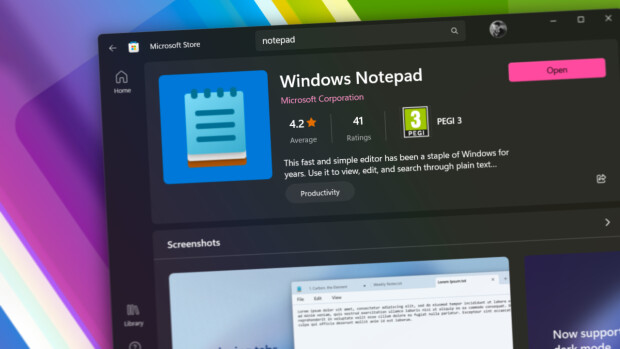


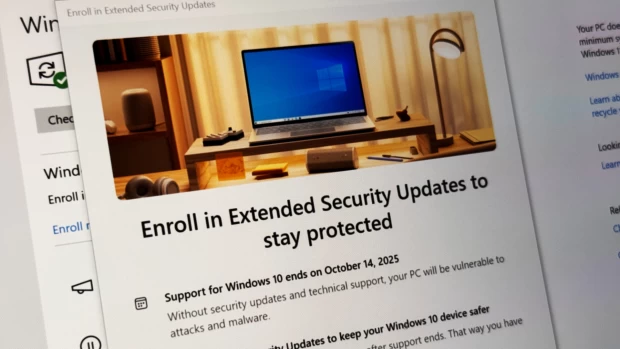
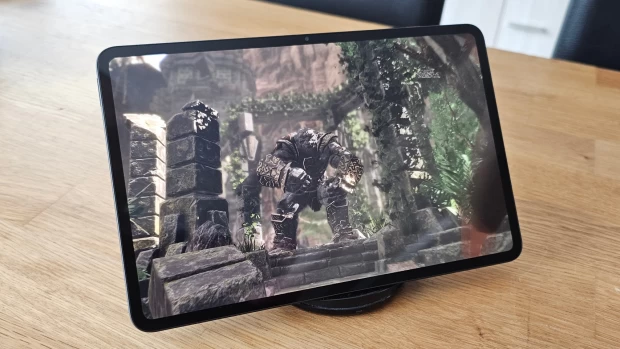





9 Comments - Add comment