Paul Thurrott writes:
The text of this article is derived from an email response I sent a reader, and I thought it was valuable enough that a wider range of users would benefit from it. Many (Mac) people misunderstood the comments I made comparing Windows XP, Longhorn, and Mac OS X in my Longhorn FAQ. My aim wasn't to make a general comparison between the three OSes, but rather to focus on one specific area: While Apple can and should be credited with innovating the desktop operating system GUI we still use today, the company has done little over the years to dramatically improve this interface, though it has arguably made it more attractive, especially in OS X. My argument is that Microsoft, of all companies, has done far more innovative UI work, especially in the past eight years, working to extend to the standard desktop interface metaphor with new document-centric and task-centric user interfaces. Microsoft calls its task-centric work inductive UI. Here's the original email here, largely unedited.
An inductive, or task-based, user interface is one that is based on "tasks" rather than applications (as in OS X) or documents (as in Windows 95/Office 95, sort of; Microsoft backed off of this concept pretty quickly as the benefits of a task-oriented UI became more obvious). Here's an example. Let's say you want to print a digital photo. In OS X, generally, you would think "iPhoto," load it up, and look for the print option, which is pretty easy. This is an app-based approach. Like, I want to write a letter: I need Word. In XP, you would navigate to the My Pictures folder, or wherever you store your photos, (which I find a bit technical, frankly; people aren't into file systems), find the photo you want to print, select the photo, and then view a list of tasks in the tasks pane. One is "Print this picture." Another is "Order prints online". If you select the former, you are presented with a wizard that walks you through the whole process: Selecting the printer and, if desired, the printer settings; selecting the photo layout to use (which is really cool for photos, especially if you have a photo printer with different photo paper sizes); and so on. Step-by-step.
![]() News source: Paul Thurrott SuperSite
News source: Paul Thurrott SuperSite




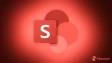


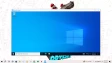
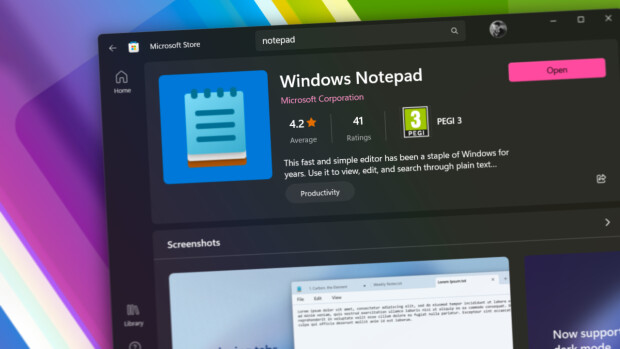


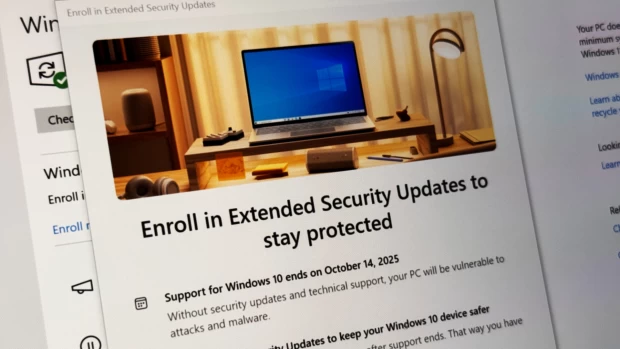
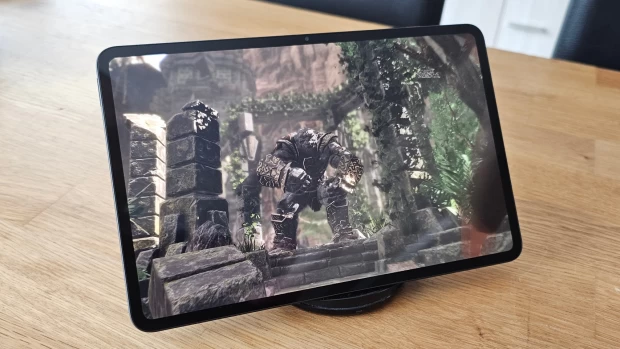





2 Comments - Add comment