
With Windows 10, Microsoft has released a new browser, Edge. If you are wanting to change the default search engine, as we know many likely prefer Google to Bing, there are a couple steps you will need to take.
To change your default engine, follow the steps below:
- Navigate to Google.com
- Click on the three dots in the top right corner of the browser window, then click on 'Settings'
- Go down to the bottom and click 'View Advanced Settings'
- Scroll down until you see 'Search in the address bar with', click on it and select 'Add New'
- Then click on Google and select 'Add as default'
After completing these steps, your default search engine will be set to Google. If you would like to go back to Bing, you can select that engine from the drop down list. If you would like another engine besides Bing or Google, simply navigate to the search engine page and follow steps 2-5 above.
Looking for more Windows 10 tips? Check out all of our quick-start guides here.







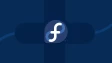

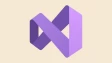
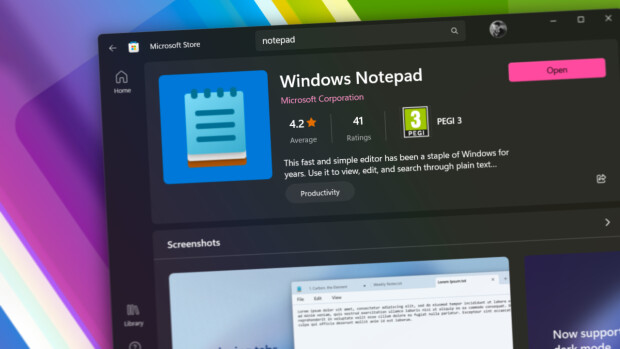


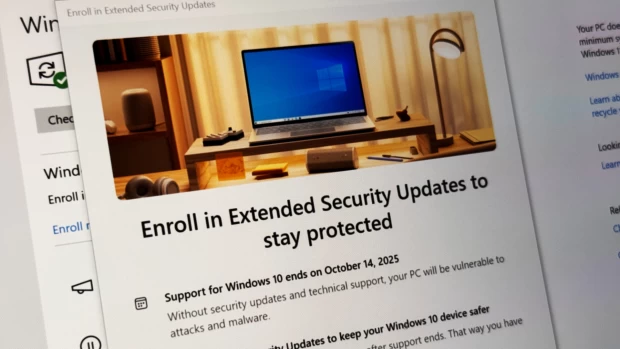
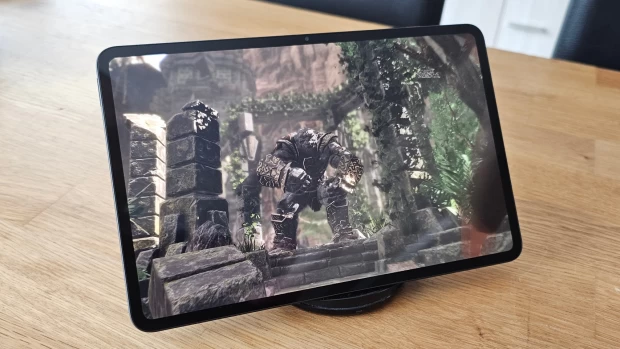





21 Comments - Add comment