
Did you know Windows lets you change your screen orientation? If you have a rotating monitor stand, you can then set the desktop screen orientation to match.
There are also some keyboard shortcuts that allow you to do it straight from your keyboard. These shortcuts also let people who press these keys by accident set their display back to normal.
Windows 11
Right-click on the desktop and click Display Settings
Scroll down to Display orientation and select the orientation you wish to use.

Now you can choose which orientation you wish to use, Landscape is the default for most monitors.
Windows 10
Right-click on the desktop and click Display Settings
Scroll down to Display orientation and select the orientation you wish to use.

Now you can choose which orientation you wish to use, Landscape is the default for most monitors.
Keyboard Shortcuts
CTRL + ALT + Up Arrow
Landscape Mode

CTRL+ ALT + Down Arrow
Landscape Mode Flipped.

CTRL+ALT+ Left Arrow
Portrait mode

CTRL+ALT+ Right Arrow
Portrait mode Flipped

Happy Computing!
If you learned something today, great! If not, maybe share your own tech tip in the comments below!
I'm Adam, I'm known as Warwagon on the forums. For the past 19 years, I've been operating my own computer repair business. In doing so, I deal with the average computer user on a day-to-day basis.
Every bit of information I provide for people I do so with the lowest common denominator in mind. It's a common misconception that everyone who joins or browses a tech site is a techie. Some people are just looking for guidance. That is why for some, these tech tips may seem a bit too simplistic but they are educational for others.
_small.jpg)






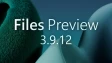
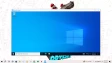

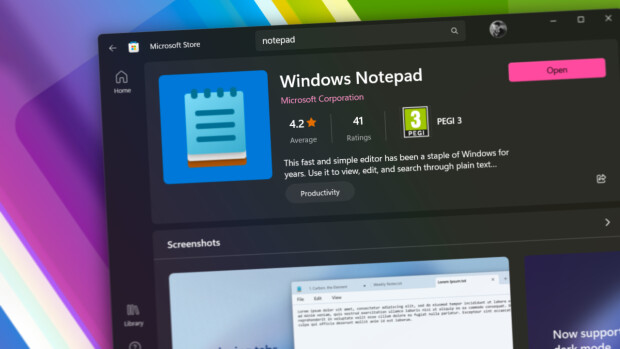


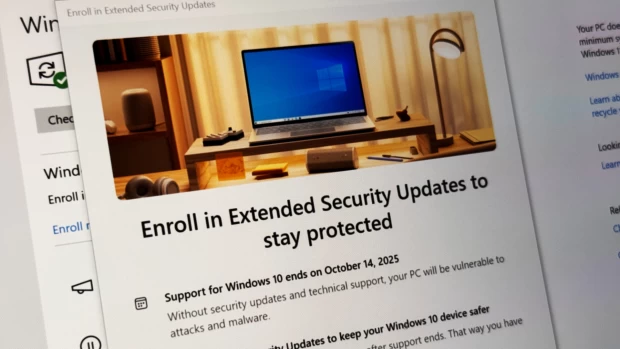
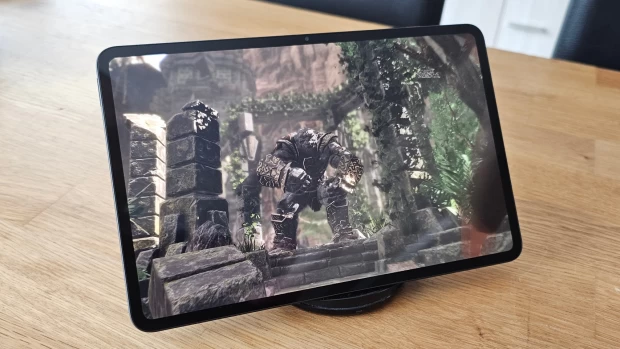







2 Comments - Add comment