
Motion and subtle animations in Windows 11 create a more delightful experience without distracting the user. You can spot them in various corners across the operating system, such as the notification area, Windows Settings, Quick Settings, and more. Microsoft continues adding more, and the latest Canary build delivers animated icons to Windows Widgets.

Microsoft understands that constant commotion on the taskbar will not help you stay focused. Therefore, Windows 11 will play the animations only when you hover or click the Widgets button.
Another thing worth noting is that not all animations support motion—some will remain static until Microsoft's designers produce more animated variants. For now, only several weather and finance icons are supported.
Animated icons for Windows Widgets are rolling out gradually, so not all insiders can try them after installing build 25324. You can fix this using our favorite ViVeTool app (via @PhantomOfEarth on Twitter), which recently got updated to version 0.3.3 with ARM64 support and other changes.
Caution: Back up important data before using ViveTool. Also, prepare for potential bugs and instabilities after enabling hidden or experimental features in early Windows 11 builds.
How to enable animated Windows Widgets icons in Windows 11 build 25324
- Download ViveTool from GitHub and unpack the files in a convenient and easy-to-find folder.
- Press Win + X and select Terminal (Admin).
- Switch Windows Terminal to the Command Prompt profile with the Ctrl + Shift + 2 shortcut or by clicking the arrow-down button at the top of the window.

- Navigate to the folder containing the ViveTool files with the CD command. For example, if you have placed ViveTool in C:\Vive, type CD C:\Vive.
- Type vivetool /enable /id:42934589 and press Enter.
- Restart your computer.
The new animations are not the only Widget-related change in recent Windows Insider builds. A few weeks ago, Microsoft announced theme-aware icons to improve Widgets' accessibility.

_small.jpg)




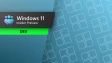



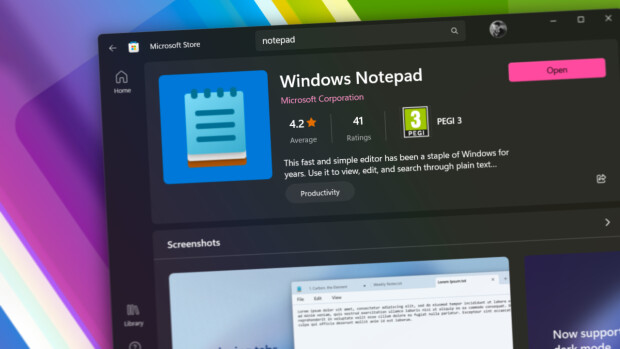


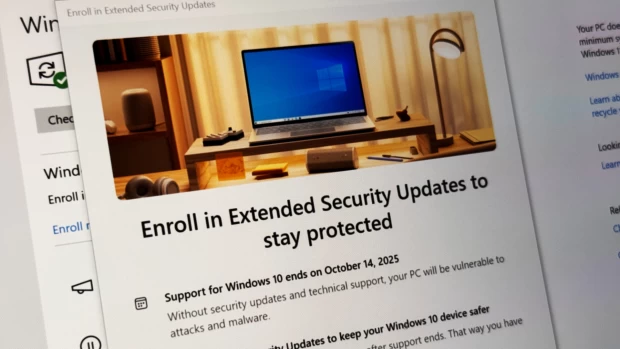
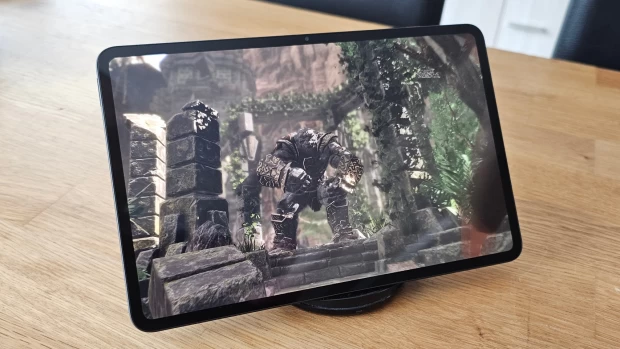





7 Comments - Add comment