
Windows 11 build 23521, released in the Dev Channel this week, introduced a new widget feature. No, we still cannot place separate widgets on the desktop (like in the Windows 7 era), and no, we cannot remove the news feed (luckily, this feature is coming soon). Microsoft's latest widget-related addition to Windows 11 is the ability to pin the widget board to the taskbar and display it there permanently on top of everything else.
The updated widget board is rolling out to Windows Insiders in the Canary and Dev channels. To try it out, update the Windows Web Experience Pack to the latest version and the board by clicking its icon on the taskbar, pressing Win + A, or swiping from the left edge of the screen. Afterward, click the pin button in the top-right corner of the board.
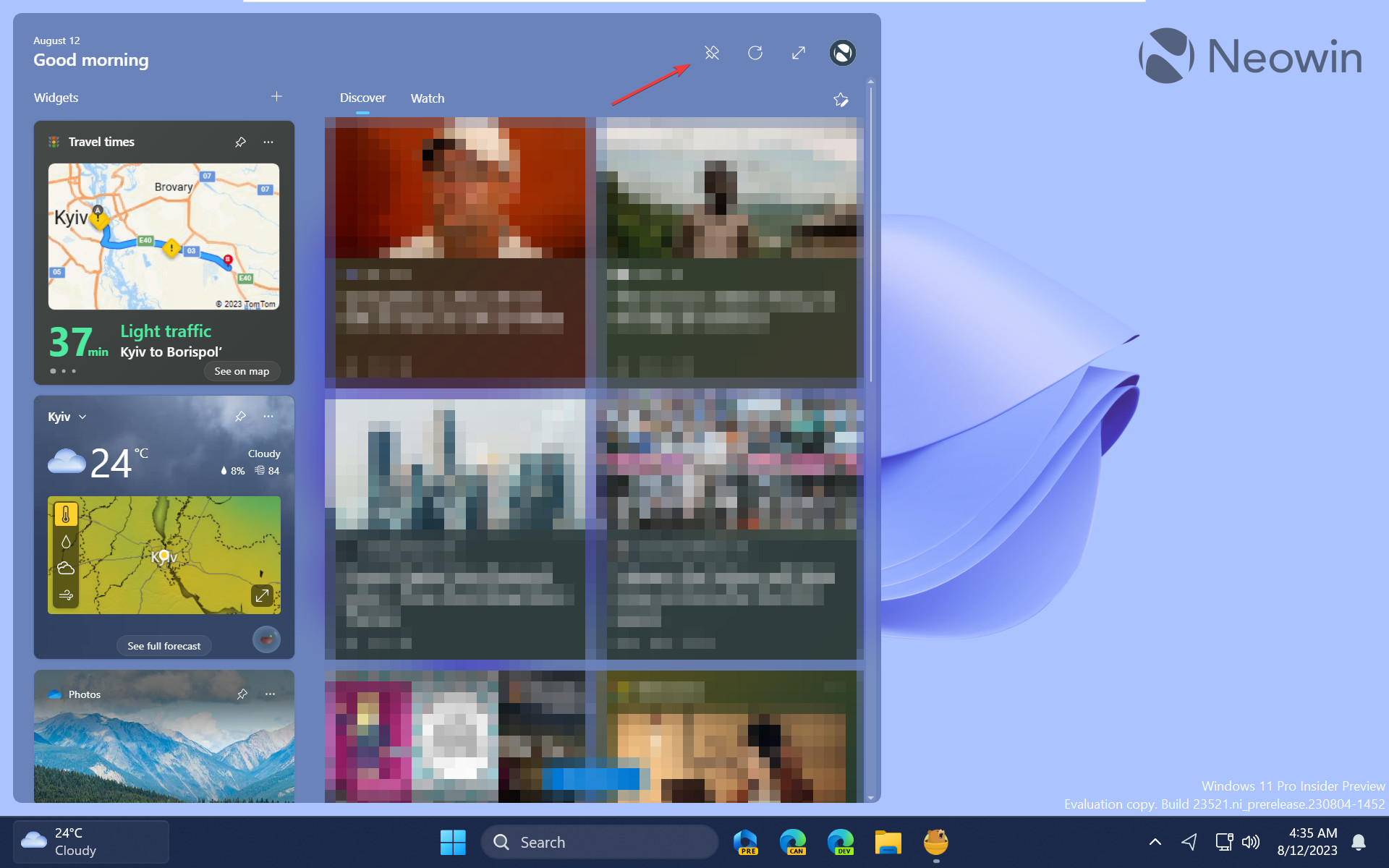
It is worth noting that the updated widget board is always on top, which means other apps cannot overlap it. Also, it does not support Snap Assist, so snapping apps on the display will result in some windows behind the widget board. As usual, Microsoft encourages customers to share their thoughts in Feedback Hub to help developers improve the operating system.
If you do not have the updated widget board on your computer running the latest Dev or Canary build, try the following:
- Download ViveTool from GitHub and unpack the files in a convenient and easy-to-find folder.
- Press Win + X and select Terminal (Admin).
- Switch Windows Terminal to the Command Prompt profile with the Ctrl + Shift + 2 shortcut or by clicking the arrow-down button at the top of the window.

- Navigate to the folder containing the ViveTool files with the CD command. For example, if you have placed ViveTool in C:\Vive, type CD C:\Vive.
- Type vivetool /enable /id:43636169 and press Enter.
- Restart your computer.
In case you missed it, Microsoft recently introduced new widgets for hardware monitoring. Check out this article to learn how to add CPU, RAM, network, and other widgets to the board in Windows 11.
What do you think about the ability to pin widget board to the desktop? Let us know in the comments.
Credit for the ID goes to @PhantomOfEarth

















5 Comments - Add comment