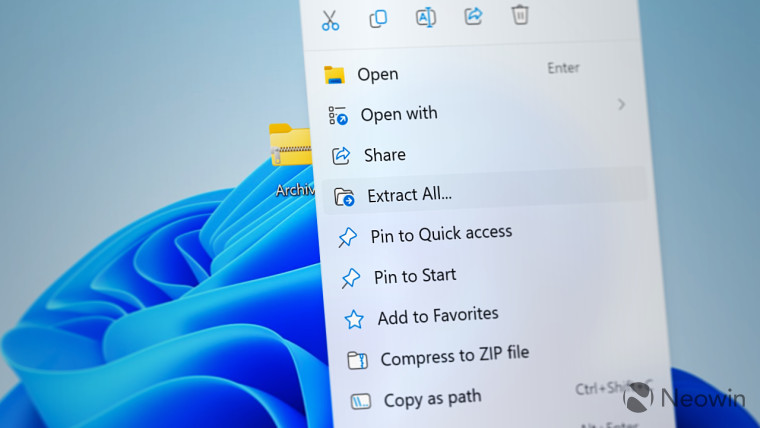
A few weeks ago, we published a closer look at File Explorer in the recently released Windows 11 version 23H2 and its ability to work with multiple archive formats. Apart from the inferior performance compared to dedicated apps, one of its downsides is the inability to pack files into formats other than ZIP. Fortunately, this omission is about to be fixed.
As spotted by @PhantomOfEarth on X (formerly Twitter), the latest Windows 11 Canary build lets you compress files into two more archive formats: 7z and TAR. RAR is still missing, but at least you are no longer limited to just ZIP, even though it is one of the most popular and universal compressing formats across various platforms.
Canary 25992 includes native support for compressing files to .7z and .tar archives! 🎉
— PhantomOcean3 🍂 (@PhantomOfEarth) November 8, 2023
Native support for reading from these archives was added in September's Moment 4 update pic.twitter.com/bnV2mDoGOu
For some reason, Microsoft has not mentioned the change in the release notes for build 25992. Besides, it is enabled by default, so there is no need to execute special commands to make Windows 11 capable of packing files into 7z and TAR. Update your system to build 25992, pick files to archive, and select "Compress to" from the context menu. Neat!
Besides allowing you to work with more archive types, Windows 11 build 25992 improves performance when working with large ZIP files. This was mentioned in the release notes:
Did some work which should help noticeably improve the performance of opening large .zip files in File Explorer.
Other changes in Windows 11 build 25992 include SMB upgrades, fixes for known issues, and improved HDR support in the Snipping Tool. Check out this article to learn more about Windows 11 build 25992 from the Canary Channel.






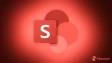


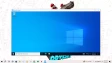
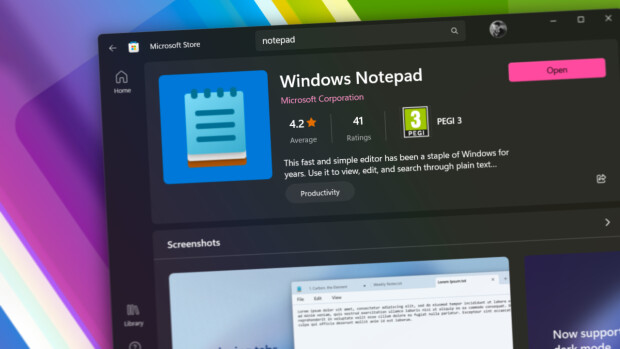


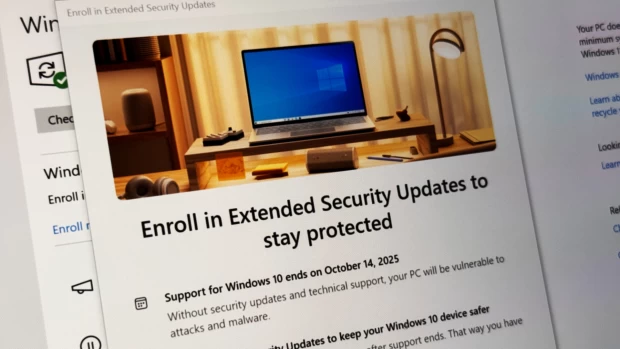
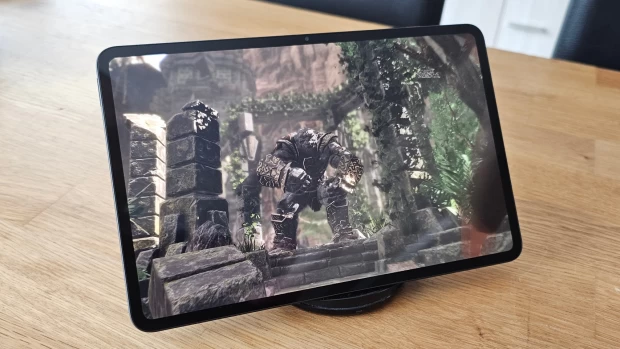





10 Comments - Add comment