
Microsoft is not the only company releasing feature updates for its desktop operating system this month. Following Windows 10 2022 Update and the "Moment 1" update for Windows 11, Apple started rolling out macOS Ventura for eligible Macs. Apple's next-gen desktop operating system is now available for download with Stage Manager, Continuity Camera, iMessage improvements, new features for Safari, and many other enhancements.
What Macs support macOS Ventura?
- MacBook 2017
- MacBook Air 2018 and later
- MacBook Pro 2017 and later
- Mac mini 2018 and later
- Mac Pro 2019 and later
- Mac Studio 2022
- iMac 2017 and later
- iMac Pro 2017
With macOS Ventura, Apple drops mainstream support for MacBook Pro 2015 and 2016, all non-Retina MacBook Air models, MacBook 2016, iMac 2015, Mac mini 2014, and Mac Pro 2013.
What is new in macOS Ventura?
macOS Ventura, iPadOS 16, and iOS 16 share many common new features, such as editable iMessage, Mail improvements (undo send, schedule send, follow up, rich links), Safari Passkeys, shared tabs, improved SharePlay, iCloud Photo Library improvements, FaceTime handoff, accessibility improvements, and more. Here are macOS Ventura-exclusive features available only on Macs:
- New Wallpapers: download them here, even if you use Windows, Linux, or another OS. You can also get a dynamic variant of macOS Ventura's stock wallpapers.
- Improved Spotlight: Spotlight can find images across the web and your apps. It also features a new search design and quick actions, allowing you to quickly set an alarm, start a Focus, run a shortcut, and more.
-
Stage manager creates groups of apps and windows, allowing you to switch between them with a single tap and make workspaces for specific tasks or projects.
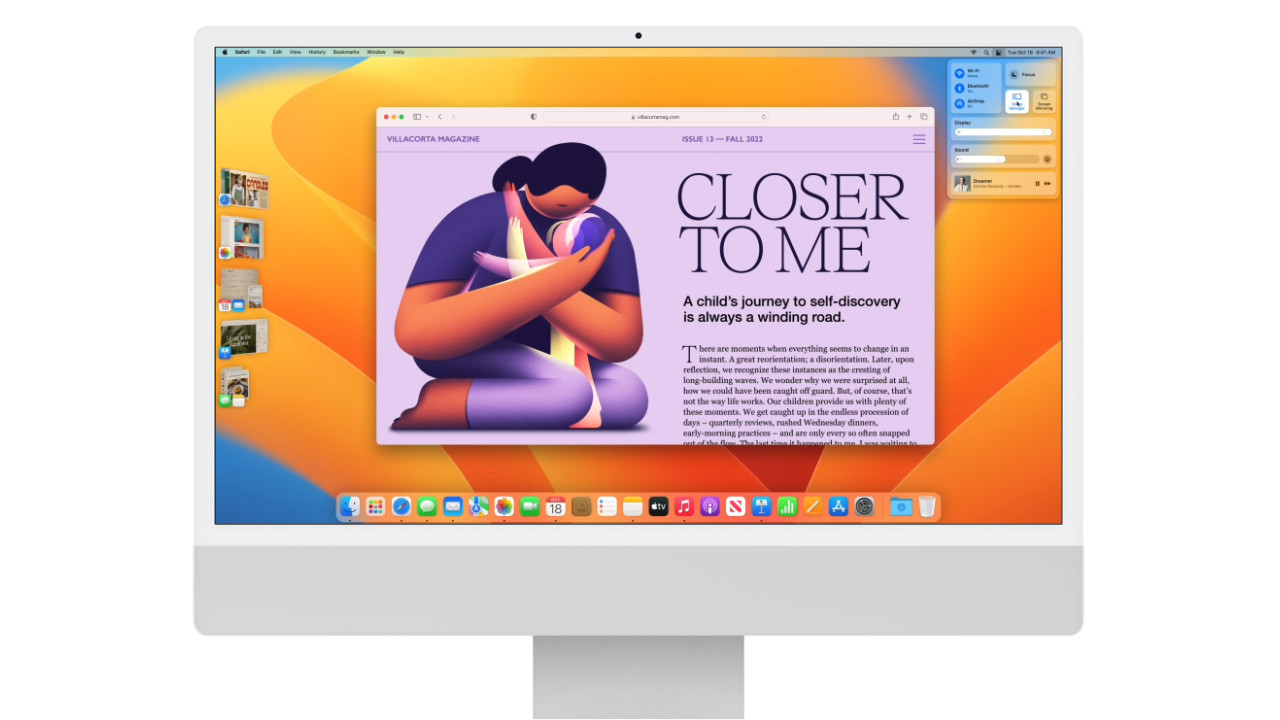
-
Continuity Camera allows iPhone owners to use their smartphones as high-quality wireless webcams with Center Stage support, Studio Light, and Portrait Mode.

-
Desk View uses your iPhone's ultra-wide camera to mimic an overhead camera for simultaneously showing your desk and your face during calls.

-
Redesigned System Settings: the app features a new look with a new sidebar, better navigation, a dedicated section for managing AirPods, and more.

- Advanced gaming features: Macs with Apple Silicon processors now benefit from more powerful Metal 3 features that help developers render complex scenes with increased frame rates and reduced loading time.
Apple has a detailed changelog featuring every new feature and improvement in macOS Ventura. You can check it out on the official Apple website.
How to install macOS Ventura?
- Click the Apple logo on the menu bar in the upper-left corner of the screen.
- Select System Preferences > Software Update.
- Wait for your Mac to find and download the update and launch its installer. Follow the on-screen instructions.
Do you plan to upgrade your Mac to macOS Ventura today? Let us know in the comments section below.

















10 Comments - Add comment