_story.jpg)
Microsoft released its Windows 11 2022 feature update last month. The update is gradually rolling out to users with compatible PCs. System requirements haven't changed since the original 21H2 release last year which means you should receive the update in case you already have a supported PC. And while that is the case, it seems like Microsoft has blocked the update on systems with dynamic disk.
The report comes via German outlet Deskmodder wherein one of its forum members noticed the issue when trying to do an in-place upgrade to Windows 11 version 22H2 on a disk set up as dynamic. This was not a problem on the original 21H2 release. On trying to attempt the upgrade, the error message "0x8007001" pops up which generally happen due to disk related issues. The user tried swapping the install.wim files in the 22H2 setup with that of 21H2 and the upgrade process apparently worked out fine.
Dynamic disks provide more features than basic disks like the ability to create volumes across multiple disks (spanned and striped), running RAID 5, among others, though it also has its limitations. Microsoft however does not generally recommend dynamic disks anymore. The company instead recommends using its Storage Spaces and hardware RAID controllers for functions historically provided by a dynamic disk setup. This may be a reason as to why 22H2 installs are failing on such a disk. Microsoft says:
Dynamic disks have been deprecated from Windows and we don't recommend using them anymore. Instead, we recommend using basic disks or using the newer Storage Spaces technology when you want to pool disks together into larger volumes. If you want to mirror the volume from which Windows boots, you might want to use a hardware RAID controller, such as the one included on many motherboards.
In case you are wondering if you have a basic or a dynamic disk, you can check it with the following steps:
- Go to "Disk Management" by right-clicking the Start button or by running "diskmgmt.msc" in the Win + R (Run) dialog box.
- Right click on the boot drive (C:) or any other drive, and go to "Properties"
- Go to the "Hardware" tab in the Properties dialog box
- Select the boot drive model within the "All disk drives" window
- A properties dialog box for that drive model opens
- Go to the "Volumes" tab and click on the "Populate" option.
This will reveal if your disk type is "Basic" or "Dynamic". It also shows the partition style, ie, GPT or MBR.
Source: Deskmodder









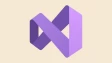
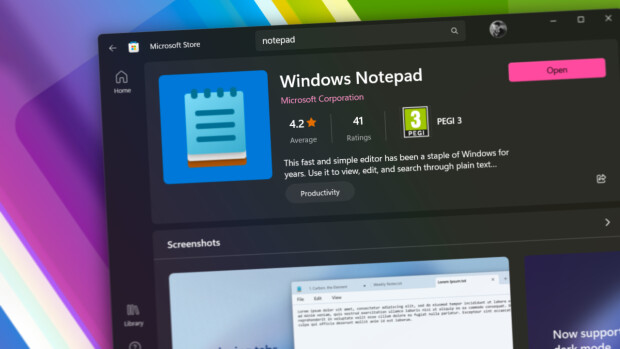


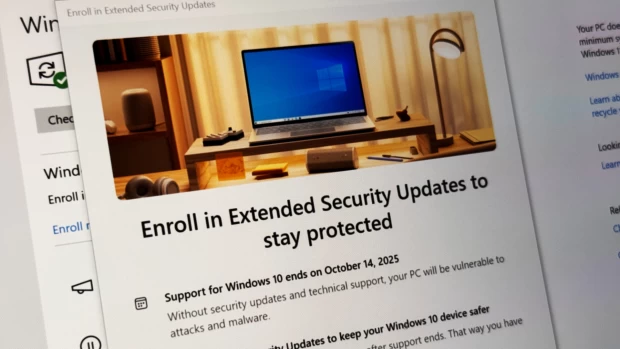
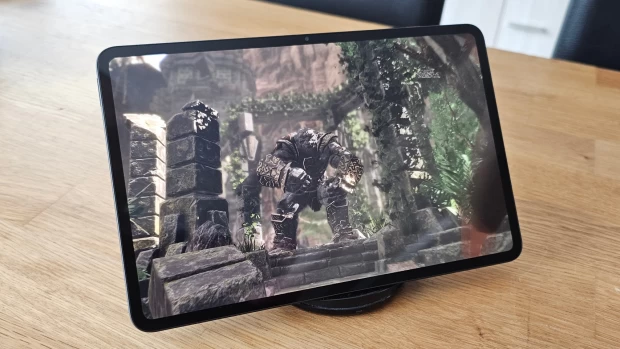





7 Comments - Add comment