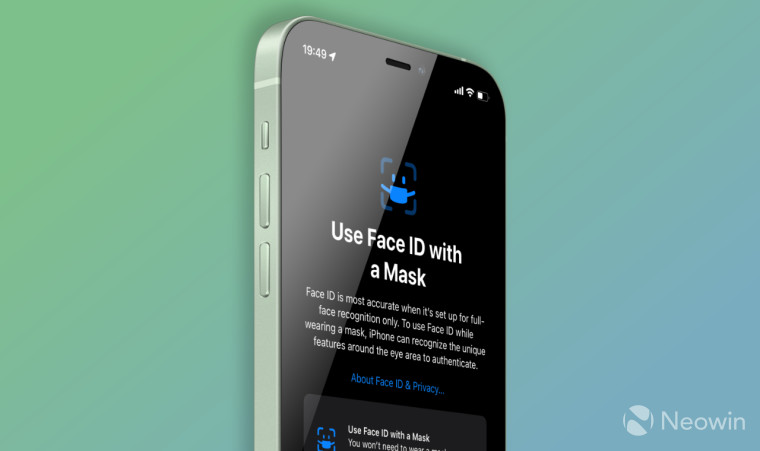
Unlike the good old Touch ID, Face ID in modern iPhones does not work when wearing a mask. If you have an Apple Watch, you can unlock your iPhone with a mask on, but the problem is that Apple Pay still won’t work. You need to either take off your mask or use a passcode. Two years since the beginning of the pandemic, Apple has finally fixed this problem in iOS 15.4. The newest iOS version lets you set up Face ID to work everywhere, including Apple Pay, when wearing a mask.
How to set up Face ID to work with Apple Pay when wearing a mask.
Before you begin, it is worth noting that Face ID does not work with facial masks on all iPhones. To use Face ID with personal protection on and without Apple Watch, you need an iPhone 12 or iPhone 13 (regular or Pro). iPhone 11, iPhone XS, iPhone XR, and iPhone X owners are out of luck.
Also, you need to update your device to iOS 15.4 or newer.
Enabling Face ID with a mask is a simple, no-frills process that requires flicking one toggle in the Settings. Also, you need to set up Face ID once again so that your iPhone can recognize unique features around the eye area.
- Open the Settings app and go to the Face ID & Passcode section.
- Toggle on the Face ID with a Mask option.
- Tap Use Face ID with a Mask.
- Press Get Started to set up Face ID.

- Follow the on-screen procedure to complete the process. Note that you do not need to wear a mask when setting up Face ID.
- If you wear glasses, tap Add Glasses and follow the on-screen instructions. Note: That won’t work with sunglasses.
That is how you set up Face ID to work with Apple Pay and unlock your iPhone. Now you can safely wear a facial mask and use all the security features Face ID provides.

















9 Comments - Add comment