
Let's face it, most of the data we want to store on a centralized NAS device is media of some sort: Pictures, music, or videos. If you only have a large collection of Word documents, you can probably back them up to a USB thumbdrive and don't need terabytes of storage.
To help with backup of this kind of media, Thecus has released the N5550 as a multimedia NAS device that aims to be your central management hub for your entire home or small business, but how does it stack up?

The Thecus N5550 has an impressive list of specs for a NAS box. There's a dual-core, quad-thread Intel Atom D2550 CPU inside, along with 2GB of RAM and a dual-Gigabit Ethernet using Intel's 82574L chipset. The box also has an Intel 82801JI SATA controller and a Silicon Image SiI 3132 SATA RAID controller.
It's worth noting that the system memory can be user upgraded to 4GB, although this isn't something I tried.

Unlike the Thecus N2310, the chassis on the N5550 is made of metal. There are four USB 2.0 ports on the back, and a single USB 3.0 port on the front, although that port is unfortunately behind a door. It supports up to five hot-swappable internal drives and has an eSATA port on the back for extra connectivity. An interesting feature is the ability use an included key to lock each of the drives in place in order to help deter tampering. The box, while not tiny, is also fairly compact, and weighs roughly 16 pounds.

Unlike most standard storage devices, the Thecus N5550 goes a step further and acts more as a Home Theater PC (HTPC) by providing both an HDMI and VGA port on the back. There are also three audio jacks, one for input, one for output, and for a microphone. In essence, Thecus took a standard motherboard and put it in a box. While some may not like this idea, it does provide flexibility.

The N5550 also has a convenient LCD display on the front that is used to convey information about the devices status. There are four buttons below it that allow you to navigate menus without needing to use a computer, although this is much clunkier than just using the a web browser to configure it.
| Item | Spec |
| Processor | Intel® Atom™ Processor D2550 (1.86GHz Dual Core) |
| System Memory | 2GB DDR3 (upgradable to 4GB) |
| LAN Interface | RJ-45x2: 10/100/1000 BASE-TX Auto MDI/MDI-X, WOL supported |
| USB Interface | USB 2.0 host port x4 (back x4) USB 3.0 host port x1 (front x1) |
| LCM Module | LCM display 4 buttons (ENTER, ESC, UP, DOWN) |
| HDMI Output | HDMI port (back x1) |
| VGA Output | VGA port (back x1) |
| Audio | MIC input, Line input, Audio output |
| Disk Interface | 5 x SATA for internal 1 x eSATA for external |
| Power Supply | 200W Power Supply |
| USB UPS | Supported |
| Thermal/Fan control | Thermal sensor on processor temperature System FAN speed controlled by temperature |
| Power Management | Auto power on after shutdown due to power loss |
| RAID Levels | JBOD, RAID 0, RAID 1, RAID 5, RAID 6, RAID 10 |
| Buttons | Power button LCM button |
| Chassis | Tower Metal Chassis |
| Dimensions (HxWxD) | 230 x 190 x 240 (mm)/ 9.06 x7.48 x 9.45 (in) |
| Weight | 7.2(Kgs)/15.87(lb) |

On paper, the N5550 looks really good, but how does it stack up in the real world? In theory, installation should consist of plugging in a few drives, connecting the power and network, and pressing the power button, but it's a little more involved than that.

The hard drive trays are not tool-less, so you're required to use a screwdriver to mount each of the disks to the tray. While not a big deal, we're a little spoiled by Synology's tool-less disk trays. Thecus includes a lot of screws, more than you'll need for the five drives, so it's not a show stopper.
After putting the drives in and powering the device up, I figured I'd be ready to start using it, but that unfortunately wasn't the case. I powered the N5550 up, waited for it to boot, but it never seemed to finish even after 30 minutes. The LCD screen helpfully said it was conducting an internal self-check. After waiting another 30 minutes, I realized that the check was probably never going to end.
Since I had no output, other than the LCD screen, I proceeded to connect the device, via HDMI, to my TV, thinking I'd get more diagnostic information that way. I was surprised that there was no video signal coming out of the N5550, so I was back at square one. It's a little frustrating to have video output, but not actually display anything when connected. I found out later that video requires an app to be installed on the box first, something I'll get to later.

Out of other options, I unplugged all of the disks and rebooted again. This time, the box successfully completed its check and powered up. However, I wasn't able to connect to the N5550 on my network because the IP address is hardcoded to 192.168.1.100, a weird design decision considering DHCP is an established protocol. I might have been able to use the front LCD screen and buttons to change the IP address, but I couldn't figure it out so instead just used a crossover cable to connect it to my PC and configure the networking that way. While none of these issues were insurmountable, it fit a recurring theme I encountered throughout the review: This device is made for people who understand computers.

I touched upon the network configuration in the last section; once the network was complete, it was trivial to point my browser at the new IP address and login (username and password default to admin/admin).
Unlike with the N2310, there was no requirement to setup a Thecus ID, which was a welcome relief since I'm still not sure what that account is for. However, when first logging in, you're still greeted with the standard Thecus disclaimer which is a little unsettling.
THECUS has no liability, consequential, incidental or special damages. These include, without limitation, loss of recorded data, the cost of recovery of lost data, lost profits and the cost of the installation or removal of any THECUS products, the installation of replacement THECUS products, and any inspection, testing, or redesign caused by any defect or by the repair or replacement of Products arising from a defect in any THECUS products.
Setting up a volume on the N5550 is almost exactly the same process as on the N2310. You select "RAID Management" from the menu on the left, click the "Create" button, and then follow an easy to use wizard. The N5550 supports all of the normal RAID levels.
The first step of the wizard is to select which disks you want to be part of the array. The disks are numbered and, in a nice touch, hovering over the it will bring up a graphic showing you the physical location of the disk in the array.
The next screen is where you select the RAID level you want. It's a nice feature that the device describes what each of the levels means, but it's provided in deep technical detail that most home users won't understand. For example, it describes RAID 6 as follows:
RAID 6: Extend RAID 5 by adding an additional parity block; thus it uses block-level striping with two parity blocks distributed across all member disks.
While technically correct, why not just say something simpler like, "Uses two disks for redundancy so that if one or two disks fails, you won't lose your data." Many argue that RAID 5 is currently worthless, and that RAID 6 will be obsolete come 2019, so remember that RAID is not the same as an actual backup and that you should always have multiple copies of your data.
After selecting your RAID level, you'll create a RAID ID, and it's on this screen that you can enable encryption and a quick format if you want.
Next up is selecting a stripe size and a file system type. Only EXT3, EXT4, and XFS are available, but that should be fine for most people.
After this, you confirm the creation, click the finish button, and wait a few hours for your volume to be completed. It's important to note that you can start using it even before the entire RAID volume is complete.

Adding a folder to the system is simple, but configuring access per individual users does not seem to be available, or if it is, it's not easy to find. Under the Storage tab on the left, it's easy to select "Share Folders" and then create a new one there. The only options you're prompted for are whether it's public/private, and what the name of the folder is.
After that, there's no way to figure out who should have access to the folder. You can create new users under the "User and Group Authentication" tab, and you can enable and disable network services such as Samba, NFS, and AFP from the "Network Service" tab, but nowhere could I find a way to limit the access to the folder. This is an area that Thecus needs to work on, because the Synology interface is much easier to configure and understand who is receiving access to what.
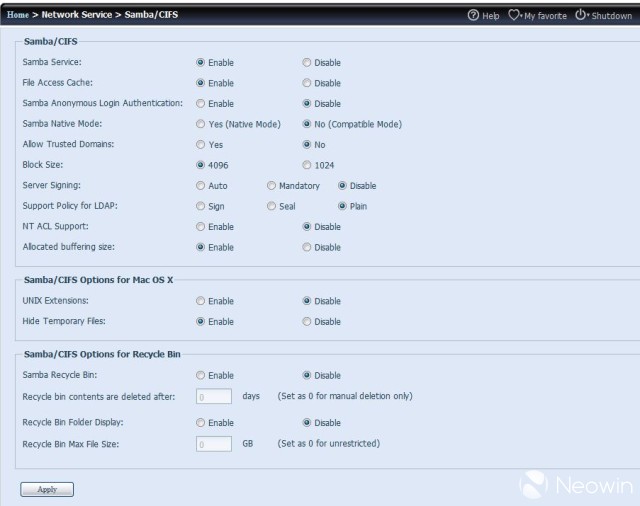
I mentioned earlier that the Thecus N5550 relies on users to understand how servers, specifically UNIX/Linux, work. Nowhere is this more evident than when configuring a network service like Samba. The configuration page contains a whopping 16 items that need to be setup. Although they're almost all simple radio button choices, only someone who is extremely technical will understand what half of the settings even mean. Do you want "Server Signing" to be automatic, mandatory, or disabled? Does your "Support Policy for LDAP" require sign, seal, or plain? Should your "Allocated buffering size" be enabled or disabled? These are questions that most home users will not be able to answer, and those who can will probably be building their own NAS server.
As far as capacity, the Thecus N5550 has five drive bays that can each contain a 5TB drive, giving a maximum storage space of 25TB. If you need more capacity, Thecus has what's called "NAS Stacking," which gives users the ability to merge multiple NAS devices together into one virtual disk. This isn't a feature I was able to test, but it sounds cool in theory.

Despite all of the complaints on the interface, the Thecus N5550 absolutely shines when it comes to performance, slightly edging out the Synology DS414. In order to make the comparison as close as possible, I used the same four disks in the N5550 in a RAID 5 configuration.

I used Robocopy, a tool that's built into Windows 7, and created a RAM disk using OSFMount in order to remove my own PC's disk I/O from the equation. Using this methodology to copy a single multi-gigabyte file showed great results: 102 MB/sec while writing to the N5550, and a staggering 110 MB/sec while reading from the device. The writing speed was less than 1% below that of the Synology DS414, but the read speeds were nearly 10% higher. That said, in the real world I'm not sure many people will see much of a difference between 110 MB/sec and 101 MB/sec. It's worth noting that these speeds are pretty close to saturating a Gigabit Ethernet link as well.


While the performance of copying a single large file was pretty much on par with the Synology DS414, the Thecus N5550 really stood out when copying a large number of smaller files. Using the same combination of MP3 files and directories of varying lengths that we did for the DS414 review, I was able to get 84 MB/sec when copying to the N5550, and 85 MB/sec when copying from the box. These numbers are quite a bit higher than the Synology DS414, and I suspect the fact that the Thecus N5550 has twice as much RAM (2GB vs. 1 GB) really helped the N5550 copy faster by having a larger cache.
I also tested the performance transferring small files after adding a fifth disk to the RAID volume (see the "Disk Recovery" section). Doing so increased the ToNAS score by roughly 4 MB/sec, whereas FromNAS decreased by roughly 3 MB/sec.

The N5550 has one large 92mm fan to keep the components cool, and a smaller fan to help keep the 200W power supply cool. Overall the fans are quiet and do a good job. With my office a balmy 81F/27C, the system reported a temperature of 102F/39C and the CPU was only 91F/33C.

Accessing the S.M.A.R.T. report from the drives is a little hidden. The "Disk Information" tab has a button labeled "Smart" in the upper left hand corner that pulls up the information. The drives are kept cool in the box, reporting in at 84F/29C.
While running the very unscientific sound meter from the SmartTools Android app, I recorded an average volume of 60 dB when holding my phone roughly a foot from the NAS. You can definitely hear the N5550, but it's not really very distracting at all.

The reason you purchase a NAS device like the N5550 is so that the loss of a disk doesn't mean the entire loss of your data. It's important to keep in mind that it doesn't mean you shouldn't have a backup of your data somewhere else to avoid a double disk failure, damage from fire/flood, or just routine theft, but it's another layer of protection in your data strategy.
The N5550 has hot swap drives, so I tested the recovery capabilities by pulling a drive out while in the middle of a file copy. The file copy immediately paused while the device figured out how to handle this error, but after a few seconds, it continued. The bay where I pulled the drive from began flashing red, and the device began beeping loudly to indicate an error. The alert was loud, and I hoped there was a way to acknowledge the alarm from the front panel, but I couldn't find any setting to turn the noise off.

To restore the system, I plugged the disk back in. After the system recognized the "new" drive, the alerts stopped. Unlike the Synolgoy DS414, the N5550 actually began restoring the system automatically and a few hours later, the RAID volume was completely restored. This restore process requires no human interaction, other than plugging the drive in, and there are pros and cons to this approach. That said, this is one of the only user-friendly processes that the N5550 has, so I'll view it as a positive because, for most users, it is.
Adding a larger disk to the array is also fairly easy. During most of my tests, I used only four 2TB Western Digital Green drives. Thecus were nice enough to give me a fifth disk, a 4TB Western Digital Red drive. Growing the existing filesystem was as easy as plugging in the new drive, editing the RAID array to add the new drive, waiting roughly 24 hours for the disk to be added (formatting is slow), and then five minutes to expand the filesystem. Note that this wasted roughly half of the new 4TB drive, but for testing purposes, I didn't care. The entire process can be done online, with the exception of the last five minutes which requires the filesystems to be taken offline.

So far, aside from some quirky error messages and somewhat difficult to understand configurations, the N5550 has been a rockstar. However, the true power of a modern day NAS device comes from the suite of applications that can expand the functionality of the box to more than just a centralized file share system.
Unfortunately, although the raw performance of the Thecus N5550 is top notch, the application side is where things start to fall down. Although the interface is definitely a step up from what I saw with the Thecus N2310, it's still quite clunky. Most things are presented on the main screen and can't be moved, but you're occasionally presented with a window. While some windows allow you to move them around on the screen, others are fixed in place for no apparent reason. To make matters worse, some of these unmovable windows still allow you to resize them but they don't scale the information contained within.

The grammar used in the interface is also very poor. It's clear that the engineers who created the system are not native English speakers, so if the device is going to be sold in areas where English is the primary language, Thecus should hire translators who are fluent in the language. Even though it's not hard to know what the prompts are asking for, it still makes the product look unprofessional.
Installing applications on the N5550 is not a straight forward process and again points to the fact that the device is made for people who have strong technical backgrounds. Instead of integrating the page with an app store of some sort, Thecus instead refers you to their website with the statement, "Additional apps available in our App Center," and provides a URL.
The confusion continues once you go to the website as all applications are listed, with no indication of which one will work for your device. Clicking the "Media/DLNA" category, for example, shows eight different Plex installs, some for x86, some for PPC, some for version 5 of the operating system, some for version 6, and some by Thecus, and some by someone called Stephane. Knowing which one to download is a challenge.
You can select the model number of your device from a drop-down menu, and that only shows you applications that are compatible, but unfortunately it only displays 20 per screen, and there are 10 screens available. There's no way to refine the search, and the results don't appear to be in any specific order.
Even after you figure out which application to download, different apps require different steps for installation. For example, some require you to unzip after downloading, while others don't. In all cases, you have to select the "App File" from your local directory and then click the "Install" button.
That said, when the applications work, they work well. After installing the Plex Media Server, for example, I was easily able to use the Plex app on my phone to play music on a Chromecast connected television.

The Thecus N5550 also has several backup options built-in, which is a handy way to keep your data protected. If you have another server on your network, you can use rsync to keep them synchronized. You can also setup automated backups to another NAS device or directly to Amazon's S3 storage cloud.
How is the device as an HTPC replacement? After doing some research online, I found that video output was supported only after installing the "Local Display," and that the app only gave access to a Firefox browser inside of the Linux OS. If you wanted to stream any media, you also needed to install XBMC, and figuring out where to get these apps is as difficult as the other apps.
Unfortunately, even after installing the tools, I wasn't able to get video output to work via the HDMI port. I'm sure there's probably some version issue or order of install problem that I caused, but this confirms the recurring theme throughout this review: The N5550 is for technically savvy folks who want to play around and hack on the machine, not for those who just want to plug and play.

Nowadays, mobile is the way many people consume their content, so it's important to have a strong mobile presence. Unfortunately this is another area that Thecus needs to focus on, as they offer only two mobile apps: T-OnTheGo and T-Dashboard.
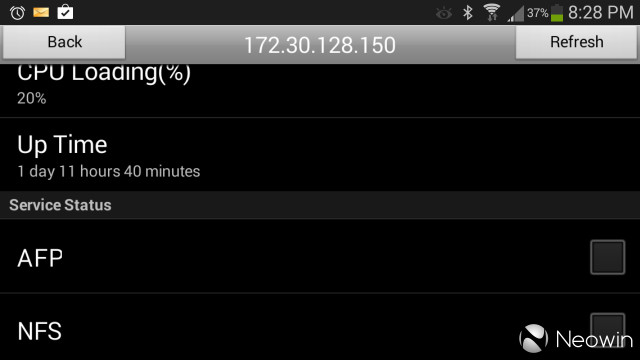
T-Dashboard is a basic app that you can use to see the status of your Thecus device, as well as turn some selected services (like NFS, SMB, FTP, and iTunes) on and off. Unfortunately, the status is limited to CPU and Uptime (ignoring obvious details such as memory utilization, fan speed, and temperatures), and turning on remote services lacks any of the customization available from the web portal. If you need to do this type of work, you'd be better off pointing your mobile device's browser at the N5550 instead. Even worse, you need to install the T-Dashboard app on the NAS device before you can even use this limited mobile app.
The other app, T-OnTheGo, lets you see files on your local device and theoretically connect to your Thecus N5550. It asks for the URL of "Thecus WebDAV," but makes no mention of what that means or how to activate it. After some research, I found that WebDAV was enabled by default, but in order to connect via the app you have to spell out the entire URL, including the port number. This was yet another example of needing to be technically savvy in order to use the N5550. However it's worth noting that Thecus updated this app on June 25th, and there's now an "auto-search" function; it's clear that the company realizes where the product deficiencies are and is working to improve them to create a richer user experience.
Once connected, I was able to stream audio and video without issue, although the interface was a little kludgy. Touching the screen during a video, for example, would either replay the video or switch to a new video, seemingly at random. It's a good start, but definitely needs some work. There's also no apparent way to use the app to stream to a Chromecast like you can with Plex.

The Thecus N5550 has a lot of great things going for it. It looks great, has powerful specs, five drive bays, and is only $399 without drives. The filesystem performance of the N5550 is top notch, no doubt helped out greatly by not only the dual core CPU but also two gigs of memory that come standard (and it's upgradable to four).
Unfortunately, these positives are balanced out by the poor operating system. The OS is definitely a few steps above that of the N2310, but it's still not quite ready for primetime. While tinkerers may appreciate having access to every tunable variable in tools like Samba, non-technical folks would much prefer to turn it on and be done with it, and unfortunately, the tinkerers are more likely to just build their own Linux box instead. Combine that with an app store that looks like it was haphazardly put together, and you have another strike against the NAS device.

If you're looking for a device that can be your central data store and you're somewhat familiar with technology in general, then the Thecus N5550 is a great solution; not only is it the fastest NAS device we've reviewed to date, it's also offered at a great price. For users who prefer their appliances to "just work" with a minimal amount of work, you'll probably want to look elsewhere.



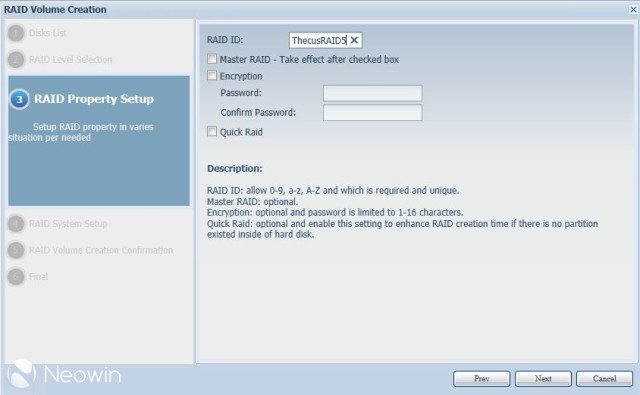



















13 Comments - Add comment